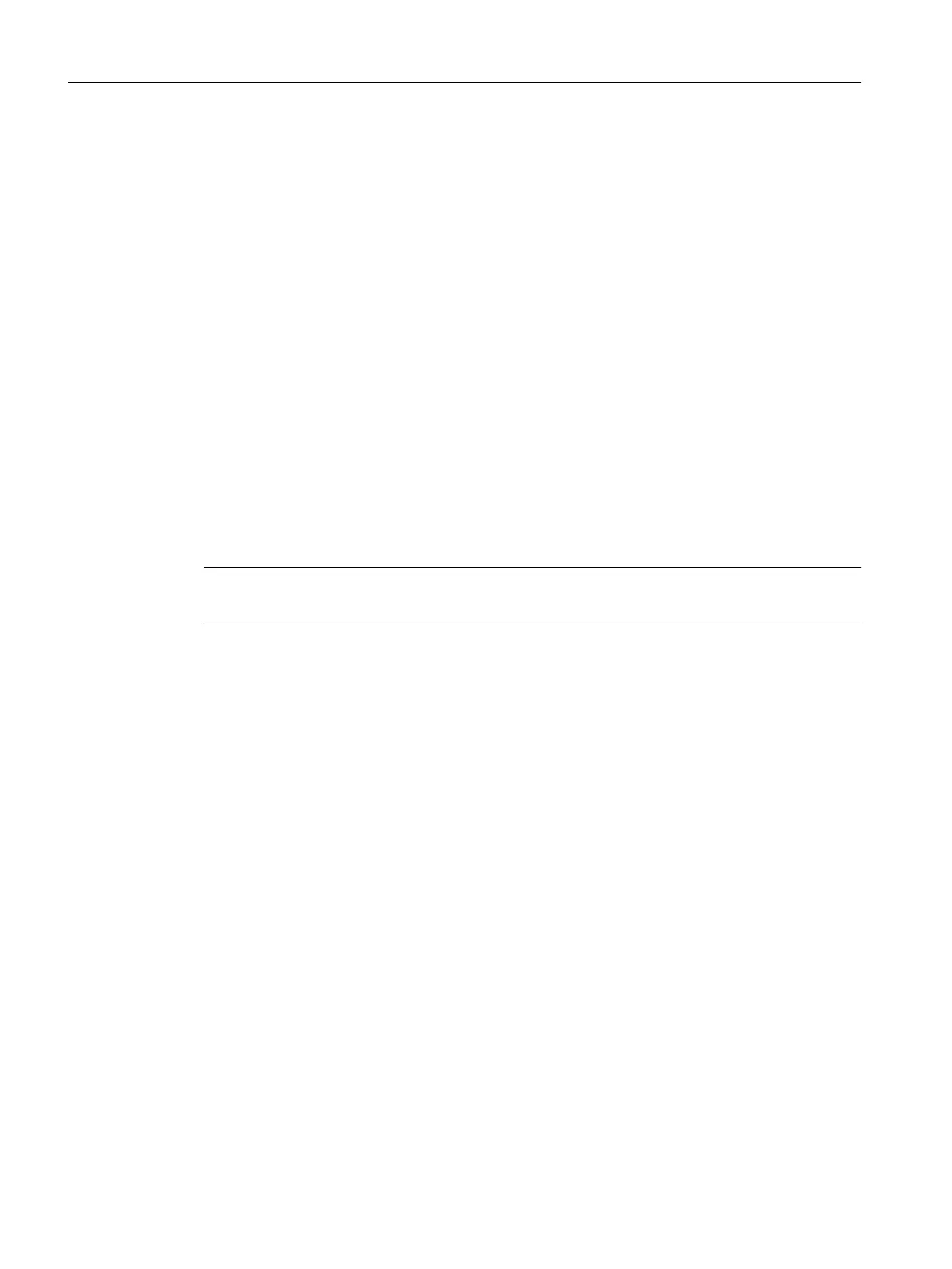In such situations, you will need to use the menu command Migration > Prepare before
installing the new software version and after installing preparatory data of the new software
version.
Please see the readme file for the new SW version to determine whether preparation is
necessary. The necessary procedure for this is also described in the readme file.
14.2.6 View menu
14.2.6.1 Toolbar (View menu)
This function toggles the display of the symbol bar on (check mark) and off.
The toolbar is located below the menu bar. It contains a series of buttons that trigger the more
commonly required functions of the menu bar. In the status bar, you can see more detailed
information about the function. Click on the icon to trigger the function. Icons that cannot be
selected are displayed in gray.
You can tell which function is stored for the specific icon by placing the cursor on an icon (do
not click). A small field will be displayed with the designation.
Note
The icons can only be activated with a mouse or trackball.
14.2.6.2 Control bar (View menu)
This function toggles the display of the control bar on (check mark) and off. The control bar is
located below the menu bar.
It contains buttons with which you can control the running of a batch:
● Start: Start: Starts a released selected batch
● Pause after step: Holds a batch at the end of active steps
● Hold Holds a batch and active steps
● Resume: Resumes a held batch
● Stop: Stops a batch
● Cancel: Cancels a batch
and symbols for optimizing the screen layout in the graphic representation of the recipe of the
batch:
● Zoom in: maximizes in fixed levels
● Zoom out: minimizes in fixed levels
● Normal size: Switches to normal representation
● Area used: Fit the recipe representation to the display area
Clicking the button triggers the function. Buttons that cannot be selected are displayed in gray.
Context help references
14.2 BCC menu commands
SIMATIC BATCH V8.2
1080 Operating Manual, 02/2016, A5E35958174-AA
