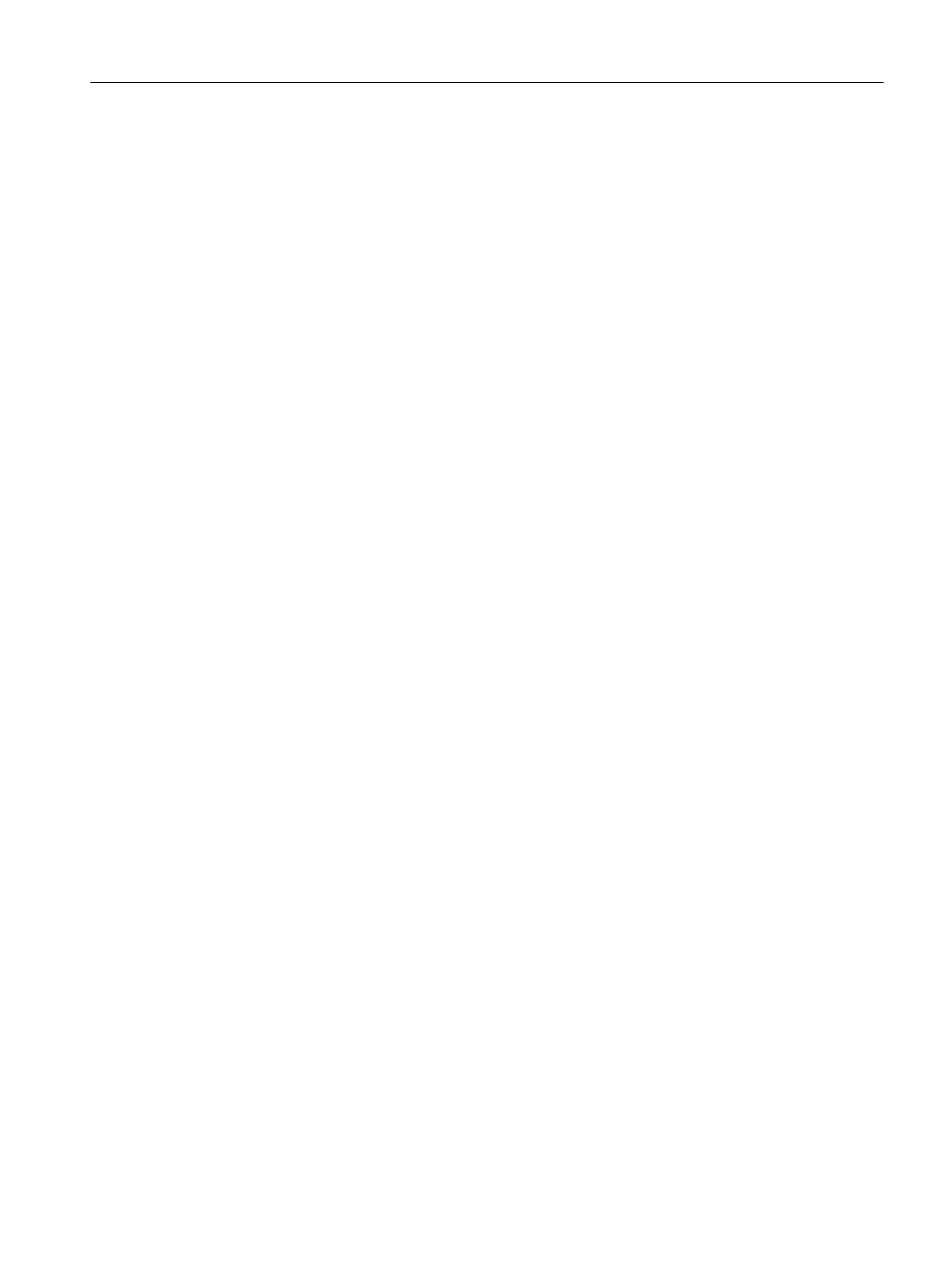"Hide settings" button
With the "Hide settings" button, the filter settings and the comment display are hidden in the
"Log" window. To exit this window view again, click the "Show settings" button.
9.1.4.13 Editing window with BATCH objects
Object hierarchy
The object hierarchy can be structured in BatchCC in much the same way as the folder
structure of the Windows Explorer with folders and files.
The top folder is the batch process cell with the permission management. Below the Batch
process folder are the subfolders for "Libraries", "Master recipes", "Formulas", "Orders" and
"Material". You can create other folders within these to store a variety of objects (libraries,
recipes, formulas, etc.).
When you double-click on the permission management, the "Permission management" dialog
opens.
9.1.4.14 Window for displaying active applications
In this dialog, you can see information about BATCH applications that have started, for example
BCC and RE and elements within them that have been opened, for example recipes. These
elements are then being processed by a specified user on a specified PC.
Working in the dialog or reading out the allocation information
BATCH applications are displayed in the form of a grey bar and elements opened for editing
in the form of a brown bar in the time wrindow. If you hold the mouse pointer over a bar, you
will see the start time for the application or editing of the element in the tooltip.
The bars appear only as time progresses after processing starts (application or element). If
the window it is displayed in a reduced size, you can navigate to the current point in time, in
other words the right-hand margin of the time scale, by clicking on the time scale, holding down
the right mouse button and moving the mouse pointer to the left.
BATCH Control Center
9.1 Starting and operating
SIMATIC BATCH V8.2
Operating Manual, 02/2016, A5E35958174-AA 269
