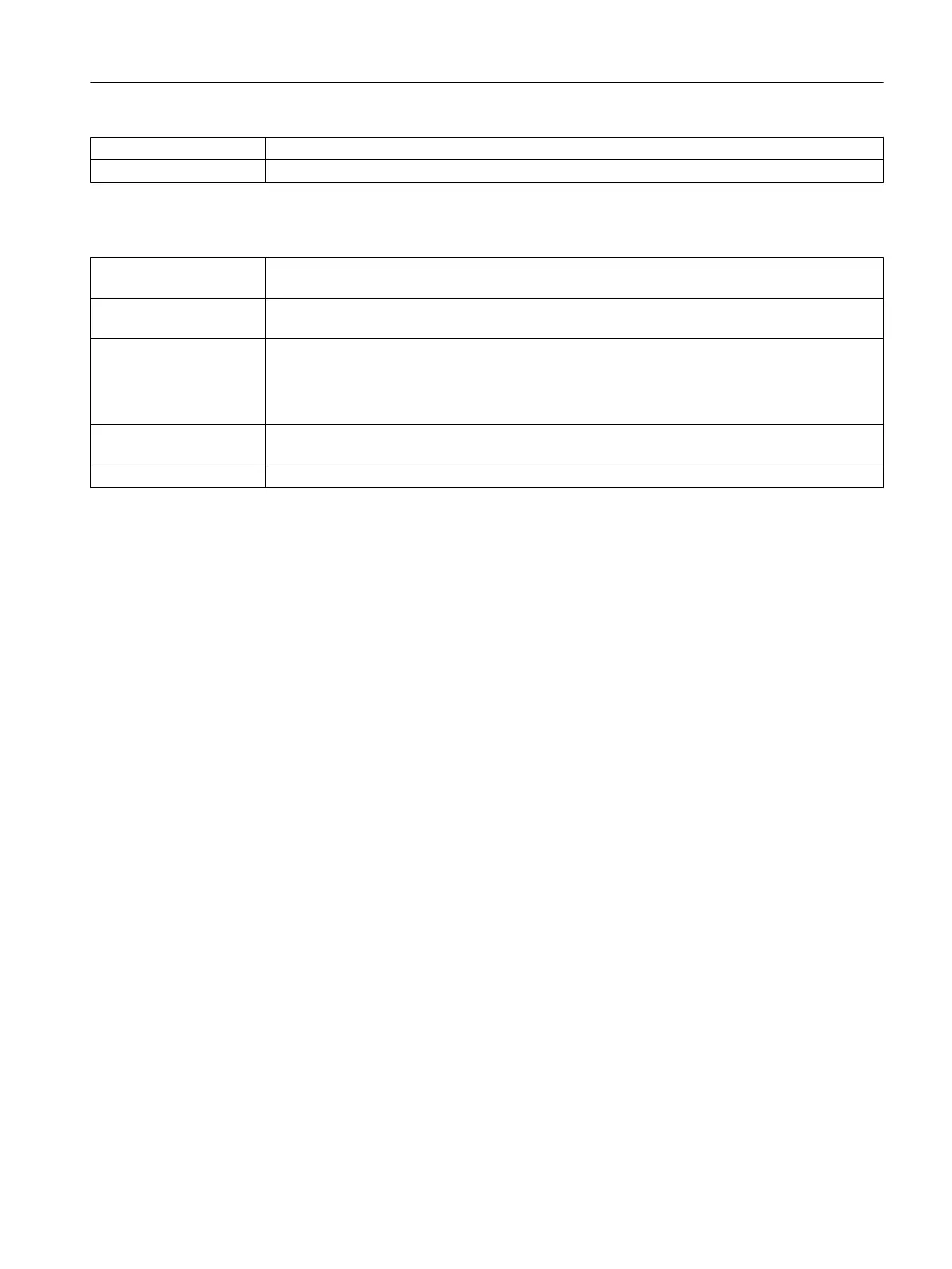Master recipes Progress display for master recipes.
Formula categories Progress display for formula categories.
Buttons
Export selected elements Use this button to start the export process for the activated elements. Use the following dialog
to specify the target directory and names of the export file.
Cancel The button will only be visible during the export process. The export process can be canceled
with this button. If the export process is cancelled a log will not be created.
Log The button is only displayed if errors occurred during the export process.
Click on the "Log" button to open a log window. Error information will be displayed in plain text
in the entries area.
Use the "Save to file" button to save the log file.
Close The export process is completed when the progress bar has reached its end. If the export process
is concluded then close the dialog via this button.
Help Opens the help for this context.
14.1.11.15 Select PCell, Recipe, Library dialog
This dialog allows you to select the required element in a folder structure.
When you open the top process cell folder, the two folders "Libraries" and "Master recipes"
can be listed as lower-level folders. You can only change the value for "Show extended SFC
structures", which is in project settings in folder "Display" under "Activating recipe elements",
to "No" for the "libraries" folder. This means that only the master recipe folder, which is always
included, is shown in this dialog. The other lower-level folder structures correspond to those
from Batch CC.
You can open a selected object that has been released with the button "OK".
Under Description, text entered for a selected object in BatchCC in the "Properties" dialog can
be displayed.
14.1.11.16 "Save as..." dialog
A copy is created when you save a library, recipe or formula. There are three options for making
a copy with "Save as":
● New name with set version [version number]
You use a new name for the element with "Save as". The version number is applied.
● Incrementing the major version
The major version number is incremented.
● Incrementing the minor version
The minor version number is reset to the default value of the minor version.
Context help references
14.1 Dialogs
SIMATIC BATCH V8.2
Operating Manual, 02/2016, A5E35958174-AA 845
