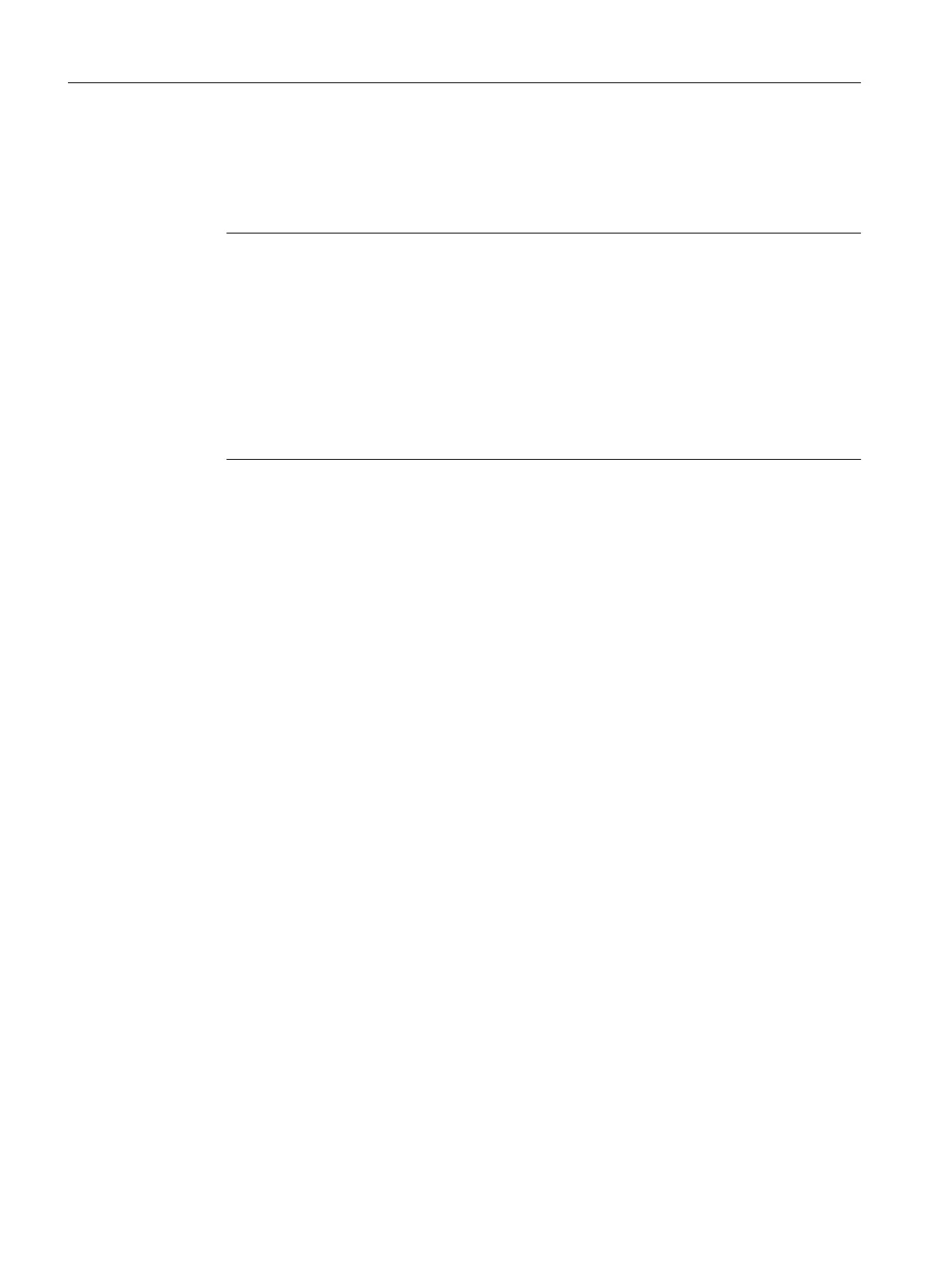Results:
● After a successful validation the process cell data will be compiled. A log is created that
you can display as follows:
In the BATCH configuration dialog: under Log ->: "Merge" setting -> "Display" button
Note
The display of validation events in the "Merge/compile PCell..." dialog and in the BATCH
configuration dialog may differ in the following situations:
● Only warnings (yellow arrow) or 'everything OK' is shown at the individual projects in
the "Merge/compile PCell..." dialog. Everything within the project is correct as far as the
validation is concerned.
● Errors (red arrows), are shown in the BATCH configuration dialog, however. These are
errors which occur in relation to other projects and are therefore shown in the overall
BATCH configuration dialog.
The concrete cause can be found in the merge log.
● The messages and the OS-relevant data will be transferred. A log is created that you can
display as follows:
In the BATCH configuration dialog: under Log -> "Transfer to OS" setting -> "Display"
button.
Tip
Do not forget to run the "Compile OS" function before compiling and downloading. This avoids
the display of errors in the runtime names when you compile the process cell data.
7.3.12 Compiling and Downloading Batch Process Cell Data
Introduction
After configuring for the first time in the BATCH configuration dialog, you have the option of
performing the entire BATCH engineering in this dialog using the function SIMATIC BATCH >
Compile/Download function in the SIMATIC Manager. The dialog consists of two tabs in which
you can make the required settings.
Engineering
7.3 BATCH engineering
SIMATIC BATCH V8.2
202 Operating Manual, 02/2016, A5E35958174-AA