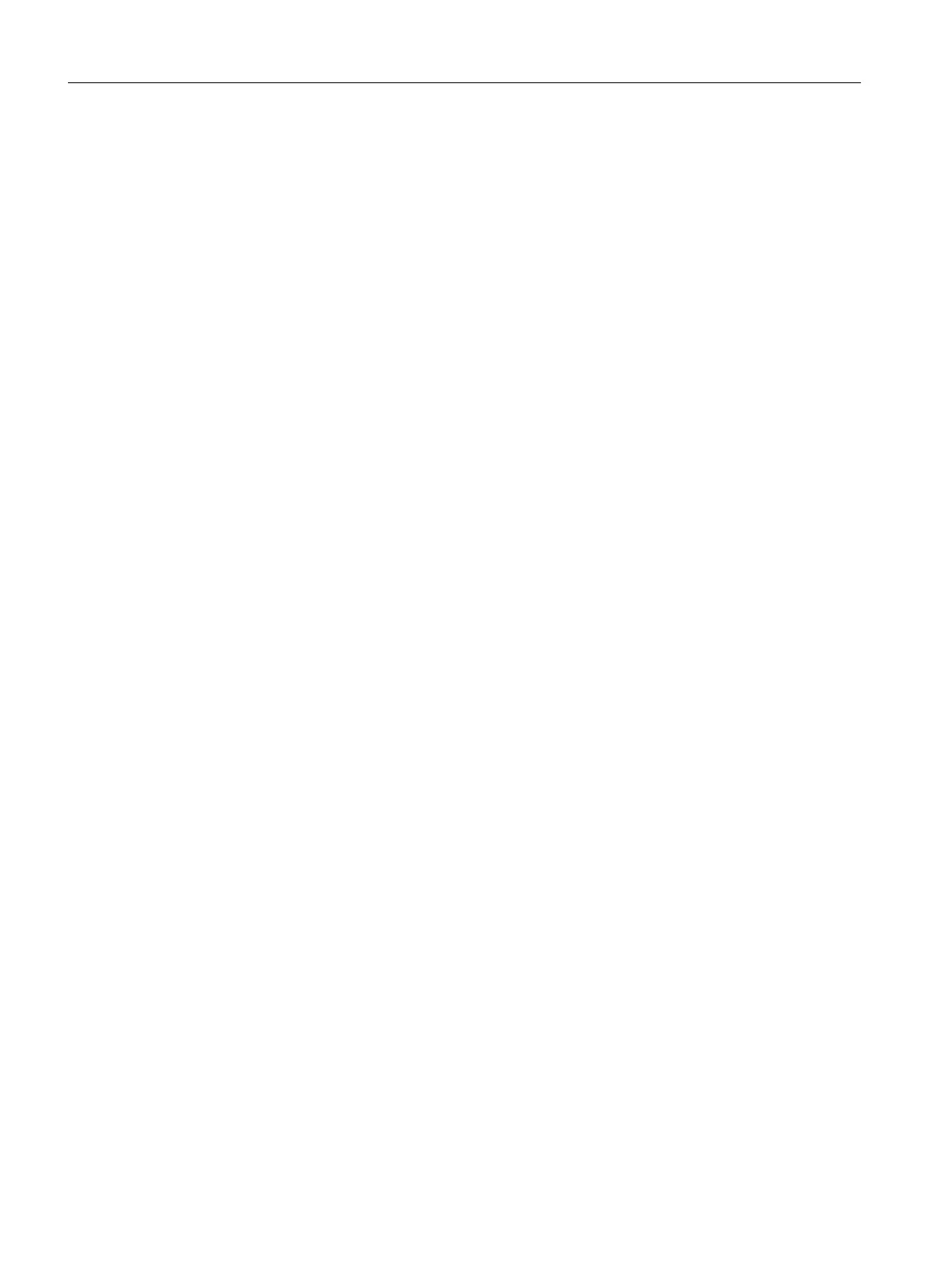Proceed as follows:
1. Open the object properties of the "CtrlBOSMaster" control for process cell 1 (on "PC1").
2. Under Control Properties, double-click the "ProjectName" attribute and enter the project
name of the local BATCH project. Alternatively, you can specify the "DBIdent" attribute.
3. Check whether the same communication channel (for example, "1") is set for the
"CommunicationChannel" attribute for all five OS controls for process cell 1.
4. Open the object properties of the "CtrlBOSMaster" control for process cell 2 (on "PC2").
5. Under Control Properties, double-click the "ProjectName" attribute and enter the project
name of the remote BATCH project. Alternatively, you can enter the "DBIdent" attribute.
6. In all five BATCH OS controls for process cell 2, change the "CommunicationChannel"
attribute to a separate communication channel (such as 2). All BATCH OS controls for
process cell 2 must use the same communication channel.
7. Set the "CommunicationChannel" attribute for the "CtrlBOSMonitor" BATCH OS control to
0.
8. Save your process picture in the Graphics Designer.
Display of the new process picture in OS Runtime
There are two ways you can display the new process picture in process mode:
● Insert the process picture into the plant hierarchy of the PCS 7 project or
● Call the process picture using the "Picture by name" command.
The latter method will be explained here briefly:
1. If you haven't already done so, start OS Runtime.
2. On the button panel at the bottom, click the "Picture by name" button.
3. In the dialog that appears, select the process picture you just created and open it with "OK".
The new picture is now displayed.
Procedure: "Implementing the logon concept and roles management"
To ensure access to the local project on "PC1" and the remote BATCH project on "PC2" in
WinCC Runtime, the necessary permissions must be assigned to you in SIMATIC BATCH
permission management. More information on permission management in SIMATIC BATCH
is available in SIMATIC BATCH help under BATCH Control Center > Defining user permissions.
The steps below refer to the logon concept in which permission management takes over a
(logon) computer in a Windows workgroup. In this case, the "PC2" that is running the remote
project is used for logon. This means that all necessary users and user groups are managed
on this PC. However, any other PC in the workgroup can also be defined as the logon computer.
BATCH OS controls
11.2 Configuration in the Graphics Designer
SIMATIC BATCH V8.2
594 Operating Manual, 02/2016, A5E35958174-AA
