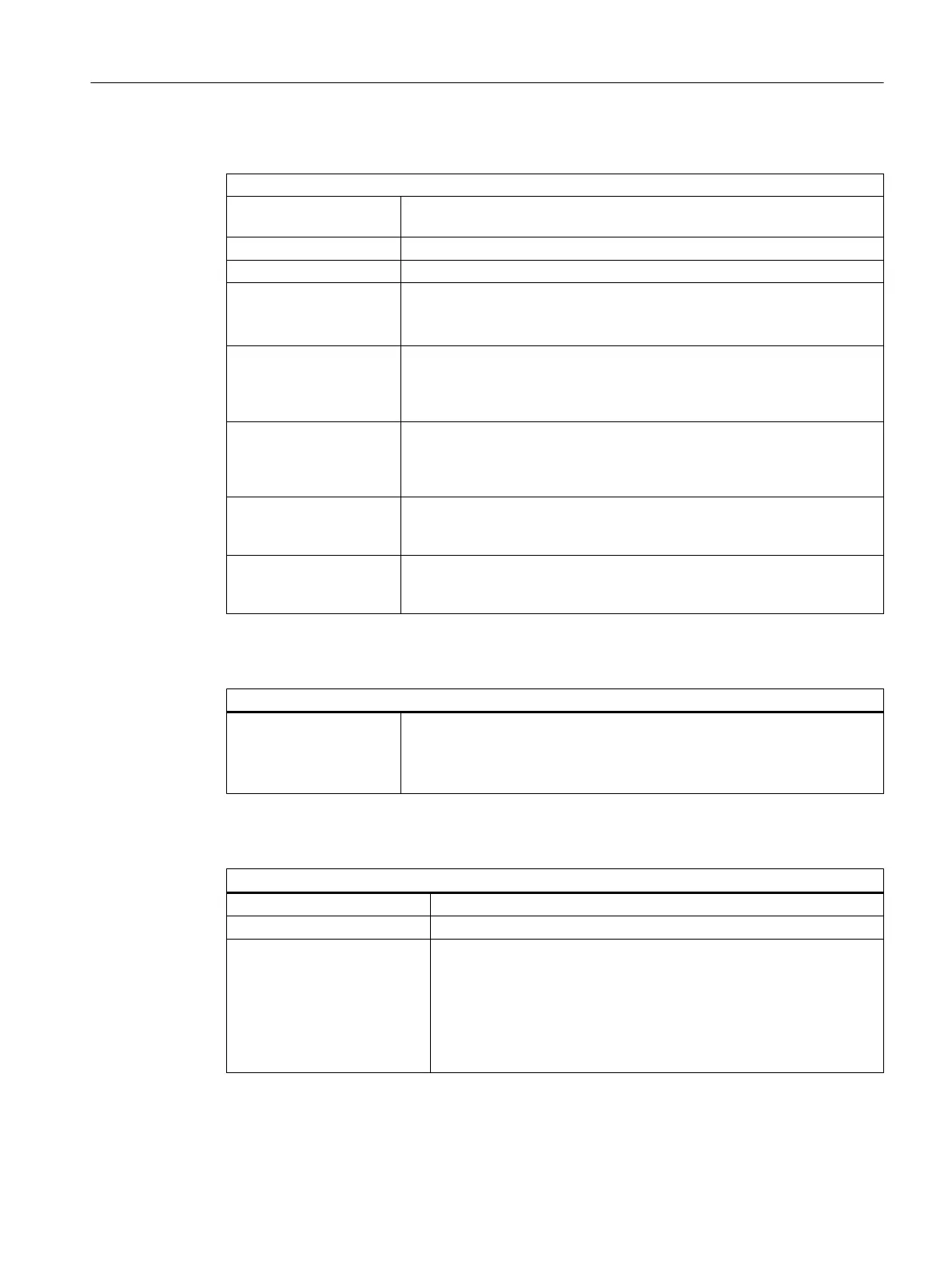Properties
Name of the object selected in the process cell tree.
Description The description of the interface block is displayed in this text box. You enter
description texts in the object properties in SIMATIC Manager.
Runtime name Corresponds to the WinCC tag name plus the OS name as prefix.
CFC chart CFC chart name in which the block is placed.
"Open" button
Not possible in the multi‐
project.
Click on the "Open" button to open the appropriate CFC chart and select
the block.
High limit The high limit is omitted with the data types Boolean, string and user. This
displays the high limit of the setpoint defined for the parameter of the cor‐
responding block in the CFC chart. For process values, this value is always
0.
Low limit The low limit is omitted with the data types Boolean, string and user. This
displays the low limit of the setpoint defined for the parameter of the corre‐
sponding block in the CFC chart. For process values, this value is always
0.
Setpoint This displays the setpoint defined for the parameter of the corresponding
block in the CFC chart. "Low limit ≤ setpoint ≥ high limit". The validity is
checked during validation. For process values, this value is always 0.
"Parameters" button Activating this button takes you to the corresponding phase type parameter.
With the "Back" button of the phase type parameter, you return to this lo‐
cation.
Parameters
Button
Compile
This button only exists for
a project and not for a
multiproject.
All batch instance blocks of the CFC chart of the selected object are read
in. This also implicitly involves a check for consistency with the batch types
and conformity to ISA-88.
Log
Not possible in the multiproject.
"Errors" display field The number of errors for the selected log is displayed.
"Warnings" display field The number of warnings for the selected log is displayed.
"Display" button The logging is activated with the "Display" button. The selected log is
generated as an XML file in the specified layout and displayed in In‐
ternet Explorer.
Select "Process cell" and click the "Display" button to show all process
cell errors or warnings. You can also right-click a selected object and
select the "Display log" function to display object-specific errors or
warnings.
Context help references
14.1 Dialogs
SIMATIC BATCH V8.2
Operating Manual, 02/2016, A5E35958174-AA 937