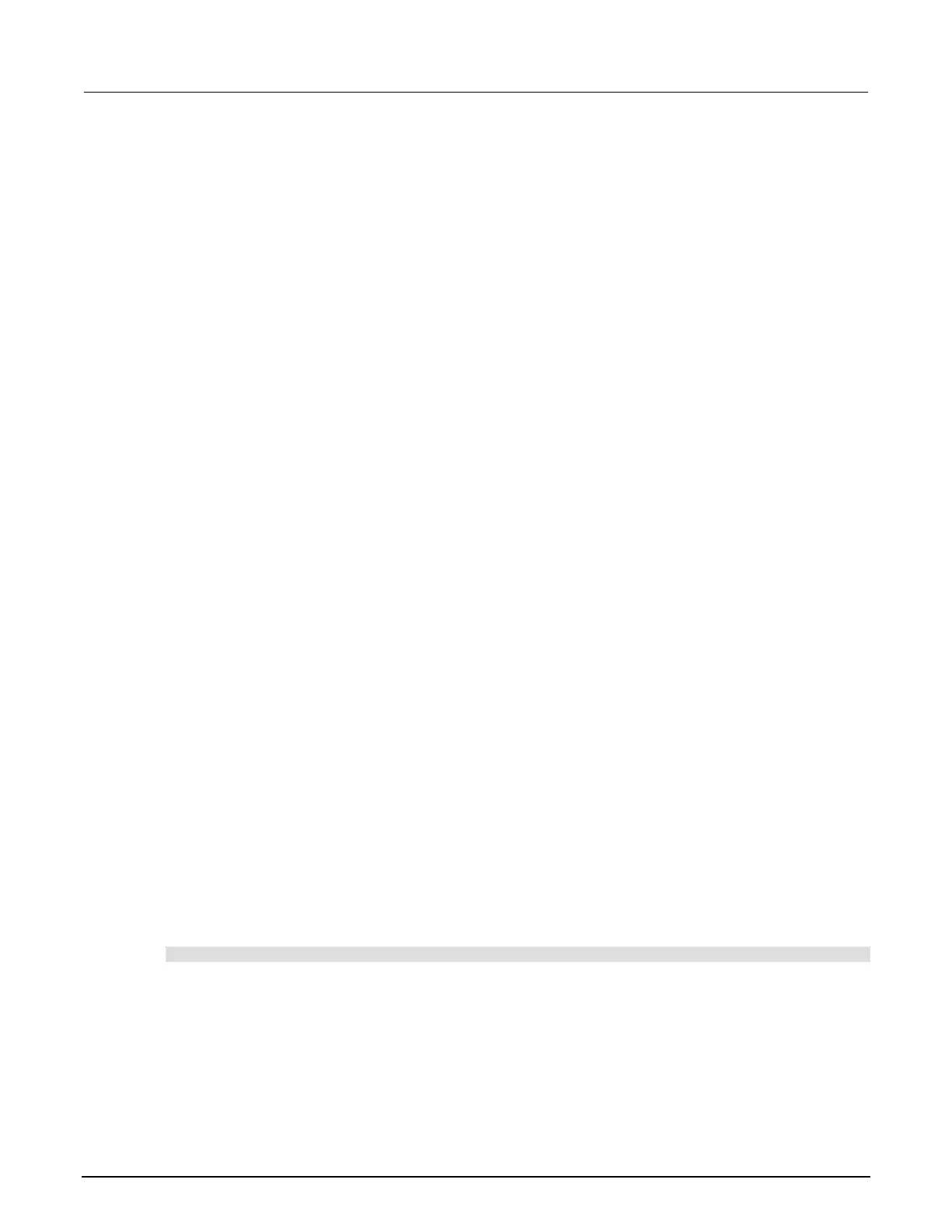Recalling a saved setup using the front panel
You can recall setups from internal nonvolatile memory or a USB flash drive.
To recall a saved setup from the front panel:
1. Press the MENU key to access the main menu.
2. Select SETUP, and then press the ENTER key.
3. Select the RECALL menu item, and then press the ENTER key.
4. Select one of the following:
▪ INTERNAL
▪ USB1
5. INTERNAL only: Do one of the following:
▪ Select FACTORY to restore factory defaults, then press the ENTER key.
▪ Select the user number (1 through 5), then press the ENTER key.
6. USB1 only: Select the appropriate file and then press the ENTER key.
Start-up configuration
The start-up configuration allows you to apply specific settings every time the instrument powers up.
The settings are defined in a user setup. You can also select the factory default setup.
To select the power-on setup from the front panel:
1. Press the MENU key to access the main menu.
2. Select SETUP, and then press the ENTER key.
3. Select POWERON, and then press the ENTER key.
4. Select the configuration to use.
5. Press the ENTER key.
6. Use the EXIT (LOCAL) key to return to the main display.
To select the power-on setup using remote commands:
Use the setup.poweron attribute to select which setup to use when the instrument power up. To set
the setup.poweron configuration attribute:
setup.poweron = n
Where n is:
• 0 (*RST or reset() factory defaults)
• 1 to 5 (user setup 1 to 5)
