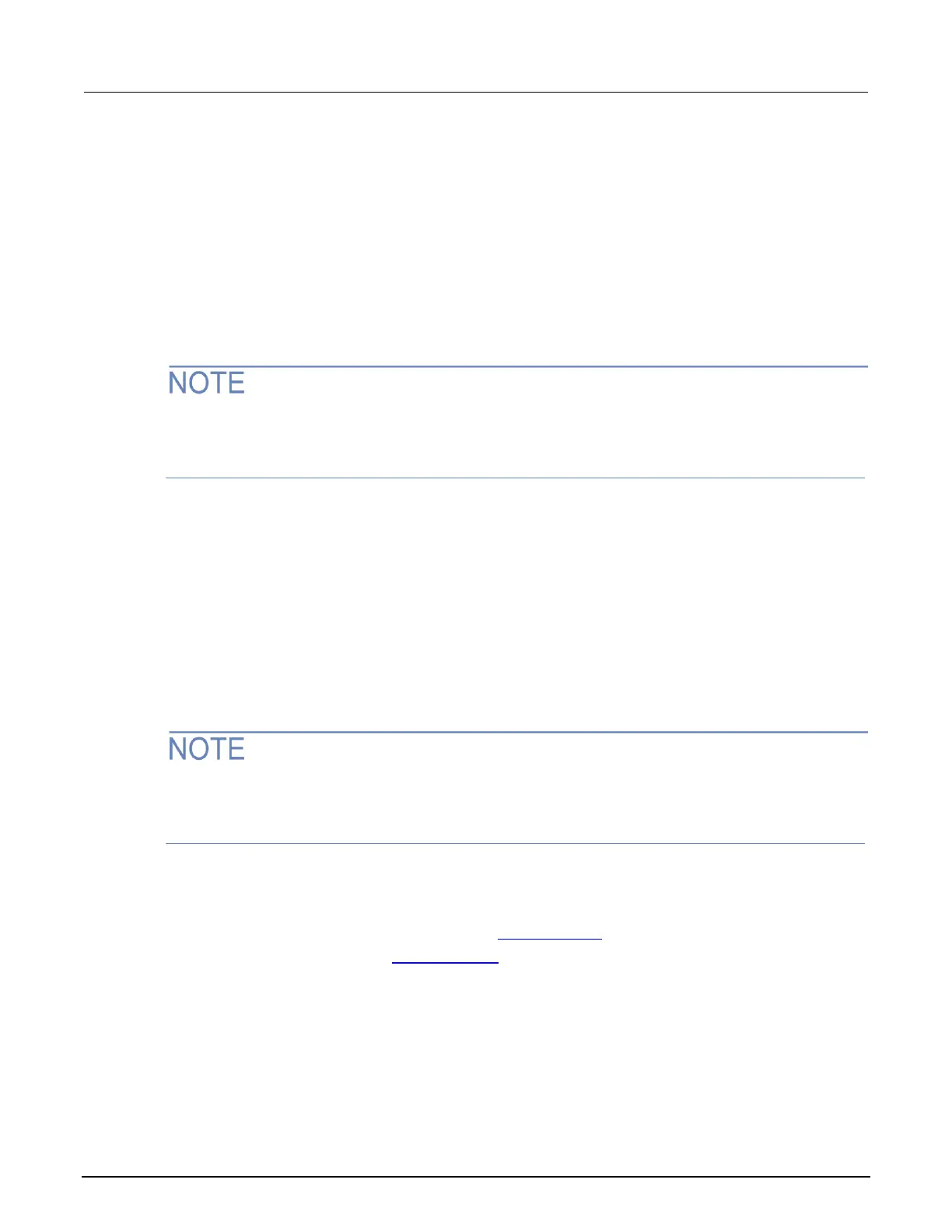Run a user script from the instrument front panel
From the front panel, you can load and run a script that was previously added to the USER menu.
To run the code from the front panel and add it to the USER menu:
1. Select the LOAD key.
2. Select USER.
3. Select the script from list and press the ENTER key. The script is loaded into the
runtime environment.
If you are used to using print in Test Script Builder, note that the output of the print commands
using this procedure do not function the same as when you are in Test Script Builder. You may find
that it makes more sense to use Test Script Builder to get the output you need.
4. Press the RUN key to execute.
To run a script directly without adding it to the USER menu:
1. Select the LOAD key.
2. Select SCRIPTS and select the ENTER key. There may be a short pause before a menu is
displayed that represents the scripts in the instrument.
3. Select the script from the list and select the ENTER key. The script is now loaded for front-panel
execution.
4. Press the RUN key to execute.
If you are used to using print in Test Script Builder, note that the output of the prints using this
procedure do not function the same as when you are in Test Script Builder. You may find that it
makes more sense to use Test Script Builder to get the output you need.
Scripts that run automatically
You can set up scripts to run automatically when you power on the instrument. To do this, either set
the autorun attribute for the script to yes (see Autorun scripts (on page 8-9)) or create a script with
the script name autoexec (see Autoexec script (on page 8-9)).
