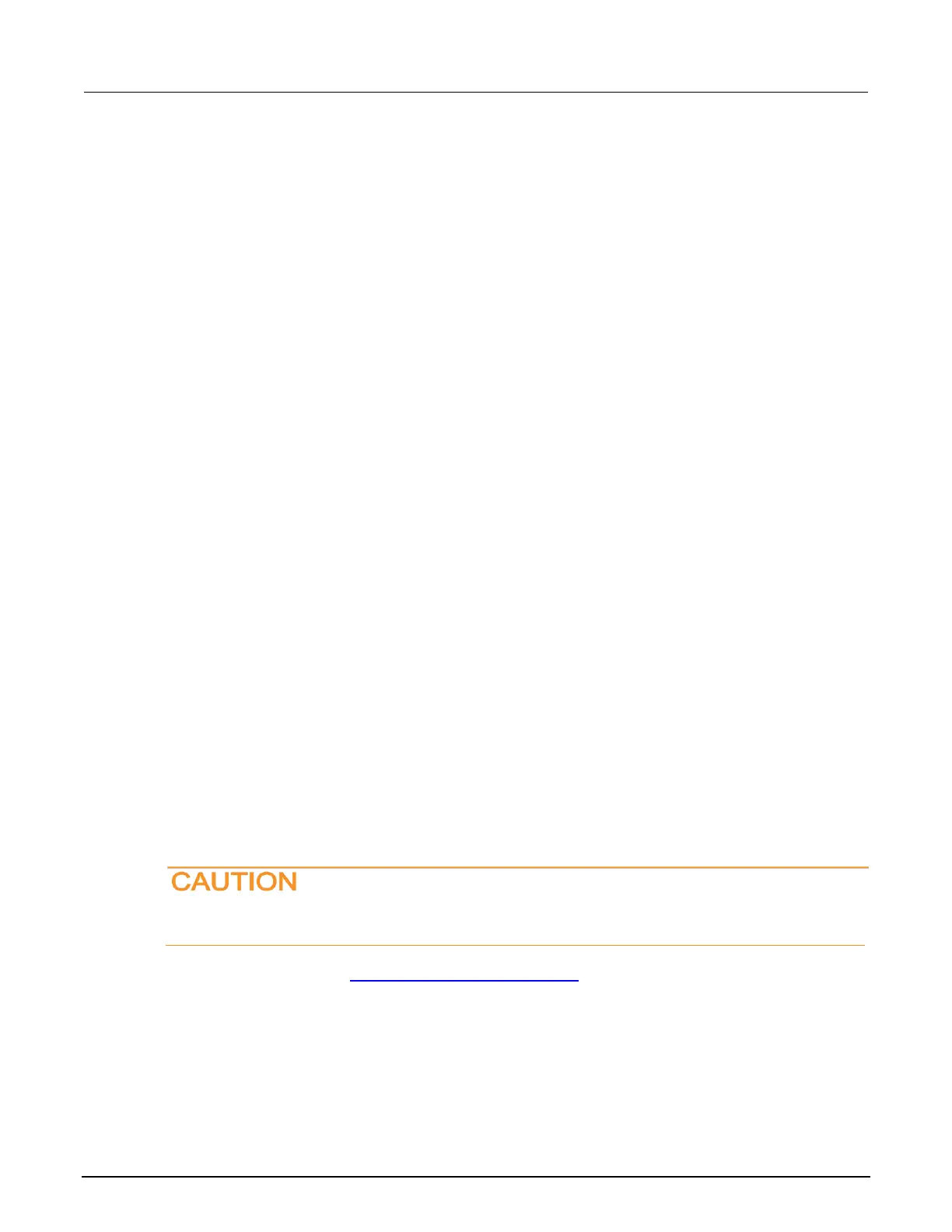To set the duplex mode:
1. From the front panel, press the MENU key and select LAN > CONFIG > DUPLEX.
2. Turn the navigation wheel to select either HALF or FULL.
3. Press the ENTER key.
4. Press the EXIT (LOCAL) key once to return to the LAN CONFIG menu.
5. Select APPLY_SETTINGS > YES, and then press the ENTER key.
Duplex mode
The duplex mode is based on the LAN configuration. There are two settings:
• Half-duplex: Allows communications in both directions, but only one direction is active at a time
(not simultaneously).
• Full: Permits communications in both directions simultaneously.
To set the duplex mode:
1. From the front panel, press MENU key and select LAN > CONFIG > DUPLEX.
2. Turn the navigation wheel to select either HALF or FULL.
3. Press the ENTER key.
4. Press the EXIT (LOCAL) key once to return to the LAN CONFIG menu.
5. Select APPLY_SETTINGS > YES, and then press the ENTER key.
Establishing a point-to-point connection
To enable access to the instrument web interface and other web applications from a computer, use a
one-to-one LAN connection and set up a static IP address between the host computer and
the instrument.
The following instructions describe how to configure the IP address of the instrument. The IP address
of the instrument is based on the present IP address of the host computer. Each device on the LAN
(corporate or private) requires a unique IP address.
Contact your corporate information technology (IT) department for permission before you
connect the 2600B to a corporate network.
If you have problems, see LAN troubleshooting suggestions (on page 6-6, on page 8-55).
