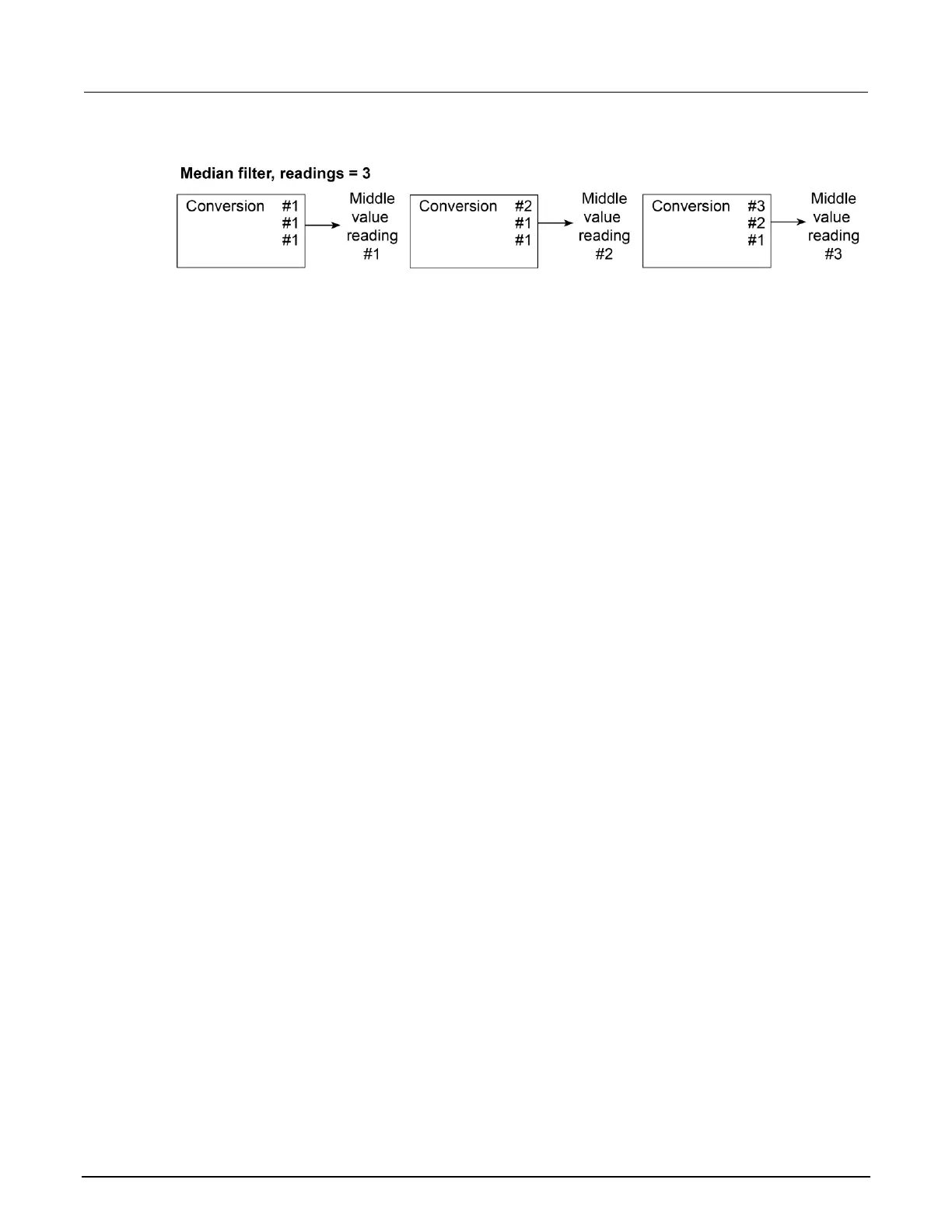Figure 31: Median filter
When a moving filter or a median filter is first enabled, the stack is empty. The first reading conversion
is placed in the stack and is then copied to the other stack locations to fill it. Thus, the first filtered
reading is the same as the first reading conversion. The normal moving filter process continues. A
true average or median reading is only yielded when the stack is filled with new reading conversions
(no copies in the stack). For example, in the figure for the moving filter, it makes ten filtered readings
to fill the stack with new reading conversions. The first nine filtered readings are calculated using
copied reading conversions.
Response time
The filter parameters have speed and accuracy trade-offs for the time needed to display, store, or
output a filtered reading. These affect the number of reading conversions for speed versus accuracy
and response to input signal changes.
The filter type and count affect the overall reading speed. The moving average filter is much faster
than the repeat average filter because the instrument does not have to refill the filter stack for each
reading. Also, the number of readings averaged affects reading speed; as the number of readings
averaged increases, the reading speed decreases.
Enabling the filter from the front panel
The filter is enabled by pressing the FILTER key on the front panel. The FILT indicator is on while the
filter is enabled. Pressing FILTER a second time disables the filter.
Configuring the filter from the front panel
Filter type and count are configured from the filter configuration menu on the front panel. The same
filter configuration is used for all measurement functions.
To configure the filter:
1. Press the CONFIG key and then the FILTER key.
2. Select TYPE, and then select the filter type: AVERAGE or MEDIAN.
▪ AVERAGE: Use this menu item to select an averaging filter, then select the averaging filter
type: MOVING or REPEAT.
▪ MEDIAN: Use this menu item to select a median filter. The MOVING filter type is the
only option.
3. Select COUNT, and then specify the filter count (1 to 100 readings).
