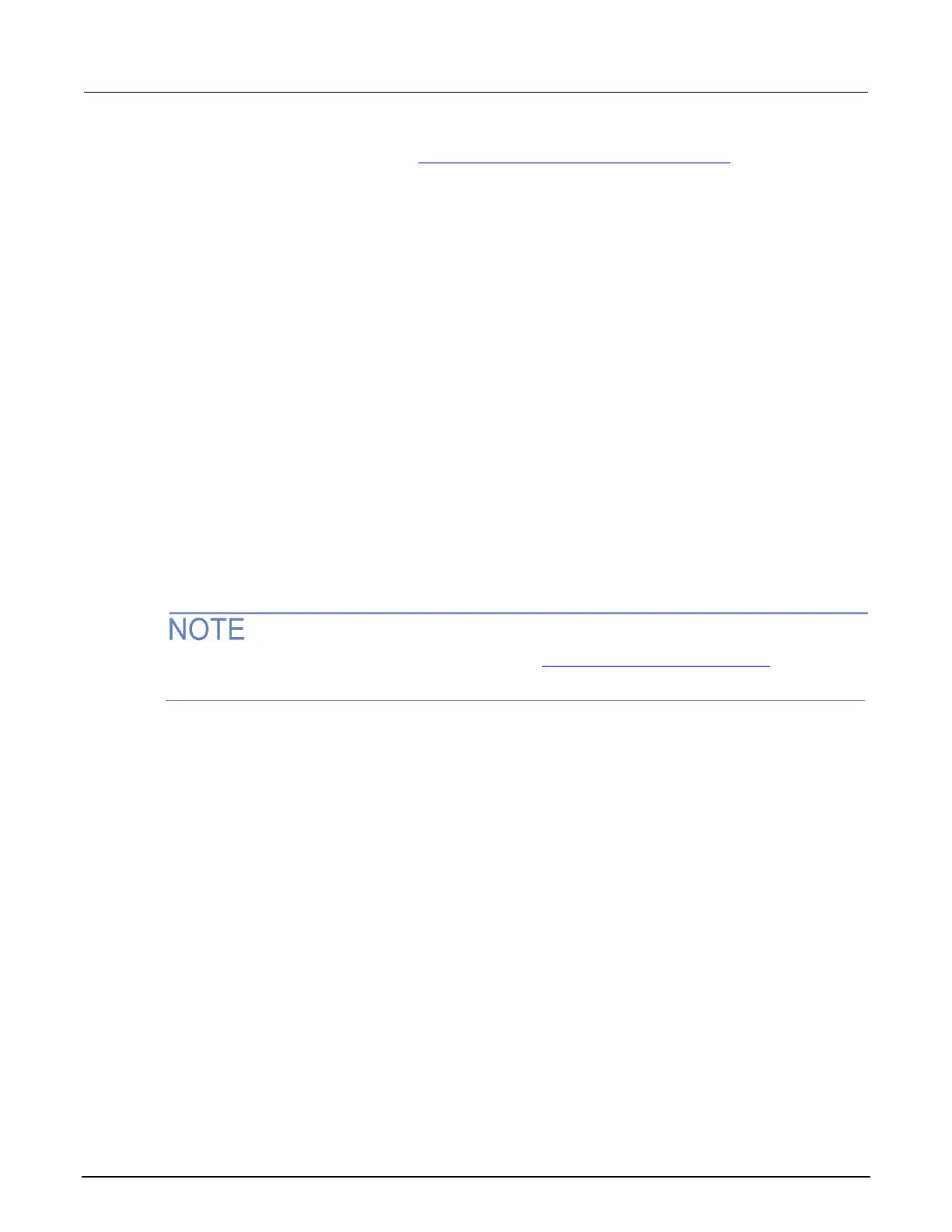c. Use the navigation wheel to select and enter an appropriate IP address for the instrument. Be sure to
record the IP address to use in Step 4: Access the web interface of the instrument (on page 8-50).
d. Press ENTER key or navigation wheel to confirm the changes.
e. Press the EXIT (LOCAL) key twice to return to the LAN CONFIG menu.
5. Change the subnet mask from the LAN CONFIG menu:
a. Select CONFIG > SUBNETMASK, and then press the ENTER key. The SUBNETMASK menu item is to
the right of GATEWAY. Use the navigation wheel to scroll through the options.
b. Modify the SUBNETMASK value to match the computer settings recorded earlier (or
255.255.255.000 if DHCP Enabled = YES).
c. Press the ENTER key or the navigation wheel when you are finished changing all the characters.
d. Press the EXIT (LOCAL) key twice to return to the LAN CONFIG menu.
6. From the LAN CONFIG menu, select APPLY_SETTINGS > YES, and then press the
ENTER key.
Step 4: Access the web interface of the instrument
1. Open a web browser on the host computer.
2. Enter the IP address of the instrument in the web browser address box. For example, if the
instrument IP address is 192.168.1.101, enter 192.168.1.101 in the browser address box.
3. Press Enter on the computer keyboard to open the web interface of the instrument.
If the web interface does not open in the browser, see LAN troubleshooting suggestions (on
page 6-6, on page 8-55).
Viewing the network settings
To view the active network settings:
1. From the front panel, press the MENU key, and then select LAN > STATUS.
2. Use the navigation wheel to select one of the following network settings:
▪ IP-ADDRESS
▪ GATEWAY
▪ SUBNET-MASK
▪ METHOD
▪ DNS
▪ MAC-ADDRESS
3. Press the ENTER key to view the active setting.
4. Press the EXIT (LOCAL) key once to return to the STATUS menu.
