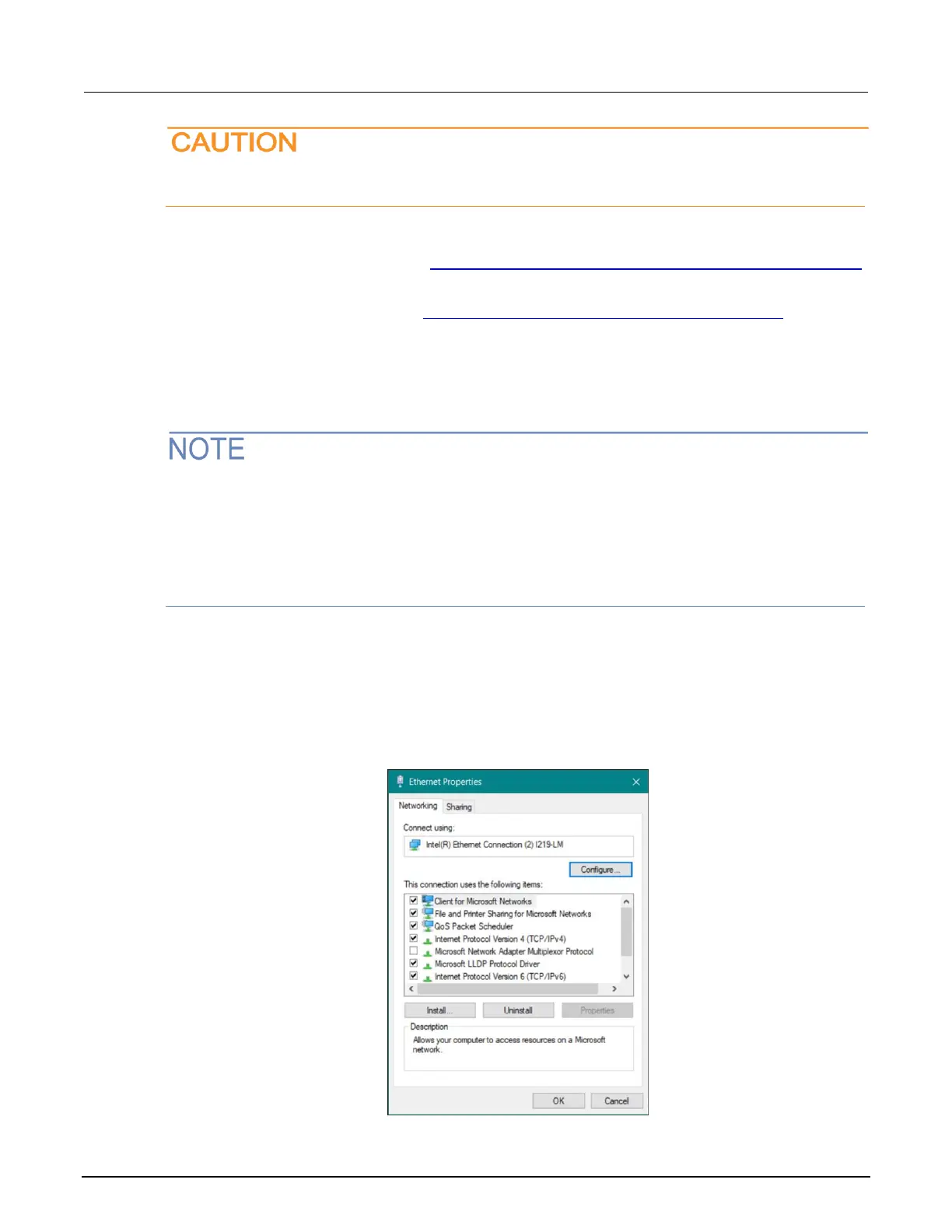The
ipconfig/all
command displays the configuration of every network card. Make sure
that you record the information for the proper network card.
4. If:
▪ DHCP Enabled = Yes: Go to Step 2: Disable DHCP to use the existing computer IP address
(on page 8-48)
▪ DHCP Enabled = No: Go to Step 3: Configure the LAN settings of the instrument (on
page 8-49).
5. To exit the IP configuration screen, type exit at the command prompt and press Enter.
Step 2: Disable DHCP to use the existing computer IP address
Do not change the IP address at any time without talking to your system administrator. Entering an
incorrect IP address can prevent your workstation from connecting to your corporate network.
See the appropriate instructions below for your operating system. These instructions show the
default options. Be aware that there may be differences in these steps if your Microsoft Windows
options are customized or if you do not have administrator status.
To disable DHCP:
1. From the Start menu, select View Network Connections.
2. Right-click Ethernet and select Properties.
3. Select Internet Protocol Version 6.
Figure 92: Ethernet networking properties
