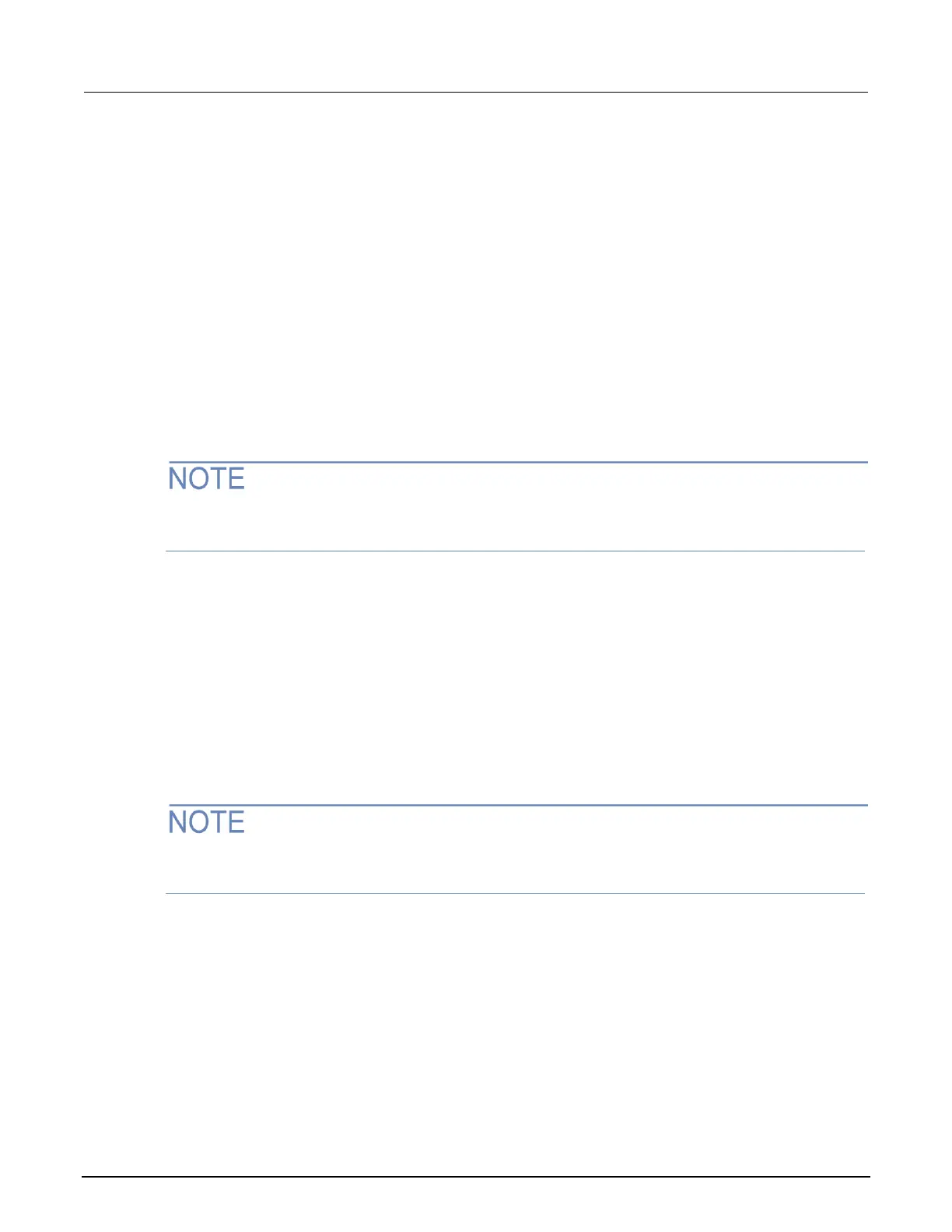Simplify the display
You can simplify the TSB Embedded display to show only the TSP Script Editor or only the
instrument Console.
The TSP Script Editor includes the list of User Scripts, the script entry area, and the script
management buttons.
The Console includes only the Console and Output boxes and controls. You can use these to send
individual commands to the instrument.
To display only the TSP Script Editor features, under View Selection, select Editor. To display only
the Console features, select Console.
Create a script using TSB Embedded
If you are using TSB Embedded to create scripts, you do not need to use the commands
loadscript or loadandrunscript and endscript.
You can create a script from the instrument web interface with TSB Embedded. When you save the
script, it is loaded into the runtime environment and saved in the nonvolatile memory of the
instrument.
To create a script using TSB Embedded:
1. If there is an existing script, select Clear Script.
2. In the TSP Script box, enter a name for the script.
3. In the input area, enter the sequence of commands to be included in the script.
4. Click Save Script. The name is added to the User Scripts list.
If there is an error in the code, a message is displayed in the Output area and the script is not saved.
Resolve the error and select Save Script again.
Copy an existing script
You can copy an existing script to a script with a different name.
To copy an existing script:
1. Select the script from the User Scripts list.
2. In the TSP Script box, delete the existing name and enter a name for the script.
3. Click Save Script. The script with the new name is added to the User Scripts list.
