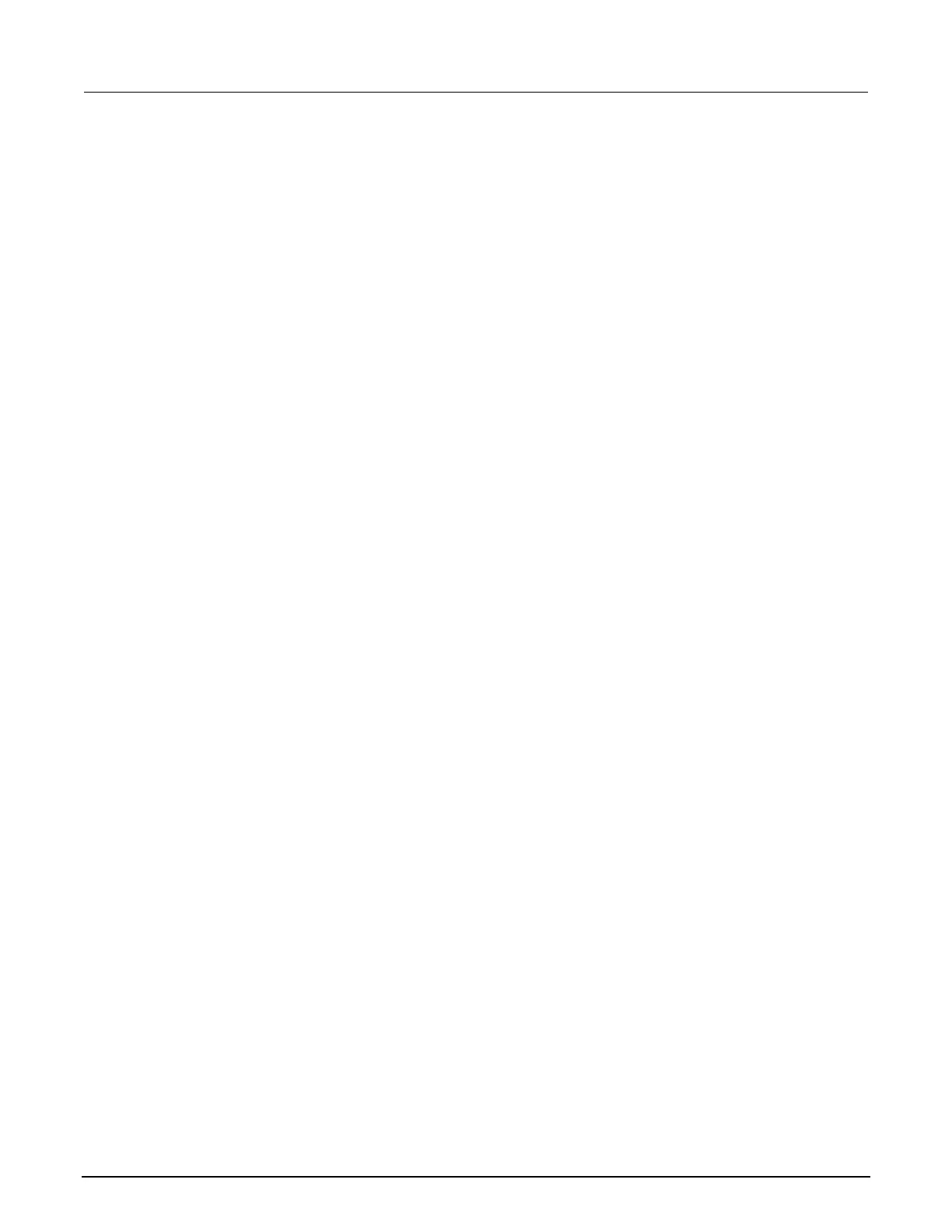To enable or disable DNS host name verification:
1. From the front panel, press the MENU key, and then select LAN > CONFIG > DNS > VERIFY.
2. Turn the navigation wheel to select either ENABLE or DISABLE. When enabled, the instrument
performs a DNS lookup to verify the DNS host name matches the value specified in the
lan.config.dns.hostname attribute.
3. Press the ENTER key.
4. Press the EXIT (LOCAL) key twice to return to the LAN CONFIG menu.
To enable or disable DNS registration:
1. From the front panel, press the MENU key and select LAN > CONFIG > DNS > DYNAMIC.
2. Turn the navigation wheel to select either ENABLE or DISABLE. DNS registration works with the
DHCP to register the host name specified in the lan.config.dns.hostname attribute with the
DNS server.
3. Press the ENTER key.
4. Press the EXIT (LOCAL) key twice to return to the LAN CONFIG menu.
5. Select APPLY_SETTINGS > YES, and then press the ENTER key.
To set the DNS server IP addresses:
1. From the front panel, press the MENU key and select LAN > CONFIG > DNS.
2. Turn the navigation wheel to select either DNS-ADDRESS1 or DNS-ADDRESS2.
3. Press the ENTER key.
4. Turn the navigation wheel to select and enter a valid IP address for the DNS server.
5. Press the ENTER key.
6. Press the EXIT (LOCAL) key twice to return to the LAN CONFIG menu.
7. Select APPLY_SETTINGS > YES, and then press the ENTER key.
Confirming the active speed and duplex negotiation
The 2600B automatically detects the speed and duplex negotiation active on the LAN. Once the
speed and duplex negotiation is detected, the instrument automatically adjusts its own settings to
match the LAN settings.
To confirm the active LAN speed and duplex mode:
1. From the front panel, press the MENU key.
2. Select LAN > STATUS.
3. Use the navigation wheel to select one of the following:
▪ SPEED
▪ DUPLEX
4. Press the ENTER key to view the active setting.
5. Press the EXIT (LOCAL) key once to return to the STATUS menu.
