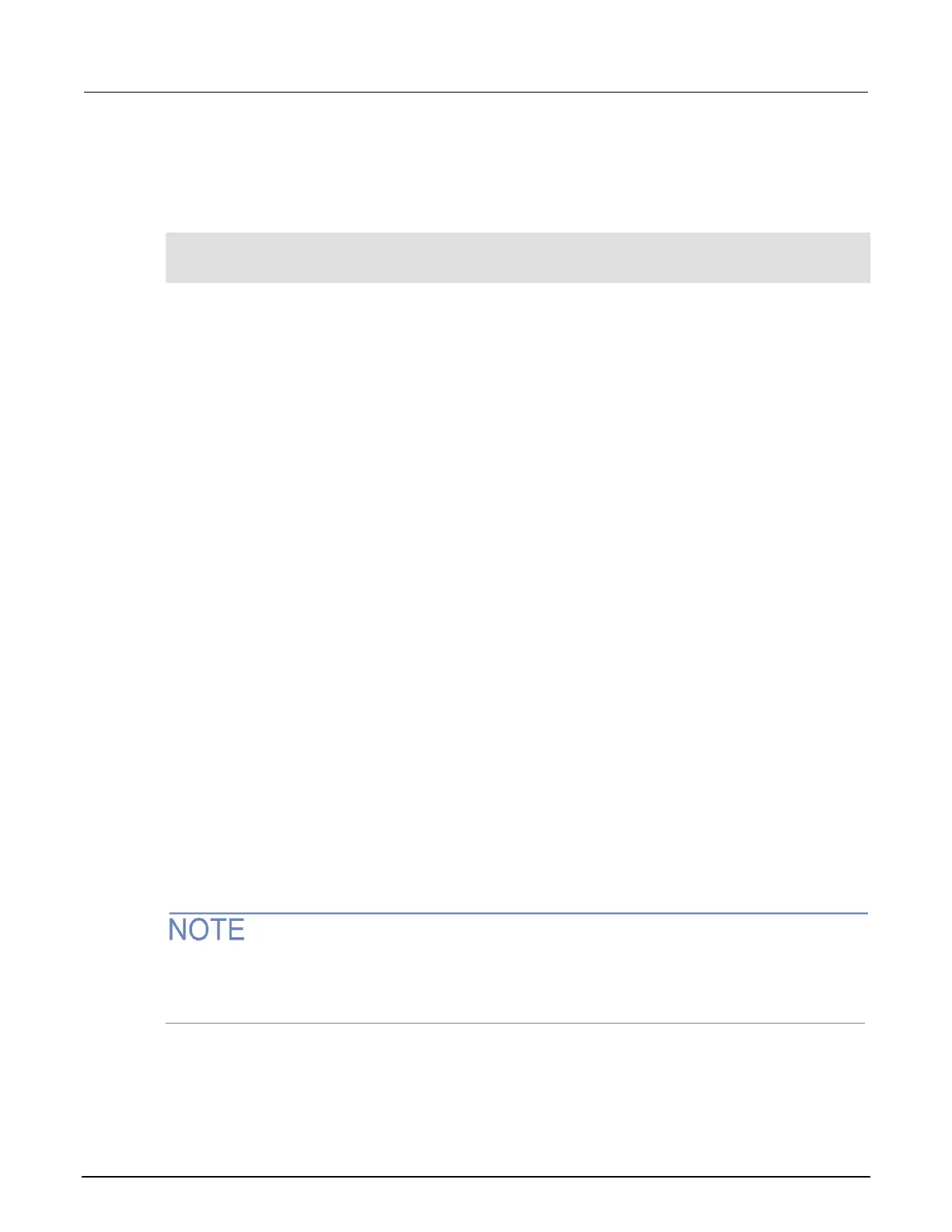If the loaded file does not contain loadscript and endscript keywords, or if no name is included
after the loadscript keyword, the code is loaded as the anonymous script. Loading an unnamed script
overwrites the existing anonymous script. For example, if a file named MyScript2.tsp contains
only the following code, the script is loaded as the anonymous script:
reset()
beeper.enable = beeper.ON
beeper.beep(2, 2400)
The file must be a valid script file. If not, an error message is posted and no further action is taken.
You can view the errors on the front panel of the instrument.
To load a script from a USB flash drive:
1. Insert the flash drive into the USB port on the instrument.
2. Select the MENU key.
3. Select the SCRIPT option.
4. Select the LOAD option.
5. Select the USB1 option. A menu is displayed that lists the TSP files and directories on the
flash drive.
6. If the files are in a directory, use the navigation wheel to select the directory. A new menu is
displayed that lists the TSP files and directories in that directory.
7. Use the navigation wheel to select the TSP file you want to load.
8. If the script has the same name as a script that is already in memory, you are prompted to
overwrite the script.
▪ Select Yes to continue.
▪ Select No to return to the list of files. You must select a file to continue.
9. The SCRIPT ACTION menu is displayed. You can select:
▪ SAVE-INTERNAL: Save the file to nonvolatile memory. This is the same as sending
scriptVar.save() with no parameters.
▪ ACTIVE-FOR-RUN: Set the script to run from the RUN button.
10. Loading is complete. To return to the MAIN menu, press EXIT (LOCAL) until the MAIN menu
is displayed.
11. If you selected ACTIVE-FOR-RUN, you can select RUN to run the script.
The entries in the SCRIPT ACTION menu depend on whether the script that was loaded is a named
script or the anonymous script. If it is a named script, both SAVE-INTERNAL and ACTIVE-FOR-RUN
appear in the menu. If it is the anonymous script, then only ACTIVE-FOR-RUN appears in the menu.
