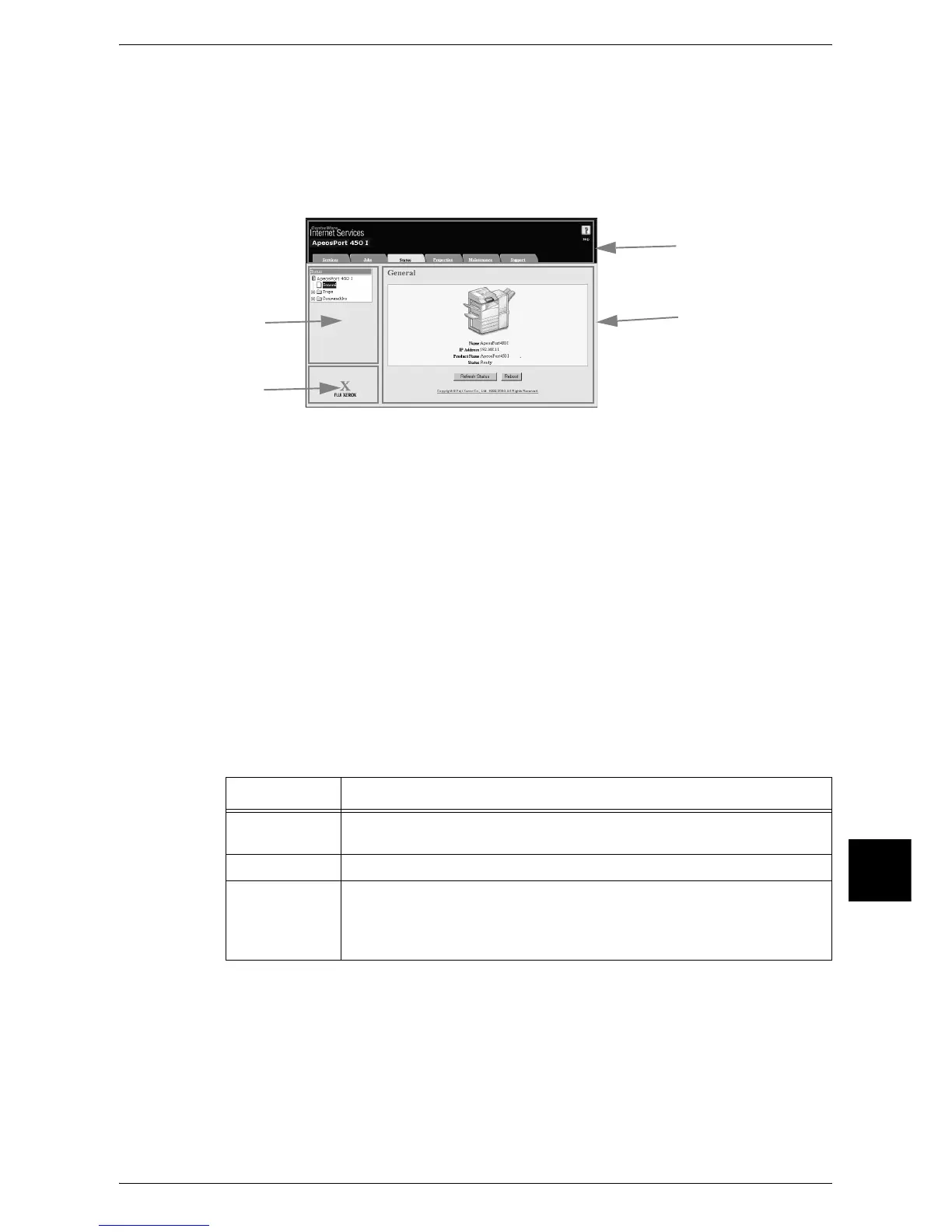Features Overview
221
Computer Operations
9
CentreWare Internet Services Screen
The [CentreWare Internet Services] screen consists of four frames (divided windows).
The information displayed in each frame depends on the feature: [Services], [Jobs],
[Status], [Properties], [Maintenance], or [Support].
Note • Clicking [Help] in the top frame displays the online help for CentreWare Interest Services.
Top frame
Displayed at the top of the window. This frame includes the logo, the machine model
name, a link to the online help, and tabs (links) leading to each feature.
For details on each feature provided by CentreWare Internet Services, click [Help] in this frame
to see the help.
Right frame / Upper left frame
Information appearing in the right and upper left frames changes depending on the
feature. Selecting a feature displays its available features and information in these
frames.
Lower left frame
Displays a link to the Fuji Xerox home page.
Main features of CentreWare Internet Services are listed below.
Tab Name Main Features
Services
z
Print Command
Prints a specified file stored on your computer.
Jobs
z
Job List, Job History Report, Deletes Jobs
Status
z
Display Device Status
Displays the status of paper trays, output trays, and consumables such
as toner.
z
Reboots by system administrator.
Top frame
Right frame
Upper left frame
Lower left frame
