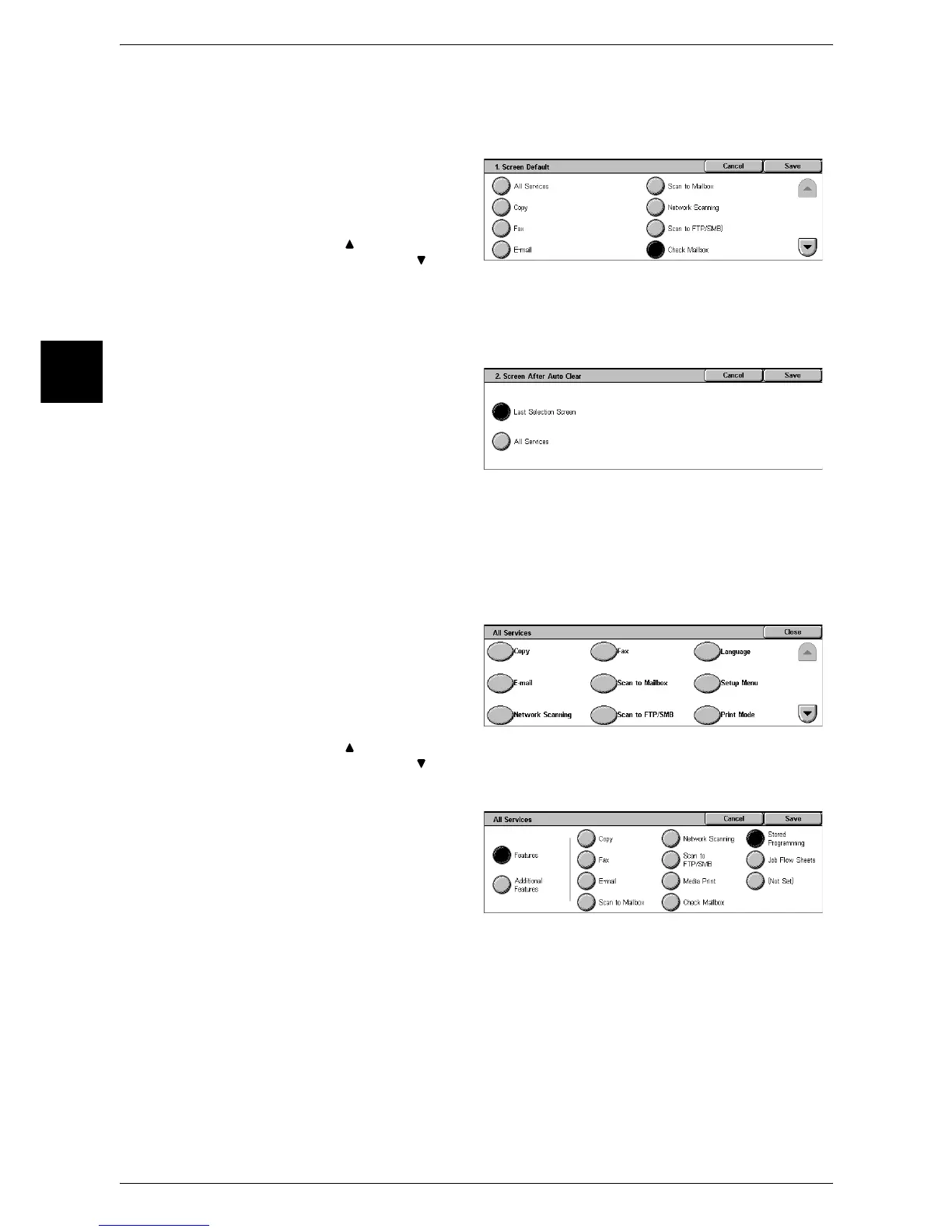11 System Settings
270
System Settings
11
Screen Default
Set the features displayed on the screen that appears after turning the machine on or
canceling the Power Saver mode.
1 Select [Screen Default], and select
[Change Settings].
2 Select the features to be displayed.
Note • Select [ ] to return to the
previous screen or [ ] to
move to the next screen.
Screen After Auto Clear
Set the screen displayed after Auto Clear.
1 Select [Screen After Auto Clear],
and select [Change Settings].
2 Select [Last Selection Screen] or
[All Services].
All Services
Set the layout of buttons that appear in the [All Services] screen when pressing the <All
Services> button on the control panel.
The layout of buttons in this screen is corresponding to the layout of those on the [All
Services] screen when pressing the <All Services> button.
Note • It is not possible to assign the same feature to more than one button.
1 Select [All Services], and select
[Change Settings].
2 Select the button in the position
where you want to display a
feature.
Note • Select [ ] to return to the
previous screen or [ ] to
move to the next screen.
3 Select [Features] or [Additional
Features].
4 Select the features to be displayed.
Features
You can select a feature button. The feature buttons are the oval buttons in the [All
Services] screen.
If you select [Not Set], the selected button position will remain empty.
Additional Features
You can select an additional feature button. The additional feature buttons are the
rectangular buttons in the [All Services] screen.
If you select [Not Set], the selected button position will remain empty.
