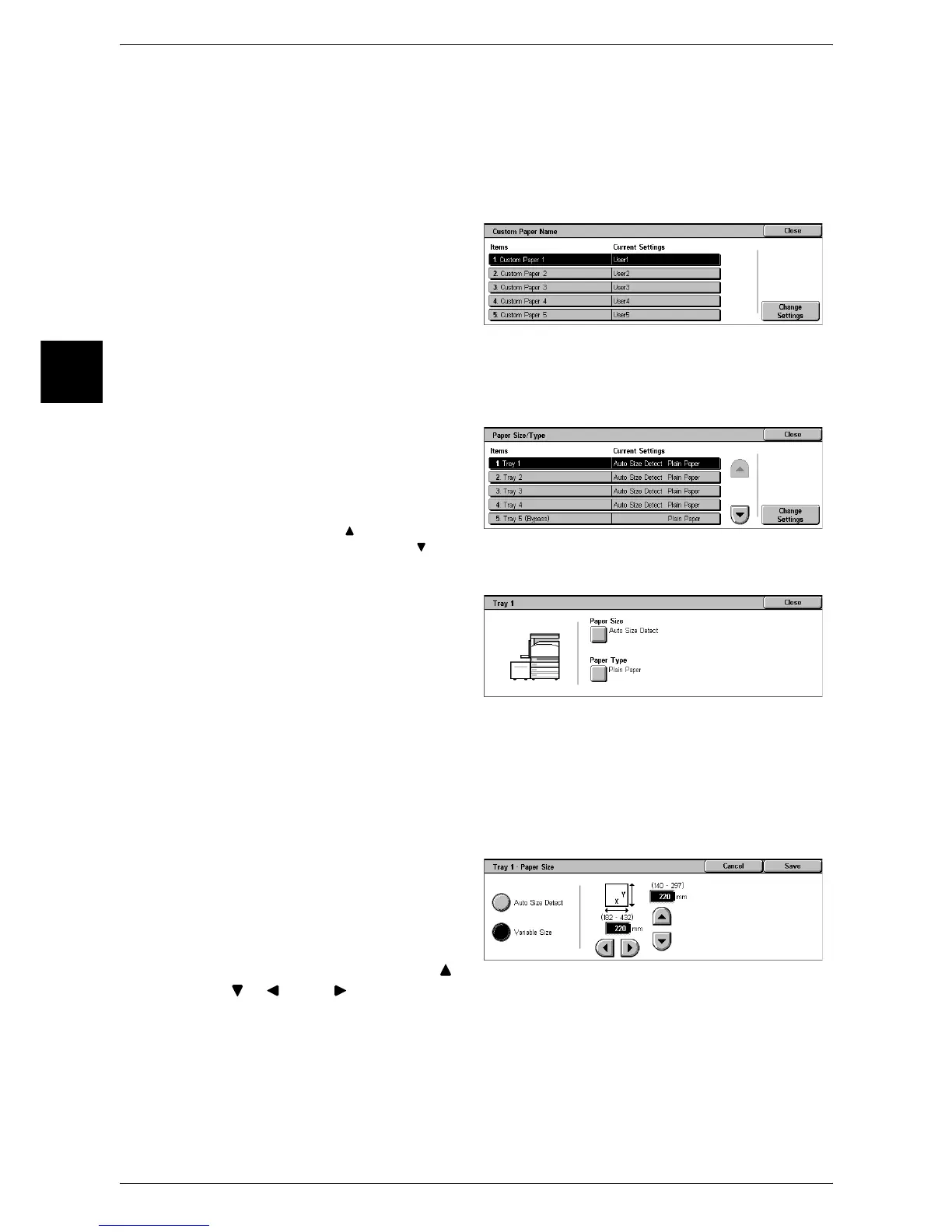11 System Settings
272
System Settings
11
Custom Paper Name
Set a custom name to User1 to User5 paper, plain paper, bond paper, and recycled
paper. Letters, numerals, and symbols of up to 24 characters can be used.
For example, you can use a name showing its usage, such as “Color” for colored paper,
and “Covers” for bond paper.
For information on how to enter characters, refer to "Entering Text" (P.263).
1 Select [Custom Paper Name].
2 Select the item to be set or
changed, and select [Change
Settings].
3 Enter the name.
Paper Size/Type
Set paper type and size for paper loaded in trays.
1 Select [Paper Size/Type].
2 Select the item to be set or
changed, and select [Change
Settings].
Note • Select [ ] to return to the
previous screen or [ ] to
move to the next screen.
3 Select the item to be set or
changed.
Paper Size
The machine automatically detects standard size paper loaded into the Trays 1 to 4,
and 6. However, when a non-standard size paper is loaded, it is necessary to specify
the width and height.
Important • Adjust the paper guides to the paper size, otherwise it may cause paper jams or errors. Tray
detection may also not be possible. In such cases, use the Tray 5 (bypass).
• You cannot select [Variable Size] for Tray 3 or Tray 4 if the Tandem Tray Module is installed.
1 Select [Paper Size].
2 Select [Auto Size Detect] or
[Variable Size].
3 When [Variable Size] is selected,
set the numeric values using [ ],
[ ], [ ], and [ ].
z
Auto Size Detect
Standard size paper loaded in trays is automatically detected.
z
Variable Size
When setting non-standard size paper in the Trays 1 to 4, set the size in the X (width)
direction within the range 182 to 432 mm and in the Y (height) direction within the
range 140 to 297 mm in 1mm increments.
