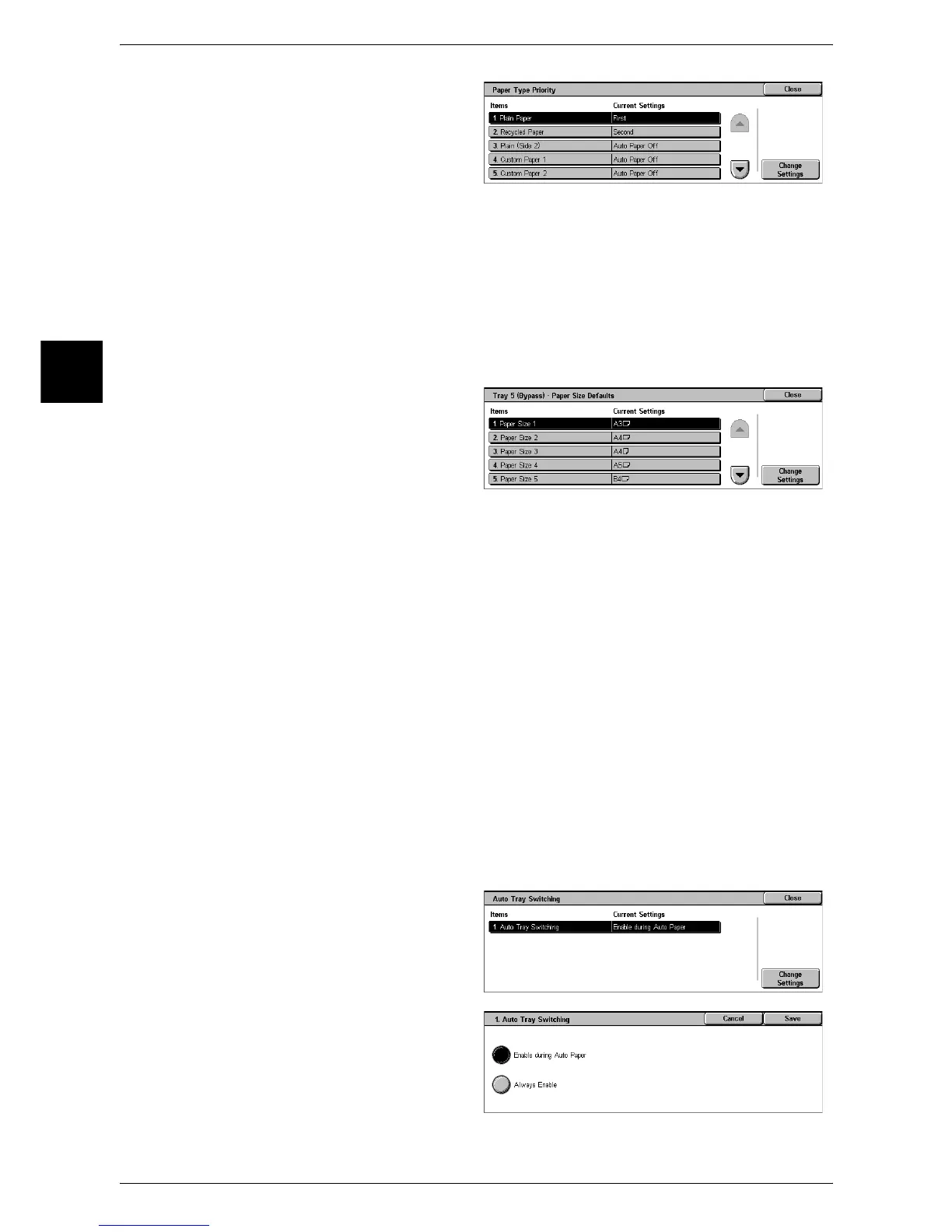11 System Settings
274
System Settings
11
1 Select [Paper Type Priority].
2 Select the item to be set or
changed, and select [Change
Settings].
3 Select the priority sequence.
Tray 5 (Bypass) Paper Size Defaults
Set the paper sizes shown in the [Tray 5 (Bypass)] screen for [Paper Supply] when
copying with the Tray 5 (bypass).
You can assign 11 paper sizes to the Tray 5 standard size buttons 1 to 11.
If non-standard size paper is frequently used for copying, by setting this size, it is no
longer necessary to set the paper dimensions each time a copy is made. It is also
convenient to set the commonly used paper sizes toward the top.
1 Select [Tray 5 (Bypass) Paper Size
Defaults].
2 Select the item to be set or
changed, and select [Change
Settings].
3 Select the paper size.
A/B Series Size
You can select from sizes of A and B series.
Inch Size
You can select from sizes of inch series.
Others
You can select from other sizes.
Variable Size
You can enter any size. Set X (width) from 99 to 432 mm, and Y (height) from 89 to 297
mm in 1 mm increments.
Auto Tray Switching
Set the method of auto tray switching when running out of paper loaded in the tray
selected.
1 Select [Auto Tray Switching].
2 Select [Change Settings].
3 Select the method of switching.
