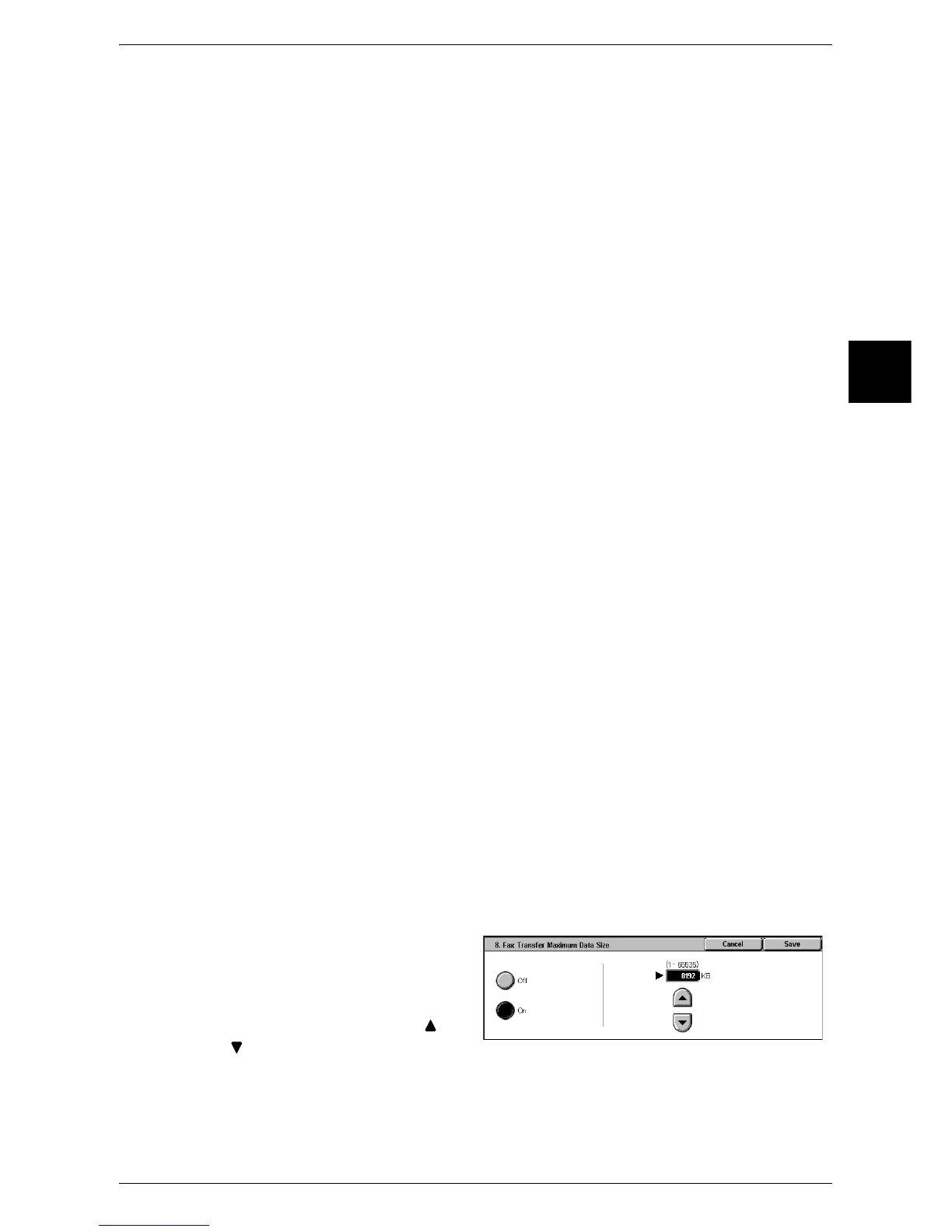Fax Mode Settings
323
System Settings
11
Incoming iFax Print Options
When an e-mail is received from an iFax supporting machine addressed to the e-mail
address of the machine, you can select the print operation.
Attachment
Only prints the attached documents.
Full Headers and Contents
Prints the e-mail headers and body of the e-mail.
Basic Headers and Contents
Prints part of e-mail headers (From/To/Subject/Date) and the e-mail body.
Auto Print
Prints the e-mail headers and body of the e-mail if the e-mail body is not empty.
Incoming iFax Output Destination
Set the output destination for printed iFax received documents.
Note • This feature does not appear for some models. An optional package is necessary. For more
information, contact our Customer Support Center.
• Only when an Exit 2 Tray is installed in a machine without a finisher (optional), [Center Tray
- Upper] can be selected. In this case, [Center Output Tray] is indicated as [Center Tray -
Lower].
Fax Transfer from Address Book
Set whether to set restrictions when forwarding e-mail received in SMTP format by iFax
to fax addresses not in the address book.
Off
Forwarding is not restricted.
On
Check if the forwarding fax number is listed in the address book, and if not, refuse the
received e-mail and destroy the data.
Fax Transfer - Add Sender Header
When forwarding received e-mail from iFax to fax, select whether to add a send header
(start time, sender name, recipient name, G3 ID, and number of pages).
Fax Transfer Maximum Data Size
When sending a received e-mail from iFax to a fax, set the maximum data size.
1 Select [Fax Transfer Maximum
Data Size].
2 Select [Off] or [On].
3 If you selected [On], select [ ],
[ ], or the numeric keypad to
enter a numeric quantity.
4 Select [Save].
