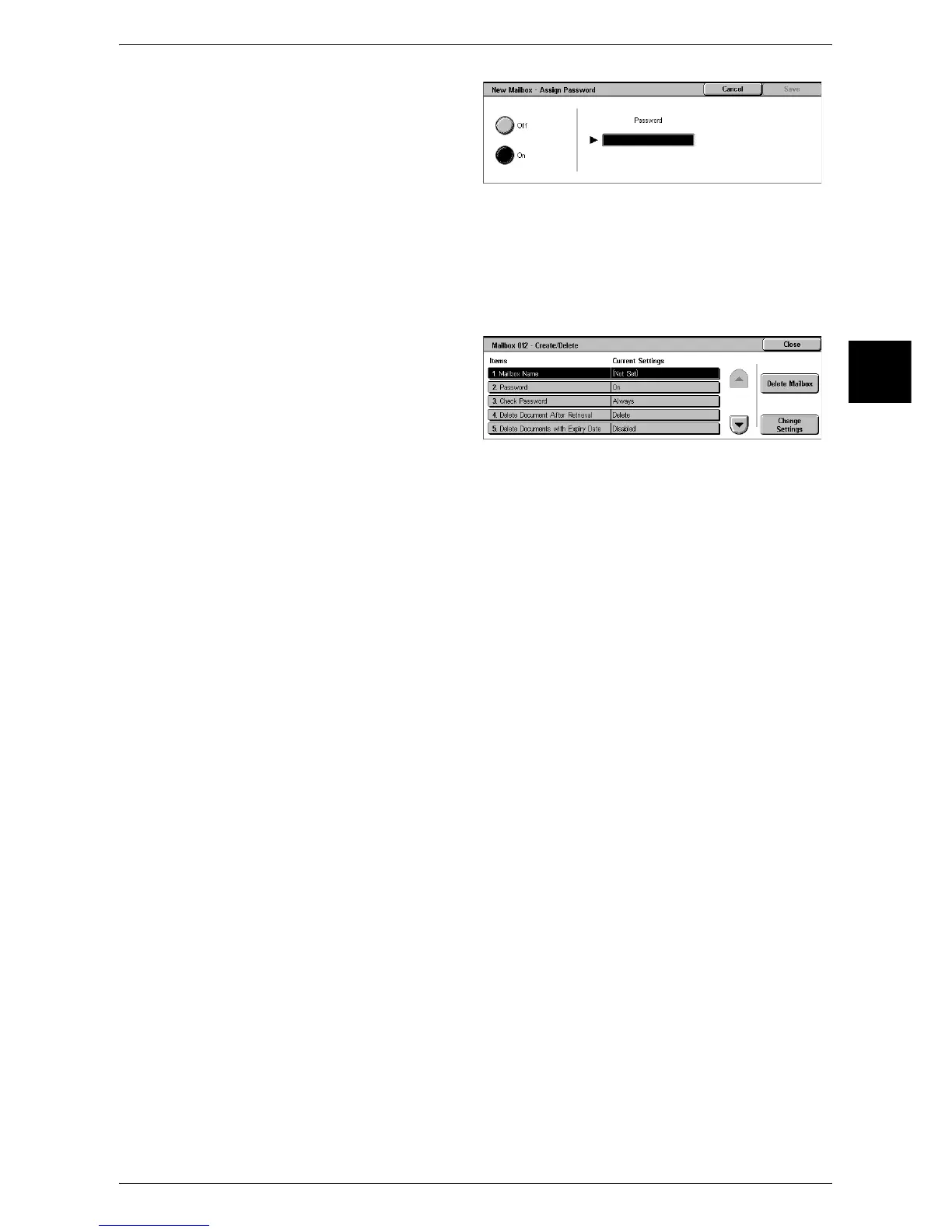Setup Menu
337
System Settings
11
3 When creating a new mailbox, a
password setting screen appears.
z
When not setting a password
1) Select [Off], and select [Save].
z
When setting a password
1) Select [On], and enter the password.
You can enter a password up to 20 numeric digits (0 to 9).
2) Select [Save].
4 Select the item to be set, and
select [Change Settings].
5 Select the setting value.
6 Select [Save].
Mailbox Name
Set a mailbox name.
Using the displayed keyboard and the numeric keypad, you can enter up to 20
characters.
For information on how to enter characters, refer to "Entering Text" (P.263).
Password
Set a mailbox password. You can enter up to 20 numeric digits (0 to 9). The password
setting is optional.
Check Password
To restrict access to specified users only, you can set a password. When a password
is set, it is necessary to enter the password each time a mailbox reading or writing
operation is carried out.
Save (Write)
When a mailbox is selected, a password is required.
Print/Delete (Read)
When a document in a mailbox is printed or deleted, password input is required.
Always
For both of the two above operations, a password is required.
Delete Documents After Retrieval
When a document stored in a mailbox is printed, or is retrieved by an external action,
set whether the document should be deleted.
Save
The document is left stored.
Delete
After the document is printed, or is retrieved by an external action, it is automatically
deleted.
