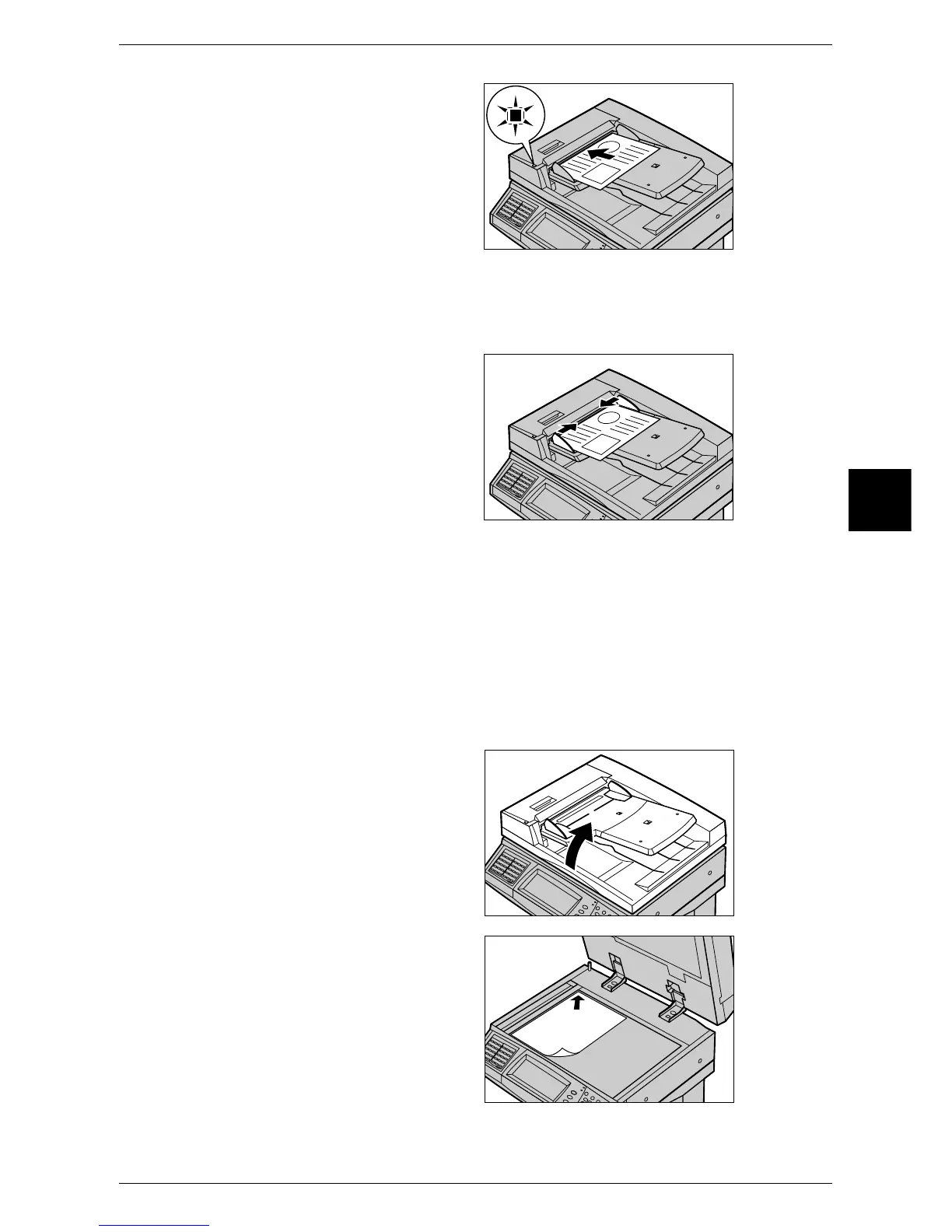Copying Procedure
49
Copy
3
1 Remove any paper clips and
staples before loading the
documents.
2 Place the document (the front side
of 2-sided document) face up in the
center of the document feeder.
Note • The indicator lights up when
the document is loaded
correctly. If the indicator does
not light up, the document
glass detects the document.
Press the <Clear (C)> button,
and the reload the document.
3 Adjust the movable document
guides to just touch the edges of
the document loaded.
Document Glass
The document glass supports a single sheet, a book, or other similar documents up to
297 x 432 mm (A3, 11 x 17 inches).
The document feeder automatically detects standard size documents. For non-
standard size documents, input the size in the [Original Size] field.
For information on entering document sizes, refer to "Original Size (Specifying the Scan Size for the
Document)" (P.66).
Note • The standard document sizes that can be detected automatically depend on the [Paper Size
Settings] in the System Administration mode. For information on the paper size settings,
refer to "Paper Size Settings" (P.282).
1 Open the document cover.
2 Place the document face down,
and align it against the top left
corner of the document glass.
3 Close the document cover.
Note • When a standard size
document is placed on the
document glass, the size of
the document is displayed in
the message area.
