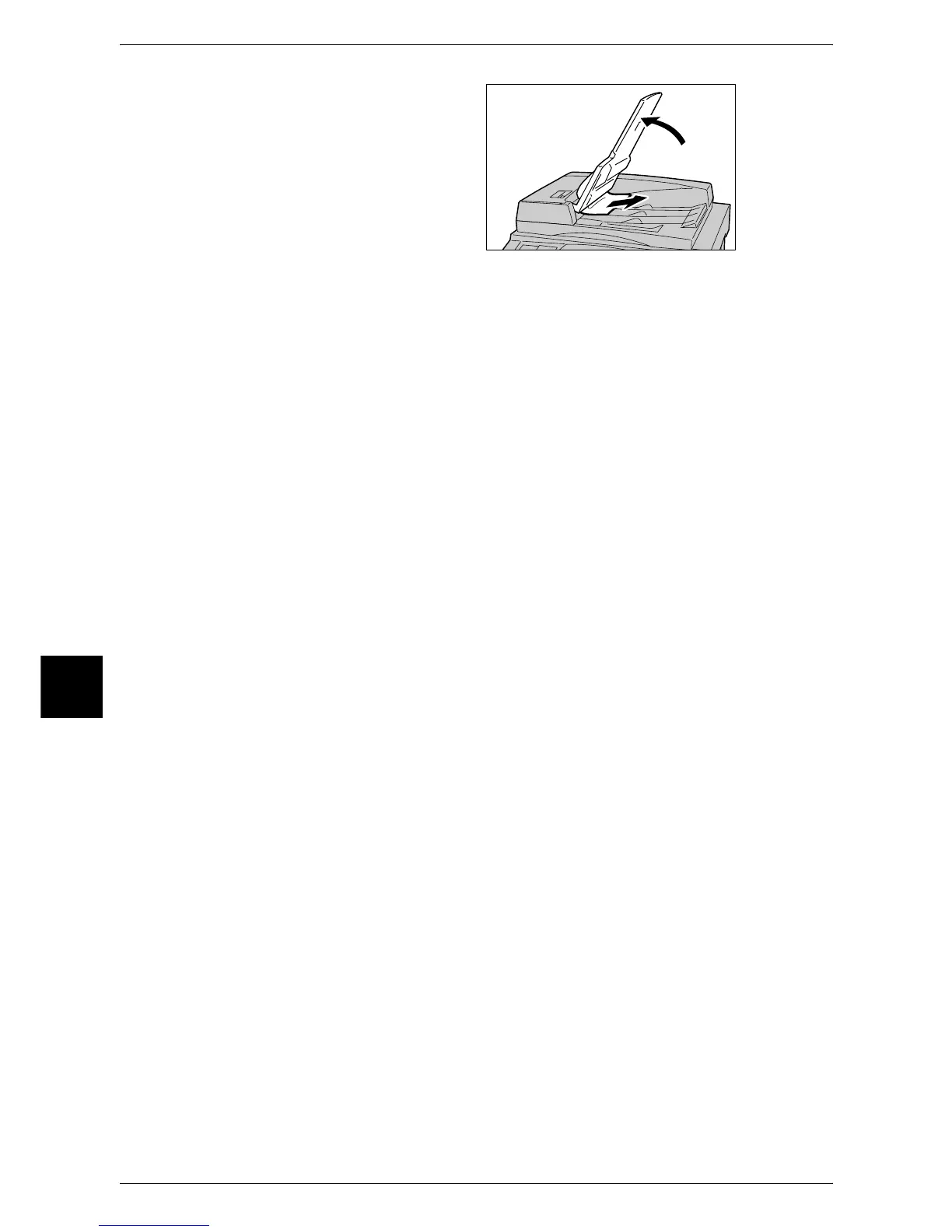16 Problem Solving
524
Problem Solving
16
8 If the document is not found in step
7, move up the document feeder
tray and remove the document.
9 Gently return the document feeder tray to the original position.
10 Make sure that the document is not torn, wrinkled or folded, and reload the document
following the instructions displayed on the screen.
Note • After removing the jammed document, reload the entire document including the pages
already scanned. The machine will automatically skip the scanned pages and start scanning
unscanned pages.
• Torn, wrinkled or folded documents may cause document jams and damage. To copy such
documents, directly place them on the document glass.
