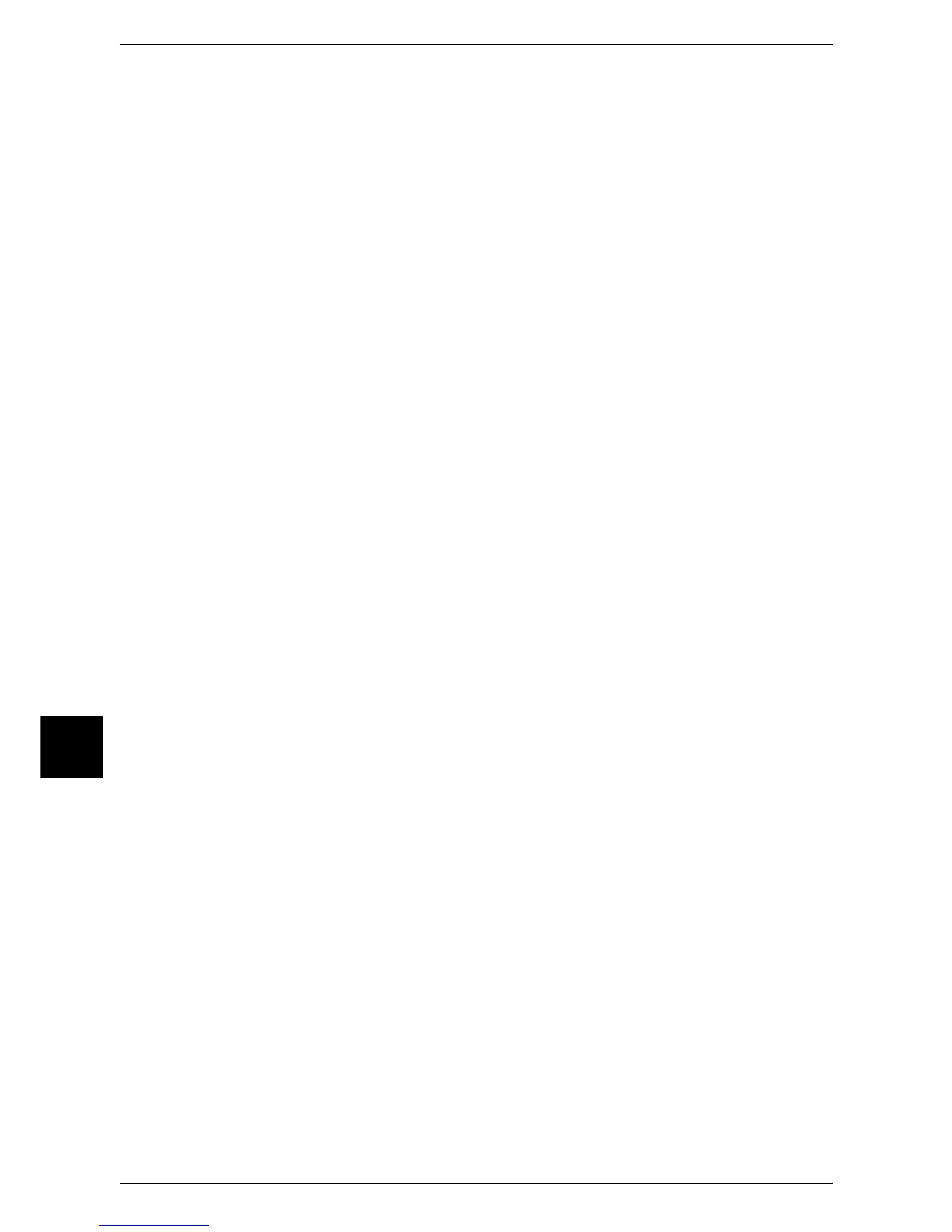17 Appendix
588
Appendix
17
To check the network settings (such as IP address)
<Machine Status> J [Billing Meter/Print Report] J [Print Report/List] J
J [Copy Mode Settings]* J [Settings List - Common Items]
* [Copy Mode Settings] will be [Print Mode Settings], [Fax Mode Settings], or [Scan Mode Settings]
depending on the situation.
For more information, refer to "Settings List - Common Items" (P.394).
To print a report/list to check the machine information
<Machine Status> J [Billing Meter/Print Report] J [Print Report/List] J Select a report
For more information, refer to "Printing a Report/List" (P.442).
To have a report/list printed (or not printed) automatically
<Log In/Out> J Enter the user ID J [System Settings] J [System Settings] J
J [Common Settings] J [Reports] J Select a report
For more information, refer to "Reports" (P.277).
To change the feature buttons displayed on the [All Services] screen
<Log In/Out> J Enter the user ID J [System Settings] J [System Settings] J
J [Common Settings] J [Screen Defaults] J [All Services]
For more information, refer to "All Services" (P.270).
To change the features assigned to the custom buttons
<Log In/Out> J Enter the user ID J [System Settings] J [System Settings] J
J [Common Settings] J [Screen Defaults] J [Custom Button 1] - [Custom Button 3]
For more information, refer to "Custom Buttons 1 to 3" (P.271).
To check the completion of a job
<Job status> J [Completed Jobs]
For more information, refer to "Checking Completed Jobs" (P.372).
To display only the jobs specified on the Job Status screen (completed jobs)
<Log In/Out> J Enter the user ID J [System Settings] J [System Settings] J
J [Common Settings] J [Screen Defaults] J [Job Type on Job Status Screen]
For more information, refer to "Job Type on Job Status Screen" (P.271).
