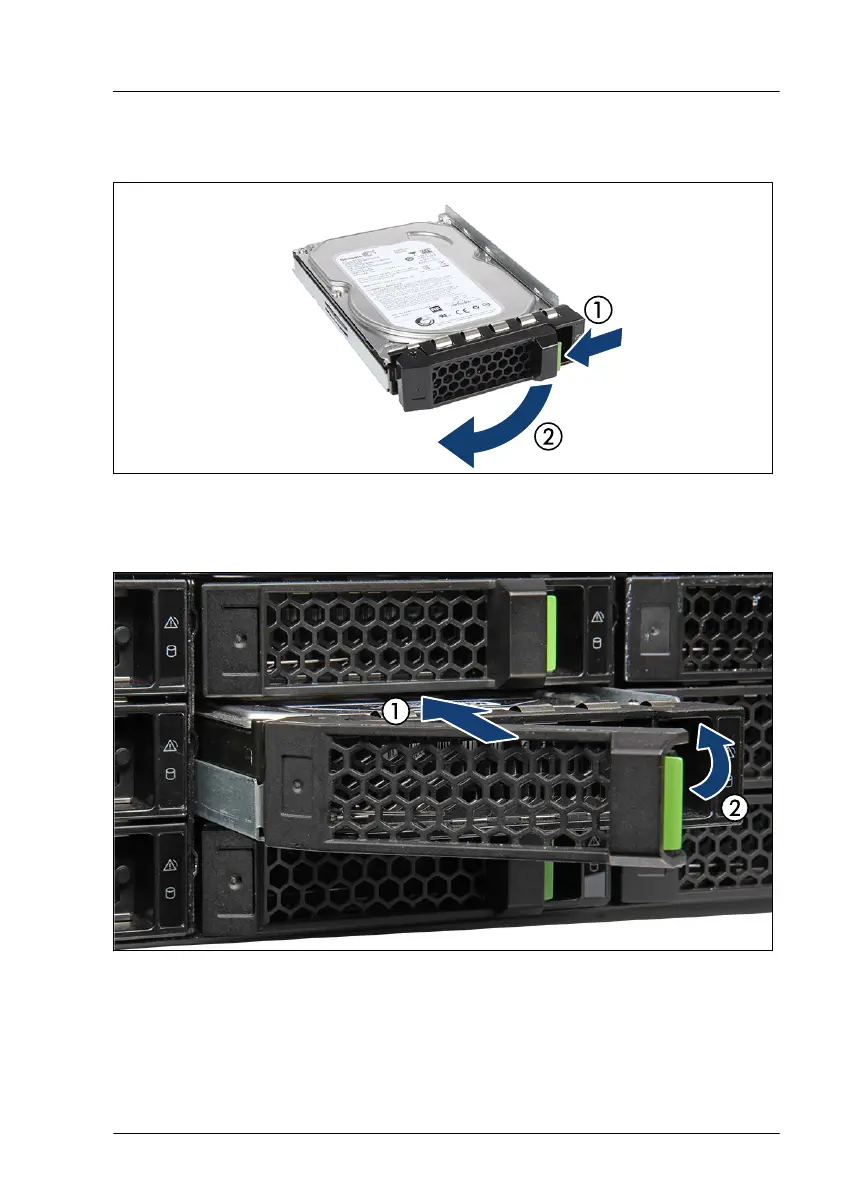Installing a 3.5-inch HDD module
Figure 60: Opening the locking lever
▶
Pinch the green locking clip (1) and open the locking lever (2).
Figure 61: Installing the 3.5-inch HDD module
▶
Insert the HDD module into a drive bay and carefully push back as far as it
will go (1).
▶
Close the locking lever to lock the HDD module in place (2).
Hard disk drive (HDD) / solid state disk (SSD)
RX2540 M6 Upgrade and Maintenance Manual 147
