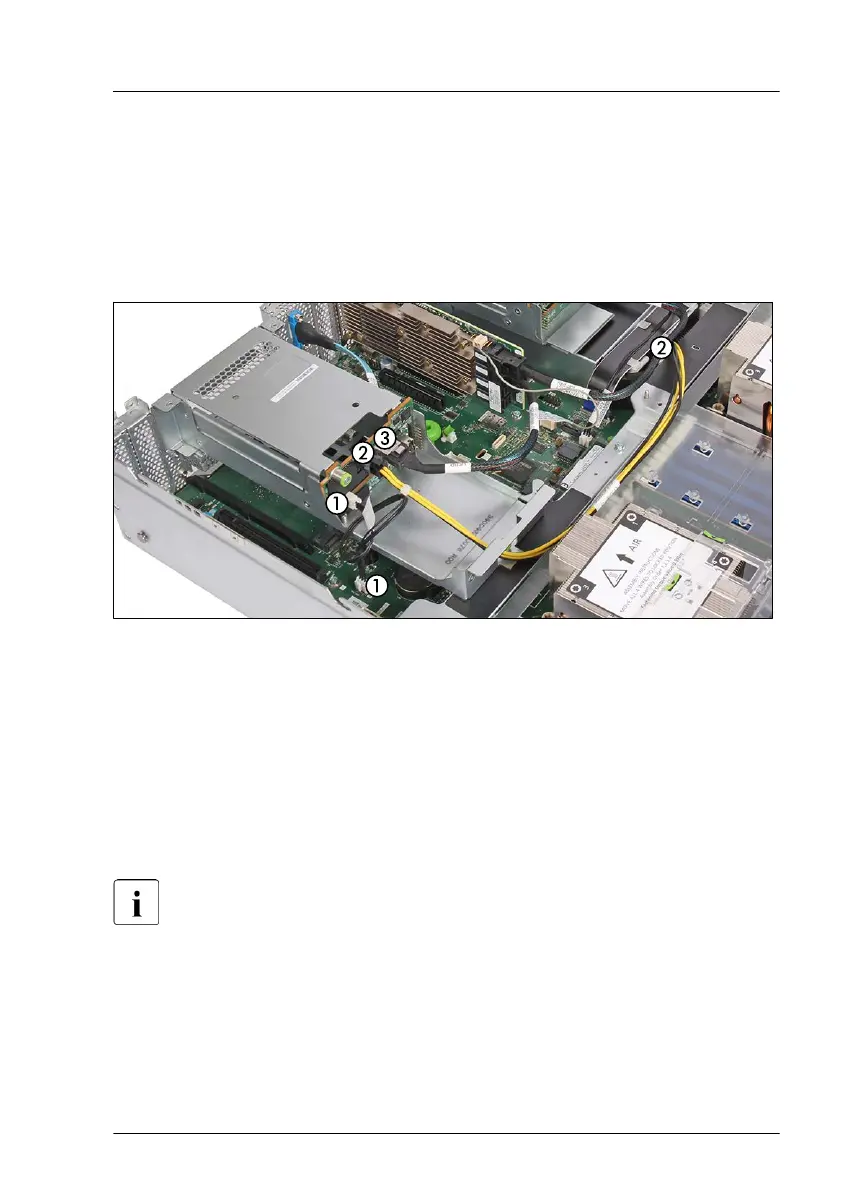▶
Position the rear HDD cage into the chassis (1).
▶
Push the rear HDD cage in the direction of the arrow (2).
▶
Fasten the screw (3, see circle).
▶
If applicable, install a RAID controller or a retimer card, see "Installing an
expansion card" on page
255
.
Figure 119: Connecting the cables to the rear HDD backplane (example with SATA cable)
▶
Connect the following cables to the rear HDD backplane:
1 OOB cable to HDD backplane and connector "SMB4" on system
board
2 Power cable to HDD backplane and connector "PWR10" on system
board
3 SAS/SATA cable depending on configuration
For the cable plan, see chapter "Appendix B" on page 571.
Hard disk drive (HDD) / solid state disk (SSD)
RX2540 M6 Upgrade and Maintenance Manual 219
