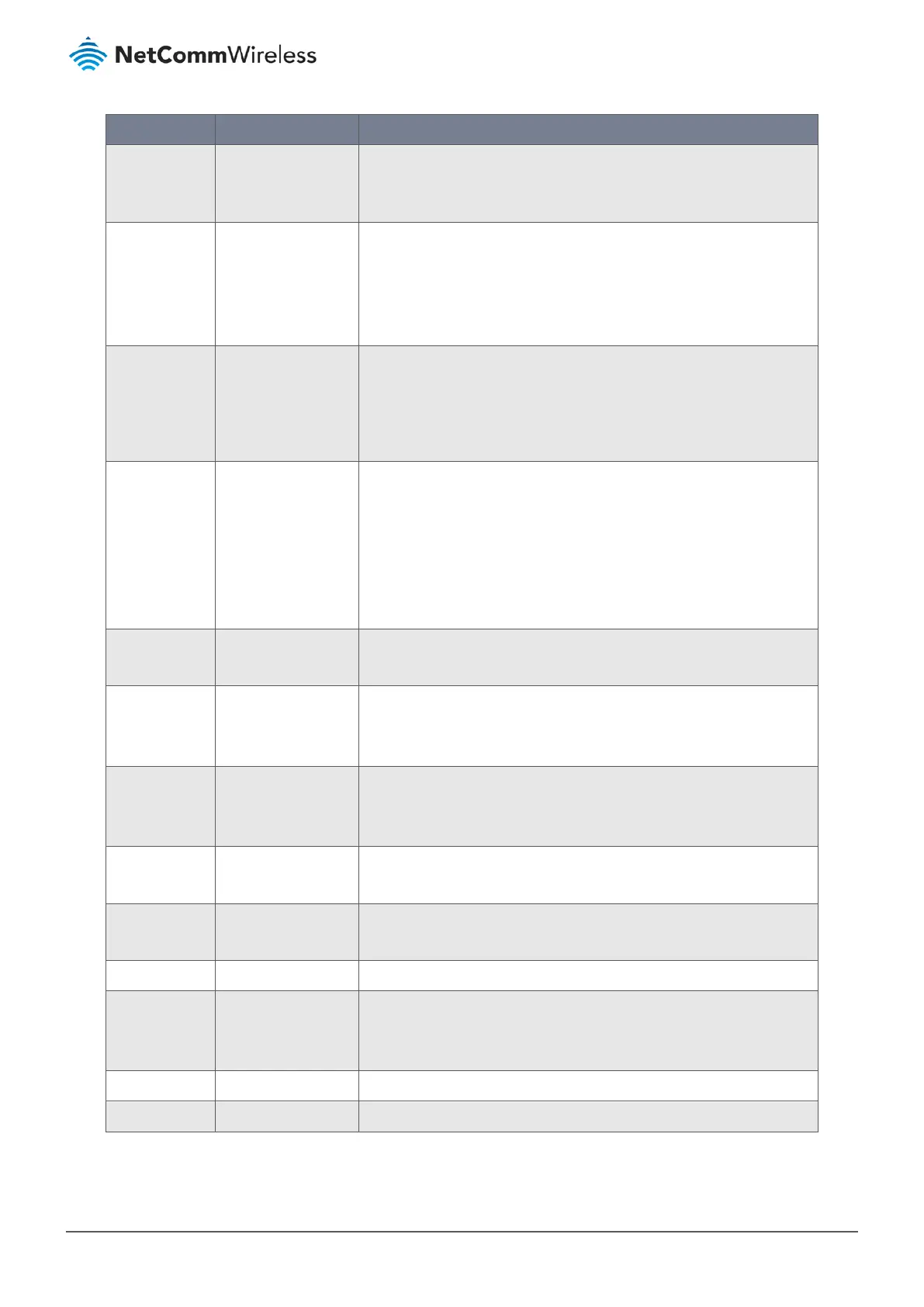Item Notes Description
DHCP-Proxy
Mode
Mandatory field.
Enabled by default.
Check
Enable
to activate the DHCP-Proxy Mode.
Note
–
DHCP-Proxy Mode will be available only when TAP is
chosen in Tunnel Device.
IP Pool
Mandatory field.
Specify the virtual IP pool setting for the OpenVPN server. You have to
specify the Starting Address and Ending Address as the IP address pool
for the
OpenVPN clients.
Note
–
IP Pool will be available only when TAP is chosen in
Tunnel Device, and DHCP-Proxy Mode is unchecked (disabled).
Gateway
Mandatory field.
Specify the gateway setting for the OpenVPN server. It will be assigned
to the
connected OpenVPN clients.
Note
–
The gateway will be available only when TAP is chosen
in the Tunnel Device, and DHCP-Proxy Mode is unchecked
(disabled).
Netmask
Default setting:
-
select one -
Specify the Netmask setting for the OpenVPN server. It will be assigned
to the
connected OpenVPN clients.
Value Range: 255.255.255.0/24 (only support class C)
Note 1 –
Netmask will be available when TAP is chosen in
Tunnel Device, and DHCP-Proxy Mode is unchecked (disabled).
Note 2 –
Netmask will also be available when TUN is chosen in
Tunnel Device.
Redirect Default
Router
Optional setting.
Disabled by default.
Check
Enable
to activate the Redirect Default Router function.
Encryption
Cipher
Mandatory field.
Default setting:
Blowfish
Specify the Encryption Cipher from the dropdown list.
Available cipher types: Blowfish, AES-256, AES-192, AES-128 or None
Hash Algorithm Default setting:
SHA-
1
Specify the Hash Algorithm from the dropdown list.
Available algorithm types: SHA-1, MD5, MD4, SHA2-256, SHA2-512, None
or Disable
LZO
Compression
Default setting:
Adaptive
Specify the LZO Compression scheme.
Available schemes: Adaptive, YES, NO or Default
Persis Key
Optional setting.
Enabled by default.
Check
Enable to activate the Persis Key function.
Persis TUN
Optional setting.
Check
Enable to activate the Persis TUN function.
Advanced
Configuration
Button
Click the
Edit
button to open the
Advanced Configuration
screen
where you can enter advanced settings for the
OpenVPN server.
See next section below.
Save
Button
Click
Save
to save the settings.
Undo
Button
Click
Undo
to cancel the changes.
Table 151 – OpenVPN Server Configuration
