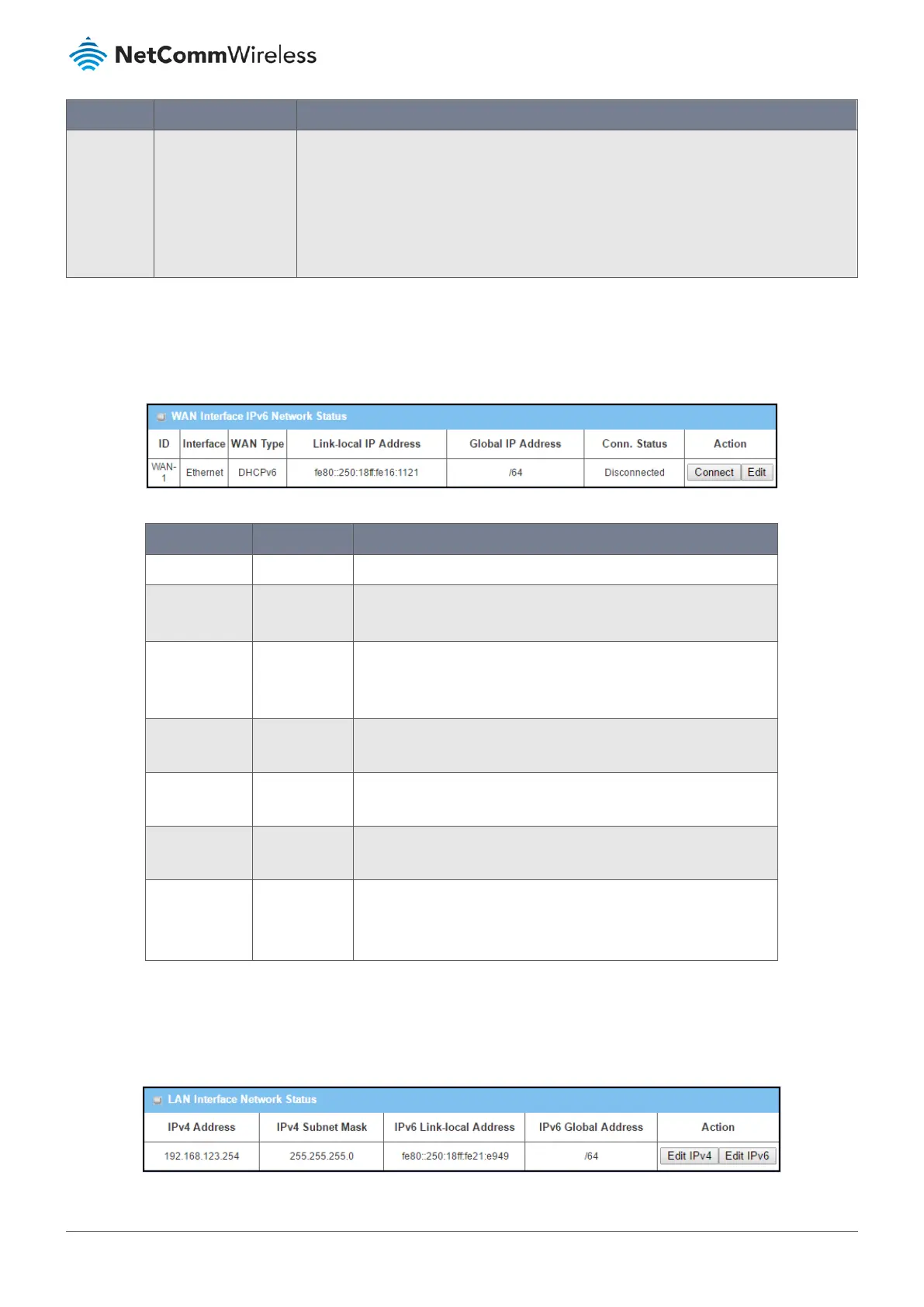Item Value setting Description
Connect Manually (Refer to Edit button in Basic Network > WAN & Uplink > Internet
Setup) and WAN connection status is disconnected.
Disconnect button – Allows user to manually disconnect the device from the Internet. Note:
Connect button is available when Connection Control in WAN Type setting is set to
Connect Manually (Refer to Edit button in Basic Network > WAN & Uplink > Internet
Setup) and WAN connection status is connected.
Table 4 – WAN interface IPv4 Network Status
WAN interface IPv6 Network Status
The WAN interface IPv6 Network Status screen shows status information for IPv6 network.
Figure 12 – WAN interface IPv6 Network Status
Item Value setting Description
ID System data. Displays corresponding WAN interface WAN IDs.
Interface System data. Displays the type of WAN physical interface.
Depending on the model purchased, it can be Ethernet, 3G/4G, etc...
WAN Type System data. Displays the method which public IP address is obtained from your
ISP. WAN type setting can be changed from Basic Network > IPv6 >
Configuration.
Link-local IP
Address
System data. Displays the LAN IPv6 Link-Local address.
Global IP
Address
System data. Displays the IPv6 global IP address assigned by your ISP for your
Internet connection.
Conn. Status System data. Displays the connection status. The status can be connected,
disconnected and connecting.
Action System data. This area provides functional buttons.
Edit Button when pressed, web-based utility will take you to the IPv6
configuration page. (Basic Network > IPv6 > Configuration.)
Table 5 – WAN interface IPv6 Network Status
LAN Interface Network Status
The LAN Interface Network Status screen shows IPv4 and IPv6 information of LAN network.
