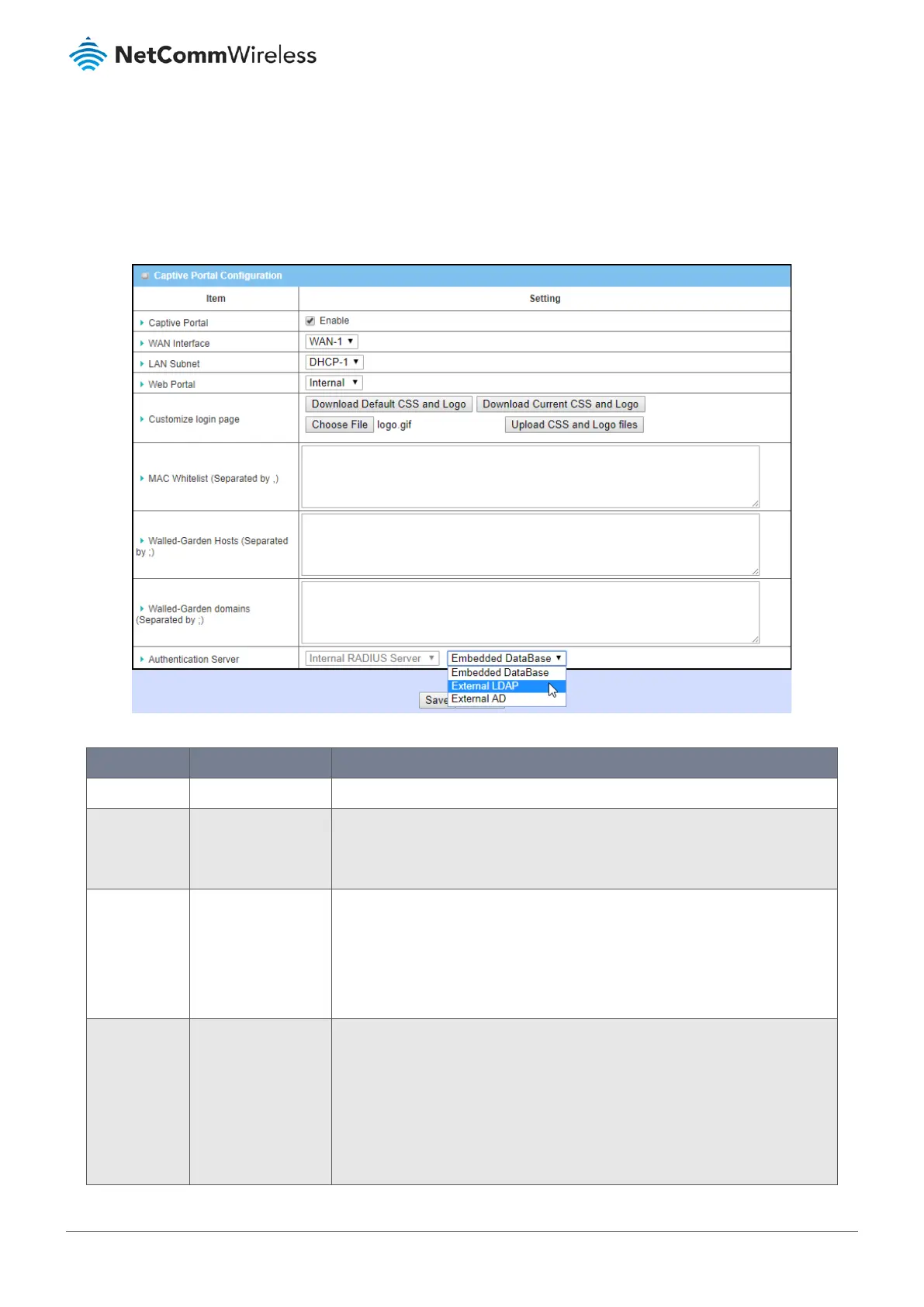6.3.1.1 Captive Portal settings
To set up a Captive Portal, select Authentication from the Security submenu on the left and then open the Captive Portal
tab.
The options available in the Captive Portal Configuration page depend on whether Internal or External Web Portal is
selected:
Figure 306 – Captive Portal Configuration
Item Notes Description
Captive Portal Disabled by default. Check Enable to activate the Captive Portal function.
WAN Interface Mandatory field
Default setting: WAN-
1
Specify a WAN Interface for the authenticated clients or hosts.
All traffic coming from the hosts will be directed to the specified WAN interface.
LAN Subnet Mandatory field
Default setting:
DHCP-1
Specify the LAN subnet which is to be bound with captive portal function.
It can be DHCP-1 - DHCP-4, if you have configured additional DHCP servers in
Basic
Network > LAN & VLAN > DHCP Server
.
If DHCP-1 is selected, users connected to the physical LAN port assigned to the
DHCP-1 server will be re-directed to a login page when accessing the Internet.
Web Portal
Mandatory field
Specify which kind of authentication server is to be used for the captive portal
function.
Note – Depending on the router model purchased, the Internal captive
portal may or may NOT be supported
, some models ONLY have the
external option.
Internal
– User must define the portal login page using the Customize login
page tools and select an Authentication Server, see below.
