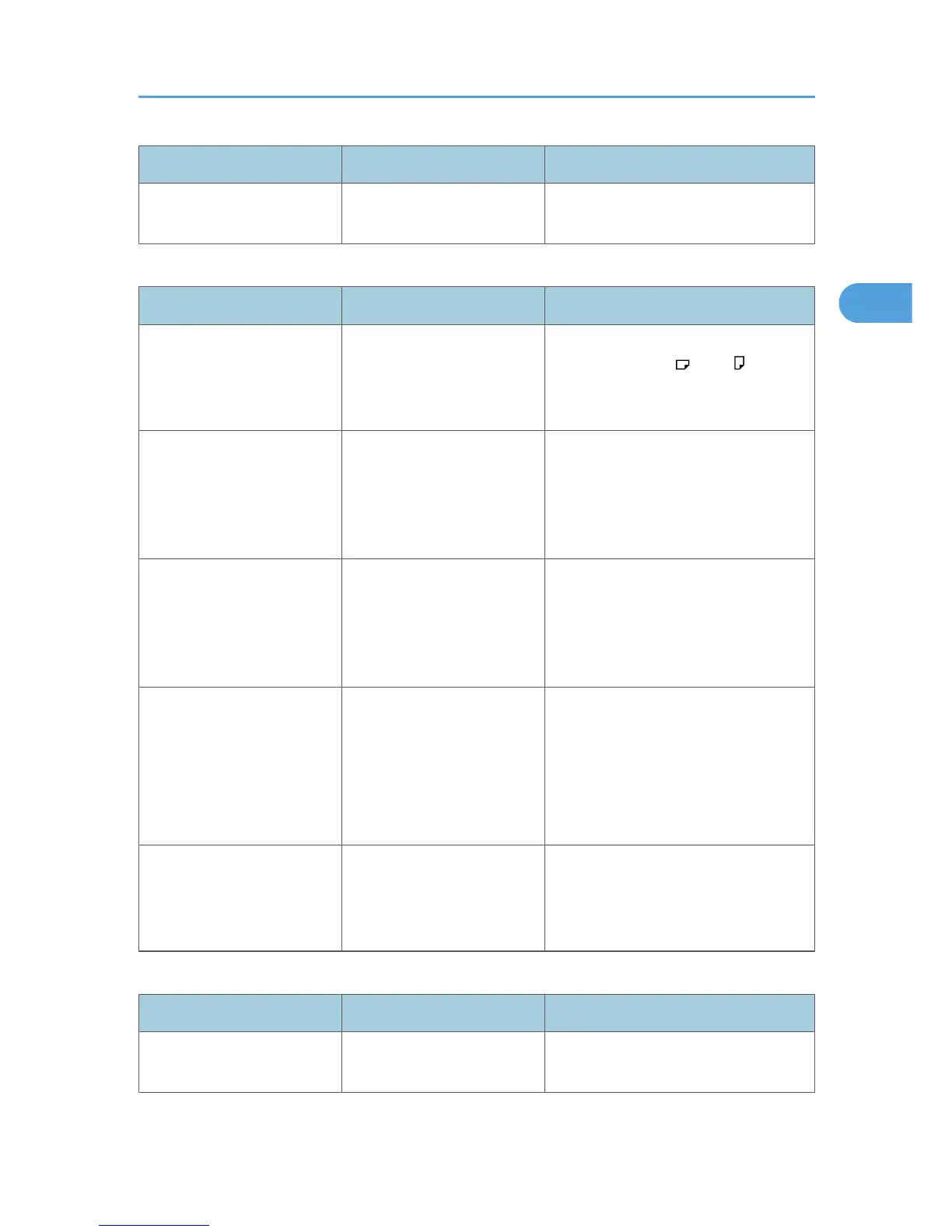Problem Cause Solution
Images are skewed. The paper is feeding in at a
slant.
Load the paper correctly. See p.97
"Loading Paper".
Edit
Problem Cause Solution
In “Double Copies” mode,
parts of the original image
are not copied.
Combination of original and
copy paper is not correct.
Specify the paper size again. For
example, select A3 for A4 originals.
See “Double Copies”, Copy/
Document Server Reference.
In “Erase Border”, “Erase
Center”, or “Erase Center /
Border” mode, parts of the
original image are not
copied.
You set a wide erased
margin.
Make the margin width narrower. You
can adjust it between 2 - 99 mm (0.1 -
3.9 inches).
In “Erase Border”, “Erase
Center”, or “Erase Center /
Border” mode, parts of the
original image are not
copied.
Originals are not scanned
correctly.
Place the originals correctly.
In “Margin Adjustment”
mode, parts of the original
image are not copied.
• You set a wide erased
margin.
• There is a lack of margin
space on the opposite
side of the binding
position.
Set a narrower margin with User Tools.
You can set the width between 0 - 30
mm (0 - 1.2 inches).
In “Image Repeat” mode, the
original image is not copied
repeatedly.
You selected copy paper the
same size as the originals, or
you did not select the proper
reproduction ratio.
Select copy paper larger than the
originals or select the proper
reproduction ratio.
Stamp
Problem Cause Solution
The stamp position is wrong. The paper orientation is
wrong.
Check the paper orientation and stamp
position.
When You Cannot Make Copies As Wanted
29
