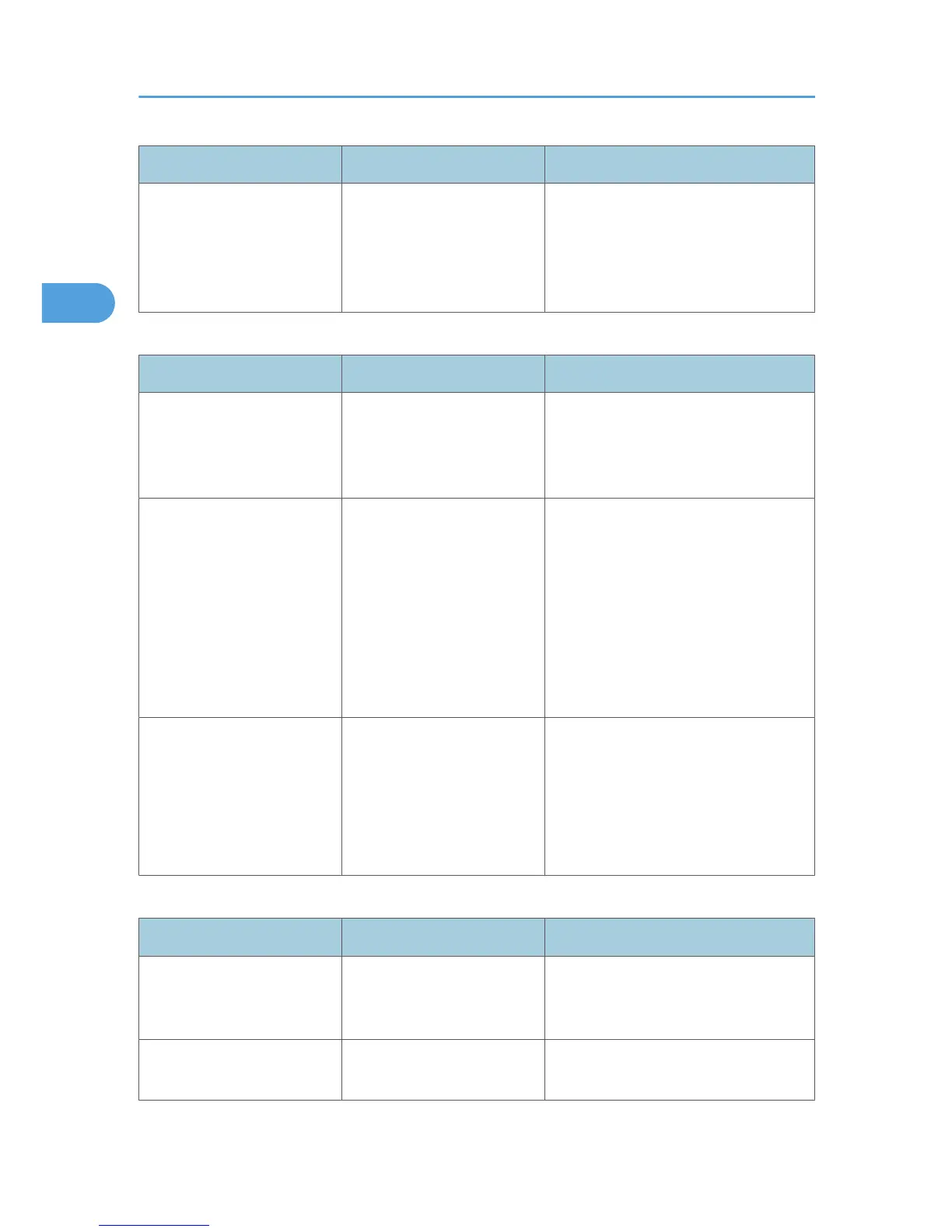Problem Cause Solution
The stamp is not printed on the
back side of sheets when
duplex copying.
The back side stamp position
is incorrect for the paper size.
Reset the back side stamp position. For
details about Duplex Back Page
Stamping Position, see “Copier/
Document Server Features”, General
Settings Guide.
Combine
Problem Cause Solution
Copies made with the
“Booklet” or “Magazine”
function cannot be folded into
a book correctly.
You selected a setting
(“Open to Left” or “Open to
Right”) that does not match
the orientation of originals.
In [Copier / Document Server Features],
under [Edit], set [Orientation: Booklet,
Magazine] properly.
When using “Combine”,
parts of the image are not
copied.
You specified a reproduction
ratio that does not match the
sizes of your originals and
copy paper.
When you specify a reproduction ratio
using Manual Paper Select mode, make
sure the ratio matches your originals and
the copy paper. Select the correct
reproduction ratio before using
Combine mode. See “One-Sided
Combine”, “Two-Sided Combine”, or
“Auto Reduce/Enlarge”, Copy/
Document Server Reference.
Copies are not in correct
order.
You placed the originals in
the incorrect order.
When placing a stack of originals in the
ADF, the last page should be on the
bottom.
If you place an original on the exposure
glass, start with the first page to be
copied.
Duplex
Problem Cause Solution
Cannot print in duplex mode. You have loaded paper on
the bypass tray.
Remove paper loaded on the bypass
tray. Load paper in a tray other than
bypass tray.
Cannot print in duplex mode. You have loaded paper
exceeding 169 g/m
2
.
Change the paper.
2. Troubleshooting When Using the Copy/Document Server Function
30
