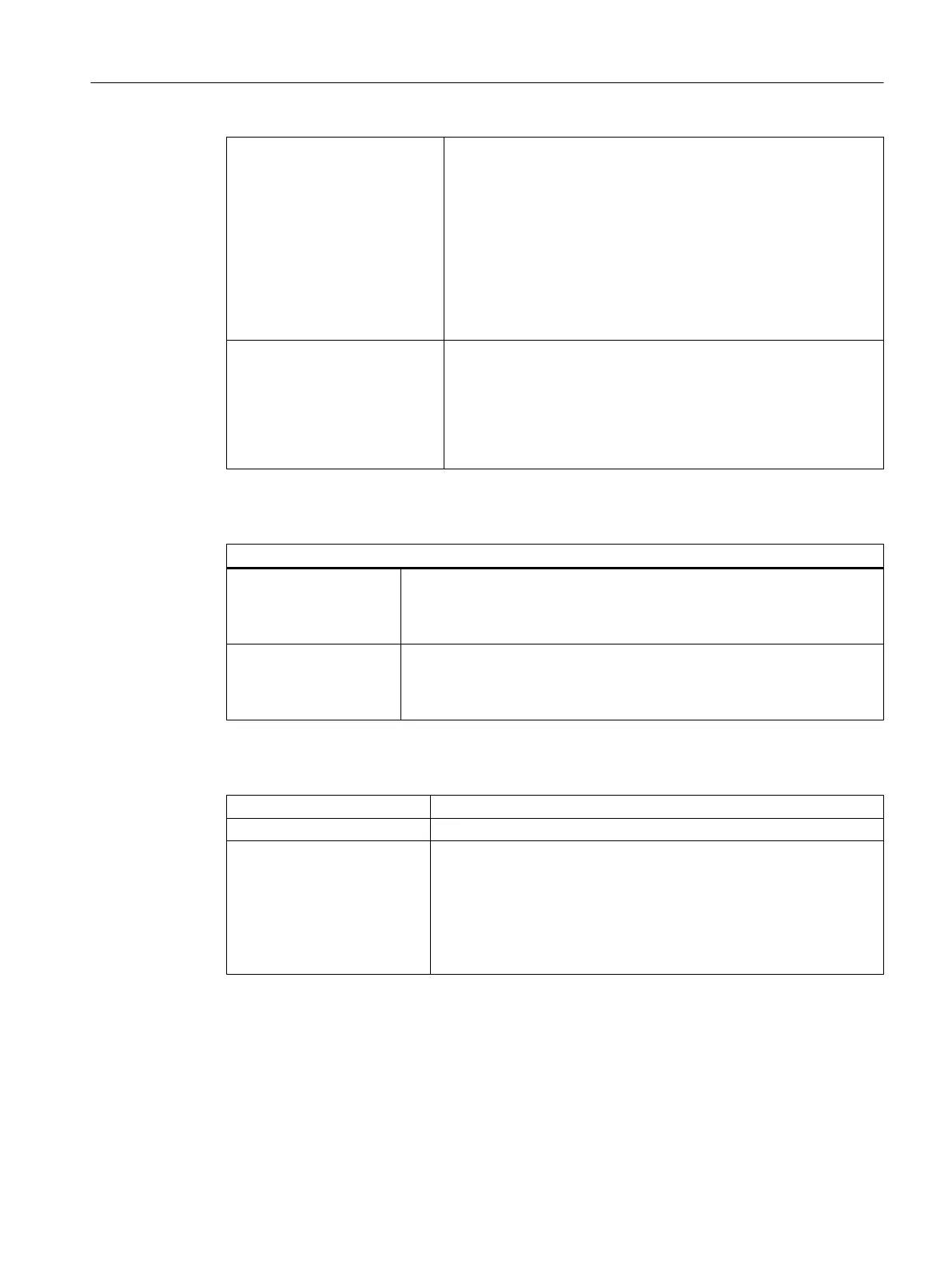Created by Specification of the application that created the object, either SI‐
MATIC BATCH PCell Control Center or SIMATIC Manager:
● If a type object was created by SIMATIC Manager, additional
subobjects cannot be added, nor can the selected object be
deleted or changed, either via the PCC API or with the PCC
configuration dialog.
● If an instance object was created by SIMATIC Manager,
additional subobjects can be added via the PCC API or with the
PCC configuration dialog. However, it is still not possible to
delete or change the selected object here.
OS Full path to the OS.MCP file (for example, E:\Proj\Mig\Baf\WINC‐
PROJ\BAF3OS\BAF3OS.mcp or UNC path \\computer_name
\share_name\...). The path is required by the WinCC Archive Brows‐
er and can be specified on the process cell and/or unit object. For
all objects, the entry in the first parent object found applies; this
means that if, for example, no specification is made on a unit, the
entry on the process cell object will apply.
Batch process cell
Buttons
Check validity All batch instances, starting with the selected object (the complete process
cell, in this case) are checked for consistency with batch types and for
conformity to ISA-88. The validity errors and validity warnings are displayed
in the log field and can be visualized using the "Display" button.
Update All batch instances are adapted according to the batch types. This action
is always required if a change has been made to batch types of existing
batch instances (e.g., inserting a new parameter, changing the unit of
measure, etc.).
Log
"Errors" display field The number of errors for the selected log is displayed.
"Warnings" display field The number of warnings for the selected log is displayed.
"Display" button The logging is activated with the "Display" button. The selected log is
generated as an XML file in the specified layout and displayed in In‐
ternet Explorer.
Select "Process cell" and click the "Display" button to show all process
cell errors or warnings. You can also right-click a selected object and
select the "Display log" function to display object-specific errors or
warnings.
Additional functions
Display of possible additional functions.
OK button
Saves your settings and closes the dialog.
Context help references
14.1 Dialogs
SIMATIC BATCH V8.2
Operating Manual, 02/2016, A5E35958174-AA 1013
