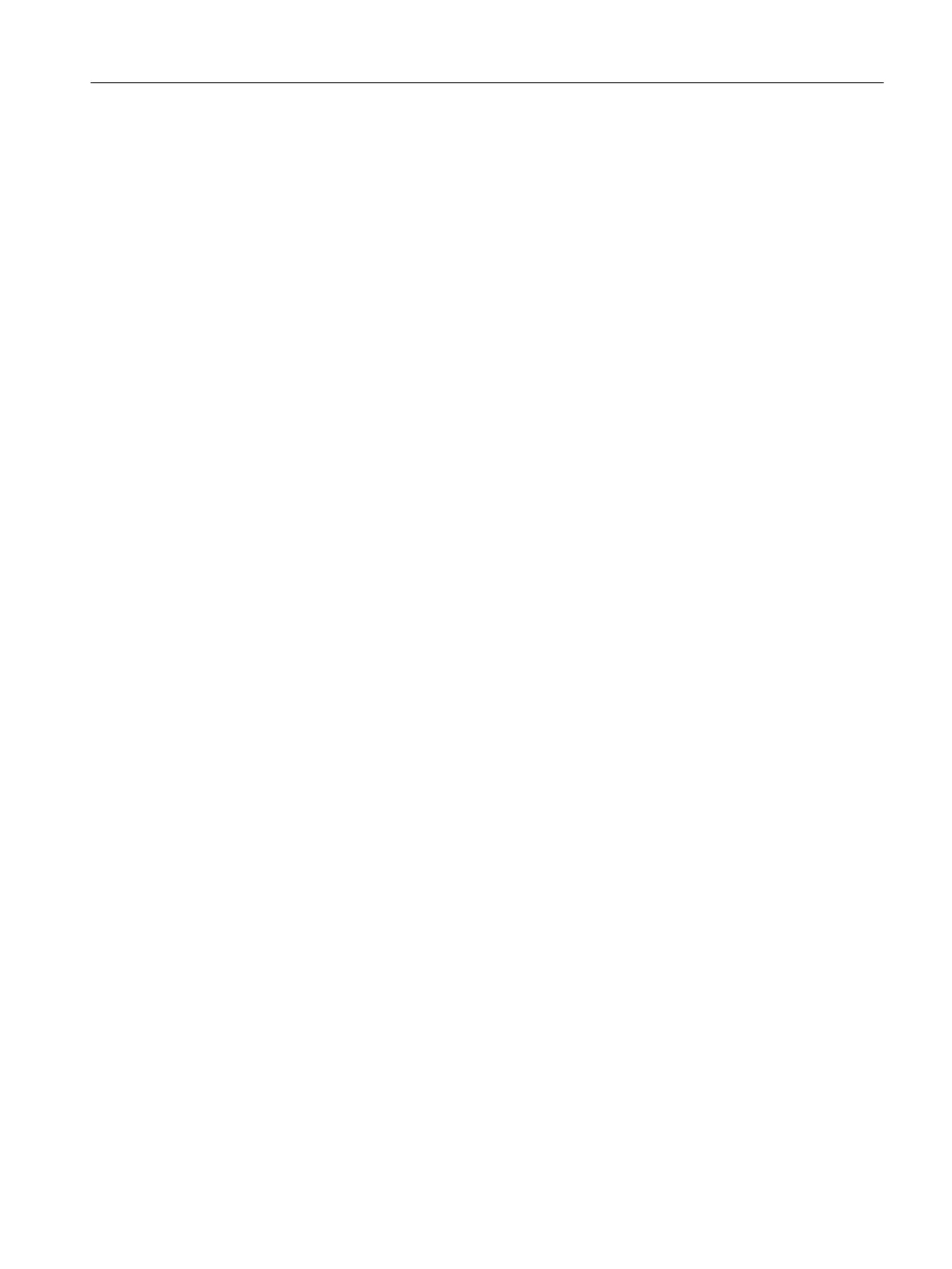● Autofocus function
● Display of substructures in the tooltip, if used
● Automatic and manual update of the recipe graphic
● Use of "Manual jump" functionality
Tab area:
● Enter RPE setpoints in "Online parameter modification" mode
● Display and operate operator dialogs
● Enter and acknowledge process values
● Display and operate transition conditions. Change transition logic or transition values
Handling the control recipe view in the OS control
The control recipe view in the OS control is a constantly up-to-date image of the active batch.
The status of each recipe phase and the conditions of each transition are displayed in real
time.
You can use the zoom function ① to resize the control recipe to suit your requirements
depending on the available space. The zoom factor ② affects the size of the focus window in
the overview window. The focus window ③ can be moved in the overview window, thereby
moving the focus on the control recipe in the display area also. Settings in the control recipe
view in the display area ④ have no effect on the control recipe view on the "Control recipe"
tab in the tab area.
The shortcut menu ⑤ that opens when you select a recipe element provides commands for
processing recipes and for the size ⑥ of the recipe view within the OS control. The set layout
or arrangement of the areas in the OS control is saved as user settings if no default has been
set for the "ToolbarOrderAndVisibility" attribute.
When you activate the Synchronization button ⑦, operations and selections are synchronized
in all display areas. When the button is deactivated, operator inputs in the navigation area are
not synchronized with the corresponding recipe steps in the overview area.
A mouse click on the Search ⑧ button opens the "Search batch" dialog.
BATCH OS controls
11.4 Applications in process mode
SIMATIC BATCH V8.2
Operating Manual, 02/2016, A5E35958174-AA 639
