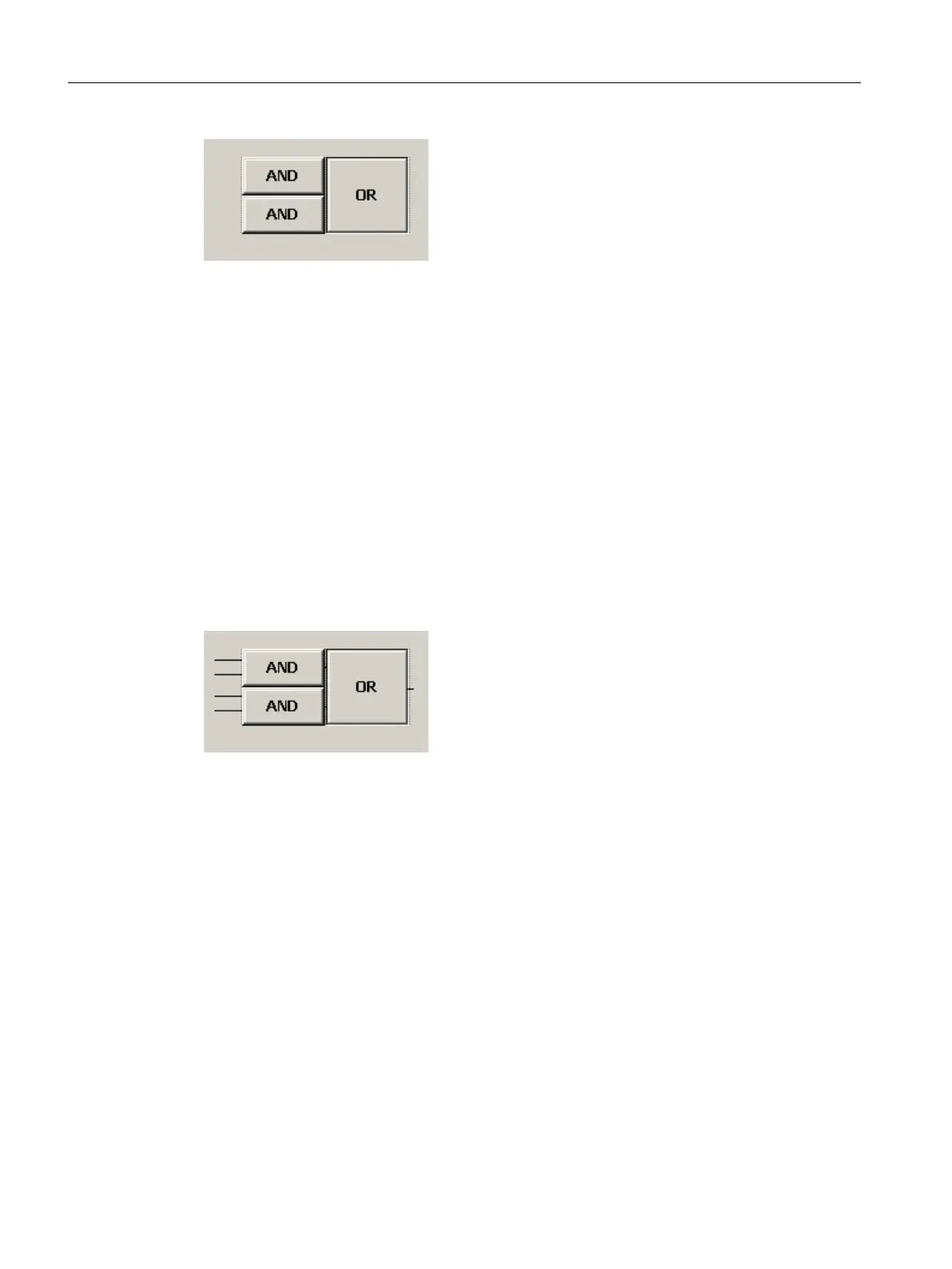Image 14-5 Two-level combination logic for transition conditions
Procedure
1. Click "New" to insert a new condition and configure it by pressing "Change". The new
condition is linked by default with "AND".
2. Click the first "AND" operator button and then "New" to insert a new condition line with an
AND operation. Then click "Change" to configure the condition.
3. Click the second "AND" operator button, insert a new condition, and configure it.
4. Click the first lower "AND" operator button and insert an empty condition. Click "Change"
to configure the condition.
5. Right-click the second operator button and change the operator to "OR" in the shortcut
menu.
Result:
You have created a two-level combination logic for your conditions.
Image 14-6 Result of interconnected conditions
The first partial result is fulfilled, when the first two conditions are fulfilled. The second partial
result is fulfilled, when conditions 3 and 4 are fulfilled. The total result for the transition is fulfilled,
when either the first or the second partial result is fulfilled.
Dialog buttons
● OK: Saves your entries and closes the dialog.
● Print: Prints the conditions listed on the screen in tabular form immediately to the configured
printer.
● Change: The button has a variety of meanings depending on context. For recipe
engineering in the Recipe Editor, click the "Change" button to open the interactive dialog
for entering a condition previously created with the "New" button. In batch mode, you can
use this button to change the value of a constant in the control recipe.
● New: Click the "New" button to insert new rows for additional transitions. The button is only
available in the Recipe Editor.
Context help references
14.1 Dialogs
SIMATIC BATCH V8.2
832 Operating Manual, 02/2016, A5E35958174-AA
