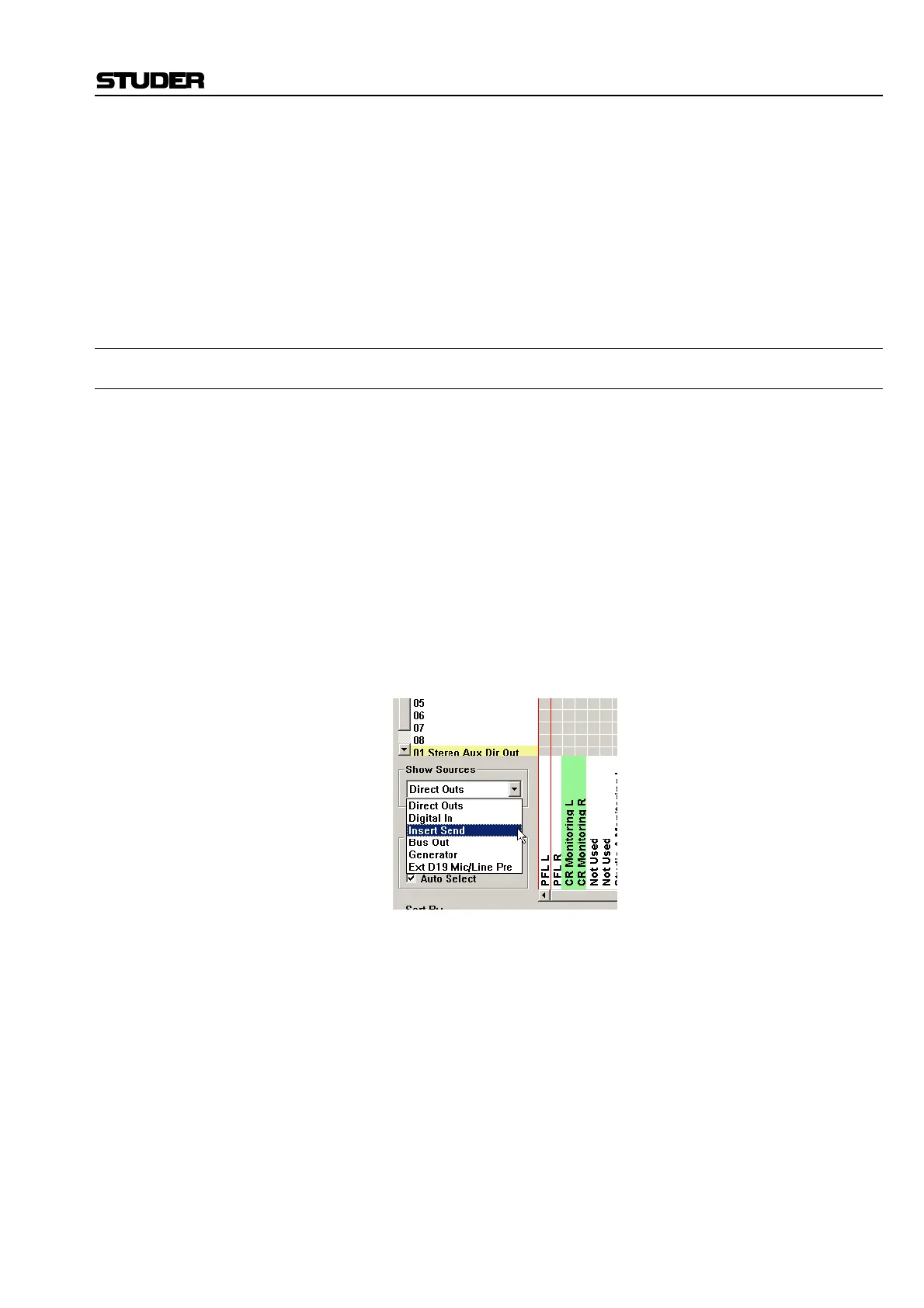D950/Vista Digital Mixing System
Date printed: 05.08.03 SW V3.3 GC Operation 4-19
• Source and Target drop-down menus for selection of the subcategory
to be viewed
• Auto Select function
• Viewing selections which allow sorting of the Sources and Targets
Lists by label type
• The Fixed/User Label displays for the selected Source/Target (refer to
chapter 4.3.3).
4.4.2.1 General Patch Navigation
4.4.2.1.1 Navigating the Sources/Targets List
The audio sources list (located on the Y axis) and the targets list (on the X
axis) allow the user to find and select a Source/Target pair, and to make or
clear a required cross-point connection.
There are different ways to navigate and select the required source and
target for making or clearing patch connections. The simplest process to
select the required Source/Target selection is described below:
1 Select the subcategory of the required source/target using the “Show
Sources” and “Show Targets” drop-down menus. This will show in
the X-Y axis list all the possible sources/targets available in the Ses-
sion Configuration currently loaded. Scrolling using the standard win-
dows scroll bar may be required to see all the sources/targets from the
chosen category. Scrolling is not recommended as the fastest way to
navigate the sources list.
2 Move the cursor into the Sources/Targets List and right-click. This
will open a selection list to allow fast navigation to some pre-defined
subclasses of Inputs or Channel types (such as Input Channels, Aux-
iliary Channels, etc.), see the screenshot below. Select the required
Input or Channel type category. This will navigate directly to the first
Source/Target of the chosen category (e.g Mono Input Channel 1,
Auxiliary Channel 1, etc.). Select the required Source/Target by
clicking on the Source/Target name or by using the keyboard cursor
arrows to move up and down the list. This will position the Selection
Bars of the X-Y axis to the chosen Source/Target. The intersection of
the two Selection bars will allow the making or clearing of a cross-
point based on the chosen Source and Target (see chapter 4.4.2.4 for
information on how to make cross-point connections).
