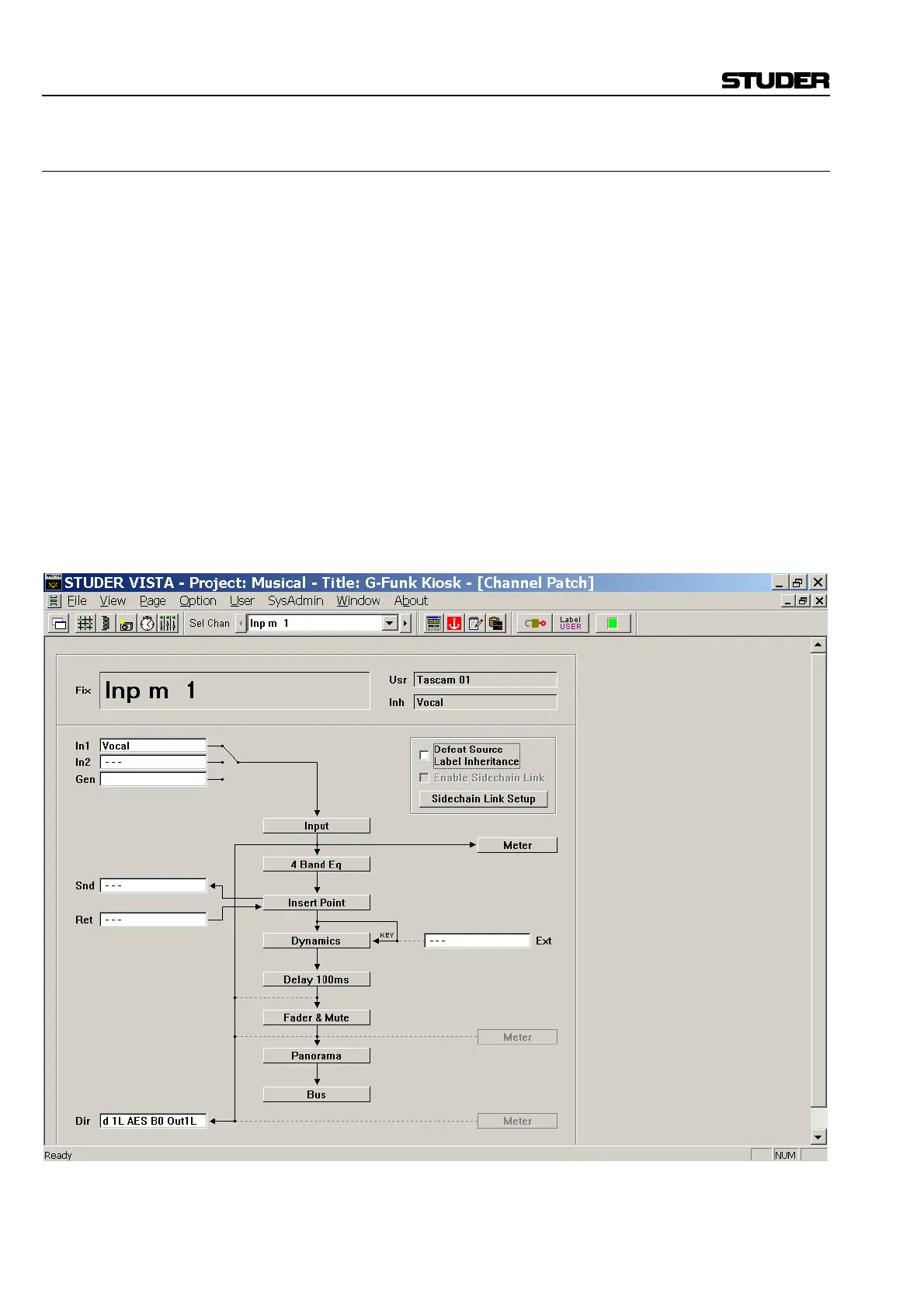D950/Vista Digital Mixing System
4-38 GC Operation SW V3.3 Date printed: 05.08.03
4.4.3 Channel Patch
The Channel Patch page of the Graphic Controller can be called up in
three different ways:
• From the Page menu, by clicking on the appropriate menu item;
• Using the Page icons, by clicking on the appropriate icon in the tool-
bar;
• Using the CHAN PATCH function key on the control surface – which is
probably the fastest way.
To quickly switch back from General Patch to Channel Patch page, just
click the right trackball button while the cursor is positioned over the X-Y
field in the General Patch.
As its name implies, the Channel Patch is channel-oriented, which means
that only one channel is displayed at a time.
To select a channel to be displayed in the Channel Patch page:
• Press the SEL key (LINK/SEL key for Vista) on the desired Desk Chan-
nel Strip, or
• Use the Channel Selector in the Toolbar (refer to chapter 4.2.1).