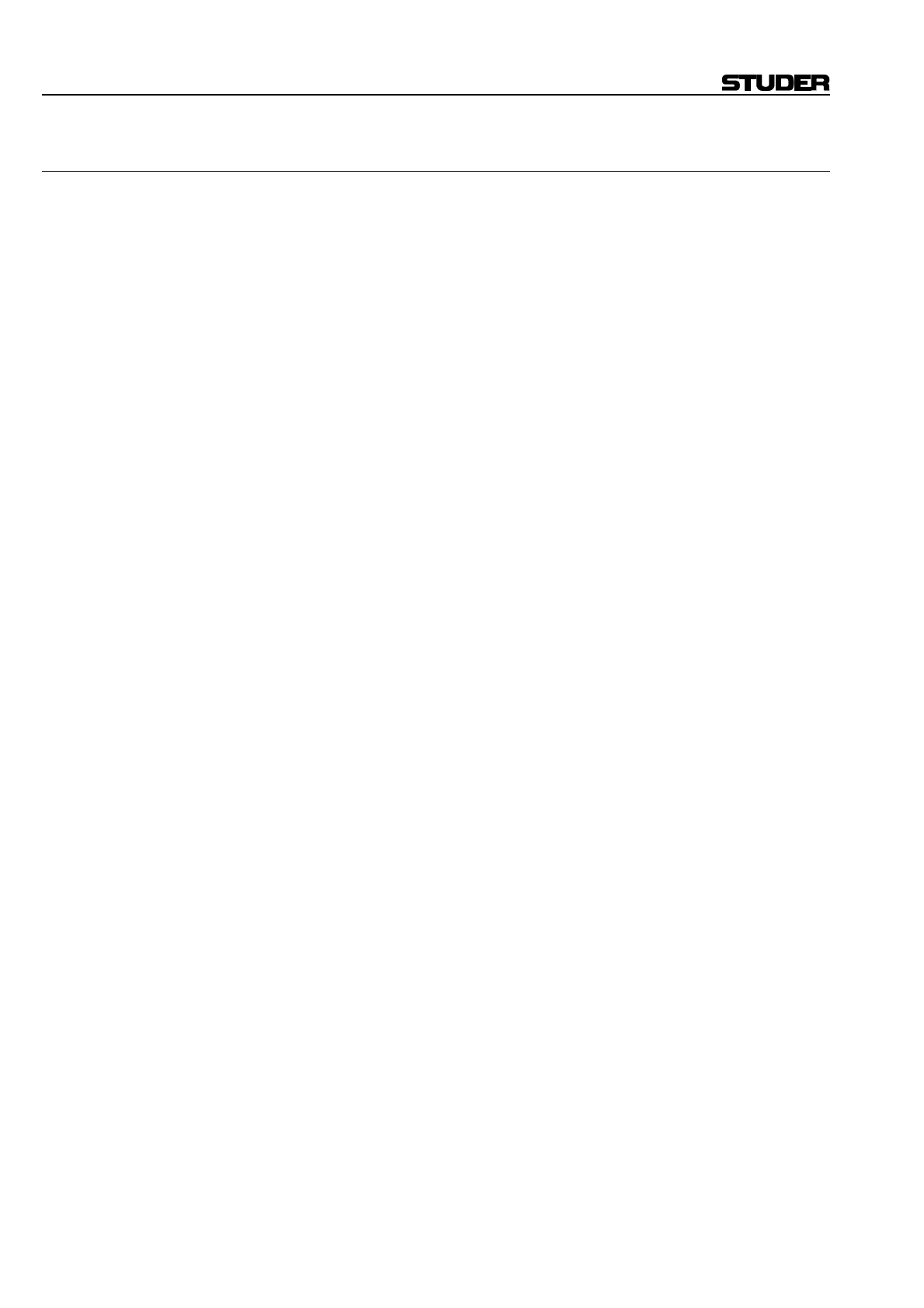D950/Vista7 Digital Mixing System
5-150 AutoTouch+ SW V3.3 Date printed: 27.08.03
5.16.7 Offline Editing Tutorial
Select Objects: 1. Click the SELECT button on the AutoTouch+ page in the GC.
2. Using the Object Picker, click the channel buttons to choose groups of
channels for editing.
3. Using the Object Picker, click the object buttons to choose groups of
objects for editing.
4. Click “Apply” to select objects for editing.
OR
1. Click the “Show Channels>>” button.
2. Check items in the Channel Tree to choose individual or groups of
channels for editing.
3. Click the “Show Objects>>” button.
4. Check items in the Object Tree to choose individual or groups of ob-
jects for editing.
5. Click “Apply” to select objects for editing.
Set an Edit Region: 1. Click the “In” button in the Active Mix box or enter a timecode address
manually.
2. Click the “Out” button in the Active Mix box or enter a timecode ad-
dress manually.
3. Further manipulate the Edit Region as necessary.
Select an Edit Type: 1. Using the Edit Type Menu, select the desired edit function.
2. Enter Set or Trim values if using those functions.
3. Enter the necessary timecode values as required by the selected Edit
Type.
4. Click on the desired “At Out Time” option.
Perform Edit: 1. Click “Perform Edit” to complete the process.
2. Repeat as needed.
After Editing: In the mix pass tree, a new Mix Pass will be created after each “Perform
Edit” function.
