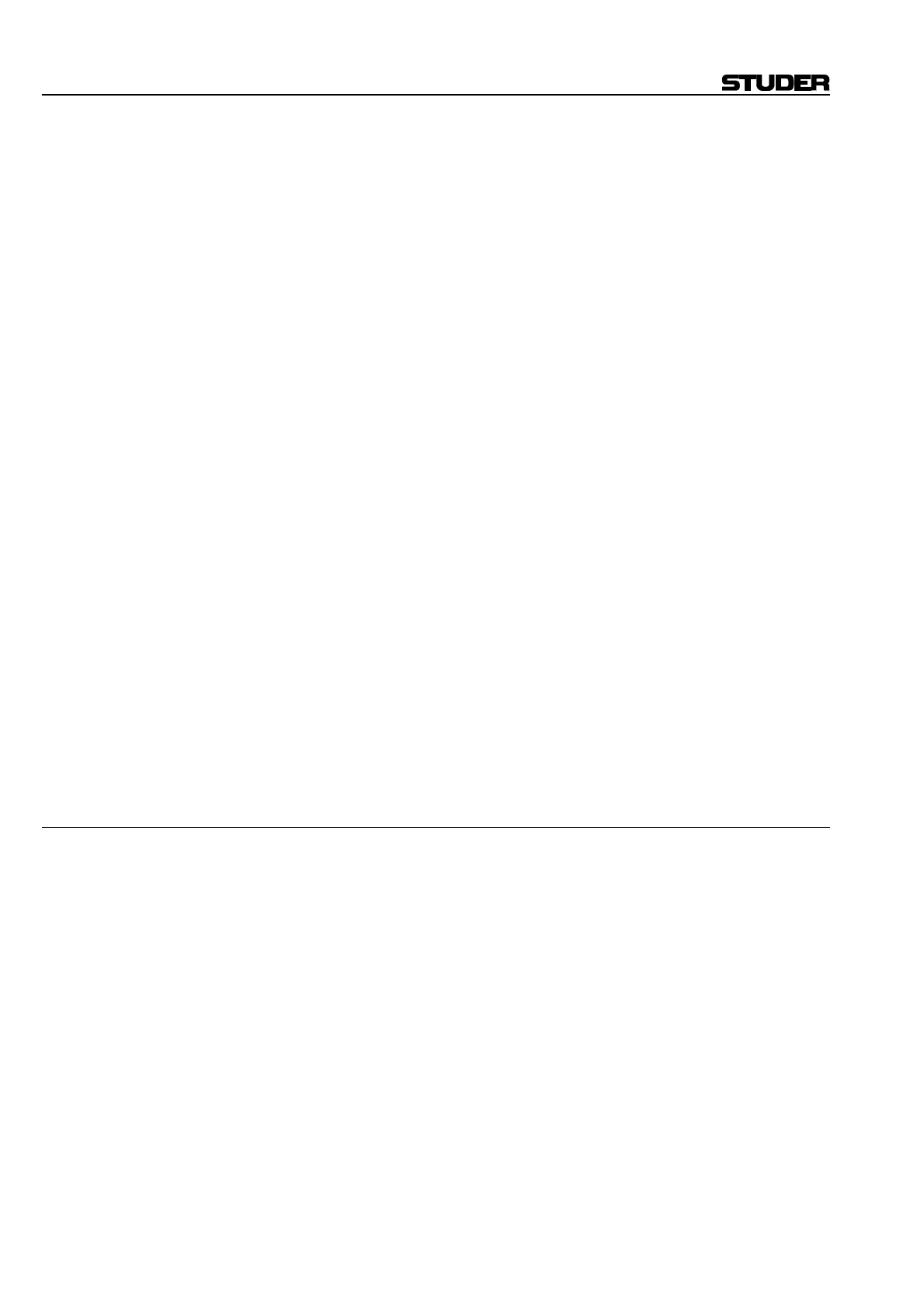D950/Vista7 Digital Mixing System
5-38 AutoTouch+ SW V3.3 Date printed: 27.08.03
• Double-clicking a Mix Pass in the Mix Tree: The selected Mix Pass
will be added to the top of the Mix Pass Stack and becomes active.
• Right-clicking a Mix Pass in the Mix Tree: The Mix Tree Right Click
menu will open. Selecting “Set As Read Mix” will cause the selected
Mix Pass to be added to the top of the Mix Pass Stack and become ac-
tive.
Active Mix Pass: The “Active Mix Pass” is the one played back and will be the basis for a
new Mix Pass if any changes are made. It contains the “Read Mix Data”
that is used as new passes are created. The Active Mix Pass is indicated by
a green light above the active position and the box containing the pass
number is highlighted.
The Active Mix Pass may also be referred to as the Active Pass or Read
Mix Pass.
Selecting an Active Mix Pass: The Active Mix Pass is selected from the Mix Pass Stack in one of three
ways:
• Clicking a Mix Pass in the Mix Pass Stack: That Mix Pass will become
active.
• Double-clicking a Mix Pass in the Mix Tree: If that Mix Pass is already
in the Mix Pass Stack it will become active. If it is not already in the
stack, the selected Mix Pass will be added to the top of the Mix Pass
Stack and becomes active.
• Creating a new Mix Pass: The newly created Mix Pass will be added to
the top of the Mix Pass Stack and becomes active.
• Right-clicking a Mix Pass in the Mix Tree: The Mix Tree Right Click
menu will open. Selecting “Set As Read Mix” will cause the selected
Mix Pass to be added to the top of the Mix Pass Stack and become ac-
tive.
Conditions: The Active Mix Pass cannot be changed while RECORD is engaged.
5.5.1.1 Mix Comparison
One of the unique features of AutoTouch+ is the ability to compare Mix
Passes while the mix is running. Any Mix Pass in the Mix Pass Stack can
be accessed at any time, even while a mix is being played back.
Comparing Mix Passes: Mix Pass comparisons can be performed in one of two ways:
• Clicking a Mix Pass in the Mix Pass Stack: The clicked Mix Pass will
become active after a short processing delay. Using this method, passes
in the Mix Pass Stack can be activated in any order.
• UNDO/REDO keys: The UNDO/REDO keys activate adjacent Mix Passes
in the Mix Pass Stack (see below).
Conditions: Mix comparison is disabled once RECORD has been entered.
Note: A fair amount of processing must take place when switching between Mix
Passes. Due to the time it takes to perform this processing a slight delay is
normal.