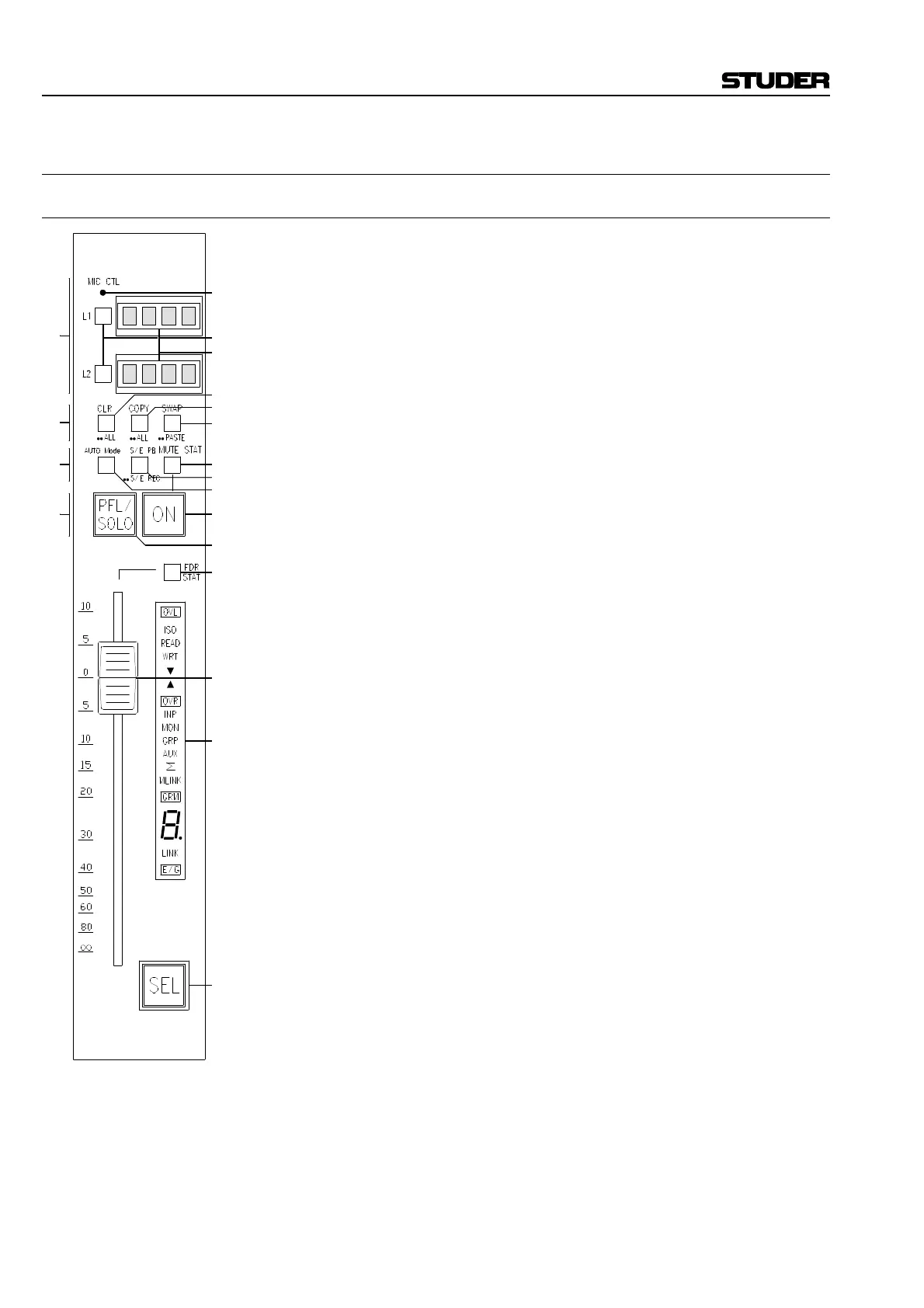D950 Digital Mixing System
3-8 Desk Operation SW V3.3 Date printed: 03.09.03
3.3 The Channel Strip
3.3.1 Fader Unit
The Fader section of a channel strip contains the main channel fader,
channel ON/OFF, PFL/SOLO, layer, clipboard, automation, and channel
selection controls. In addition, it contains a variety of channel and fader
displays.
The Fader Unit consists of the following sections:
[A] Layer control and display section
[B] Clipboard control section
[C] Automation control section
[D] PFL/SOLO and ON/OFF control section
[13] Fader
[14] Channel selection key
[15] Fader display unit.
[1] MIC CTL (remote pre-amplifier control indicator)
This LED indicates that a remote controlled microphone/line pre-amplifier
is assigned to the channels.
[2] L1, L2 (layer 1 and 2)
These layer 1 and 2 selection keys determine which of the two layers from
the current bank is active on the Channel Strip. The active layer’s key is
illuminated.
[3] Four-character alphanumeric displays
Labels for the two layers currently assigned to the channel strip are shown
on these displays. Depending on selections made in the Graphic Control-
ler, Fixed, User, or Inherited labels will be displayed.
[4] CLR / ••ALL (clear/clear all)
Pressing this key once activates the Parameter Clear Mode. Subsequently
pressing any or several of the channel section(s), followed by the
CLR / ••ALL key, clears its/their settings. A double-click of this key illu-
minates all channel section keys and allows them to be deselected. A sub-
sequent pressing of the CLR / ••ALL key clears the selected channel sec-
tion parameters, and restores the default values (EQ flat, etc.).
The original positions of the parameters are copied to the clipboard when
the clear function is executed and is indicated by the illumination of the
COPY / ••ALL key.
[5] COPY / ••ALL (copy/copy all)
Pressing this key once activates the Parameter Copy Mode. Subsequently
pressing any or several of the channel section(s), followed by the
COPY / ••ALL key, places its/their settings into the clipboard. A double-
click on this key illuminates all channel section keys and allows them to be
deselected. A subsequent pressing of the COPY / ••ALL key copies the
selected channel section parameters into the clipboard.
[6] SWAP / ••PASTE
A single press on this key effects an exchange of the clipboard data with
the local channel parameters, effectively allowing comparison of two dif-
ferent settings. A double-click on this key replaces or overwrites the cur-
rent channel parameters with the contents of the clipboard.
[A]
[B]
[D]
[C]
[1]
[2]
[3]
[5]
[4]
[6]
[9]
[8]
[7]
[11]
[10]
[12]
[15]
[13]
[14]