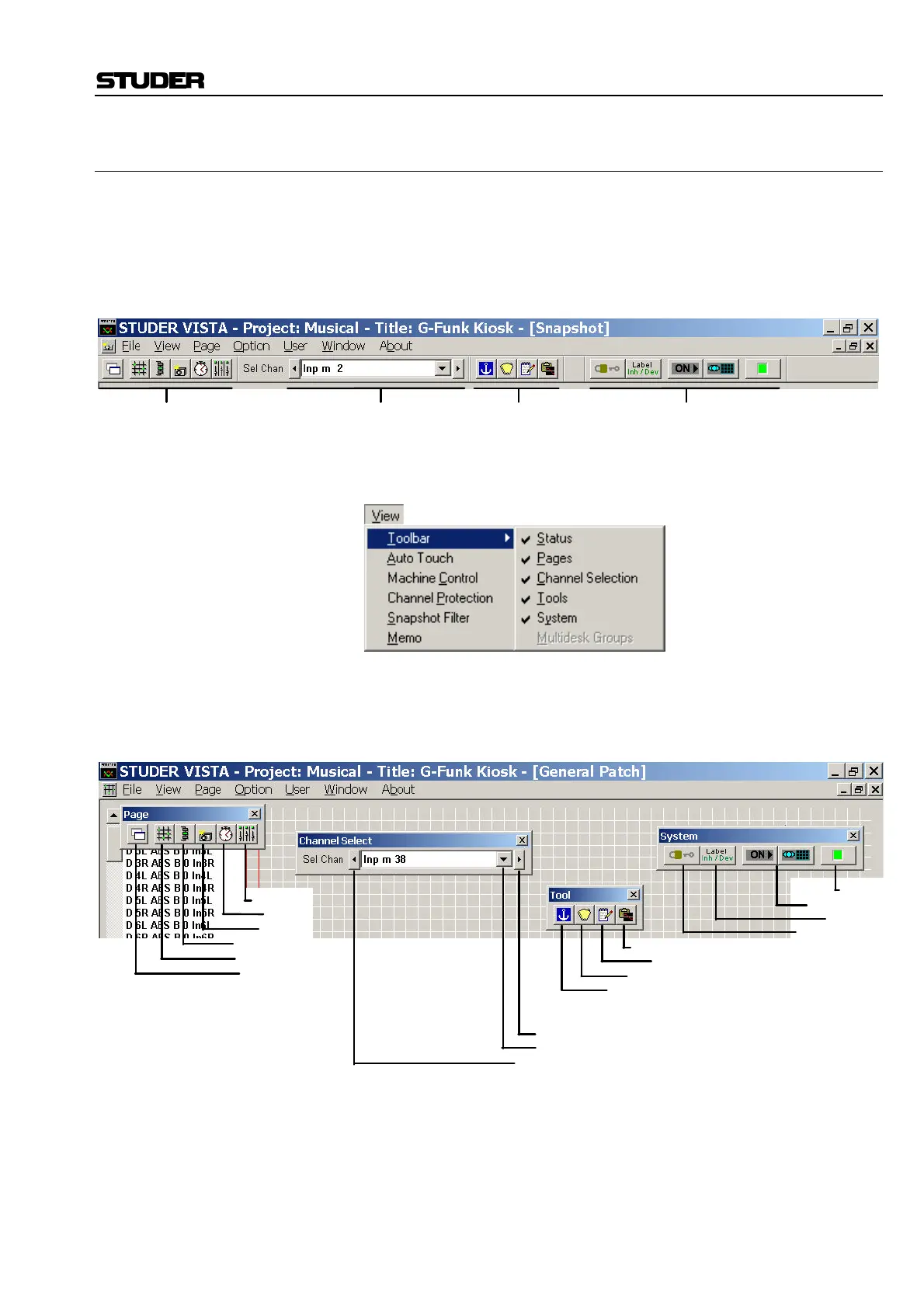D950/Vista Digital Mixing System
Date printed: 05.08.03 SW V3.3 GC Operation 4-9
4.2.1 The Toolbar
The toolbar contains a number of short-cut icons for the D950/Vista’s
most important functions.
There are four (or five) individual parts of the toolbar: Page Selection,
Channel Selection, Tools, System Functions (and Multidesk Groups, if
configured).
Each of the four parts can be switched ON and OFF individually. The sim-
plest way to do so is the View menu, item Toolbar:
This menu item also contains the Status bar (refer to chapter 4.2.2). The
toolbar elements can be arranged in one continuous bar – as shown in the
illustration above – or positioned individually, using conventional drag-
and-drop technique:
This arrangement may be stored in a “preferences” file.
The icons represent D950/Vista system functions as described in the illus-
tration; individual functions will be explained later in this chapter.
Page Selection Channel Selection
Tools
System Functions
Strip Setup
Cue List
Snapshot
Channel Patch
General Patch
New Window
Select: Next Channel
Select: One Channel
Select: Previous Channel
EQ/Dyn Library
Title Memo
Snapshot Filter*
Channel Protection*
*in Dynamic Auto-
Surveyor
Snapshot Filter*
Label Mode
Protect/Unprotect
SYSADMIN Mode
*in Static Automation