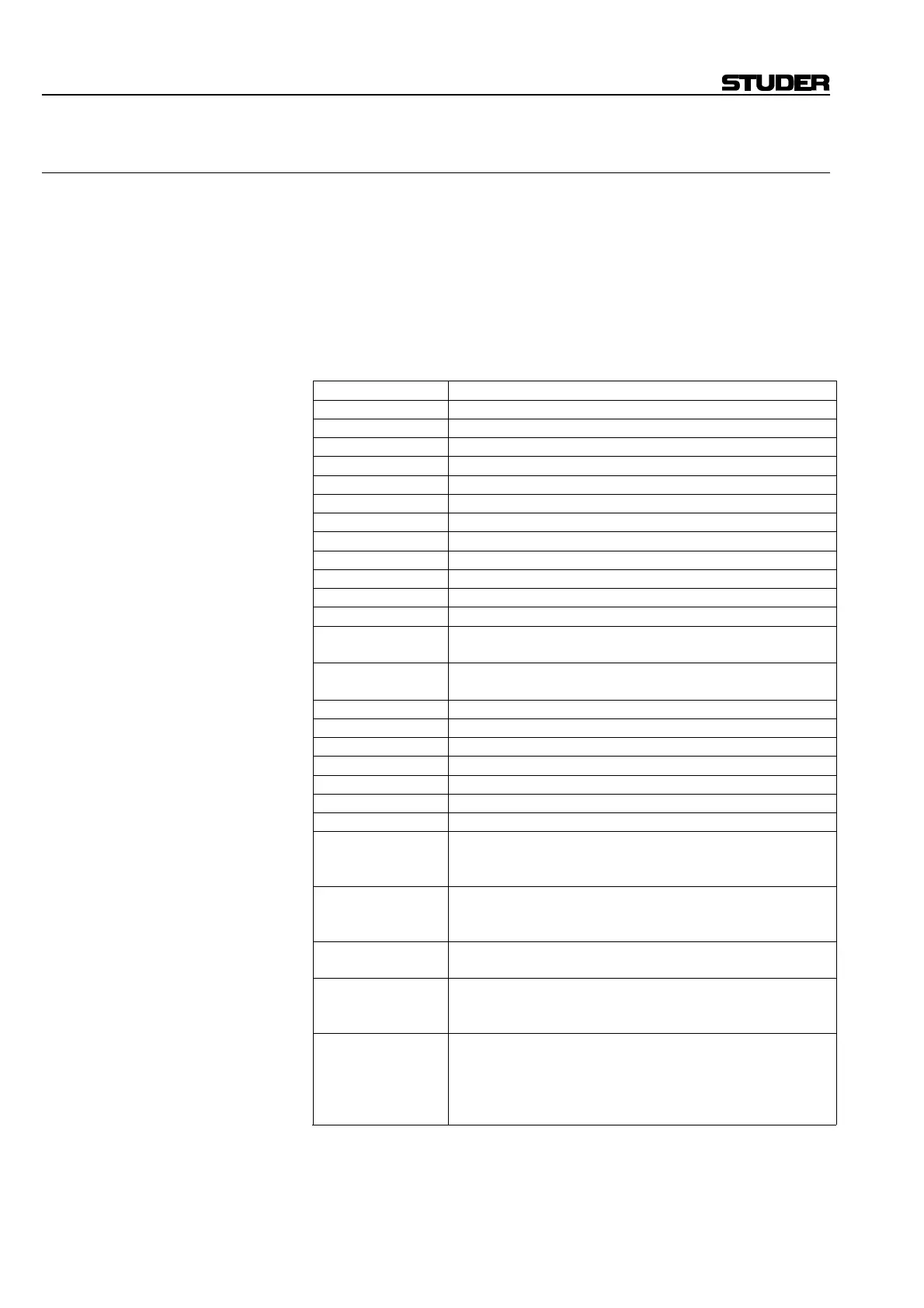D950/Vista7 Digital Mixing System
5-198 AutoTouch+ SW V3.3 Date printed: 27.08.03
5.23 Hot Keys
V3.0 software supports a variety of “Hot Keys” (shortcut keys) that im-
prove efficiency when operating the system. These Hot Keys assist in the
management of timecode entry and information.
Note: This chapter assumes that the appropriate window or entry box is active.
Appropriate fields or sections of fields are highlighted, and/or the cursor is
placed appropriately.
Hot Key Functions: Hot Key functions are described in the table below.
Key Function
Right Arrow Next Field to the Right
Left Arrow Next Field to the Left
Shift Right Arrow Extend Selection one Field to the right
Shift Left Arrow Extend Selection one Field to the left
B, b Captures the current mix start time
E, e Captures the current mix end time
Space, t or T Captures current system time
G or g Goto.. locates the system to the time in the control
C or c Copies the FOD to a special copy buffer
P or p Pastes the FOD from the copy buffer
R or r Clears the timecode to 00:00:00:00
M or m Clears the Most Recently used Timecode List
S or s Toggles the Sorted view of the most recently used timecodes in
the context menu
L or l Toggles the locking state of the most recently used Timecode List
(accept or don’t accept further changes taken)
Shift Space Selects all fields
Home Selects Hours field
End Selects Frames field
Shift Home, End Extends selection appropriately
Single Click Selects Field
Double Click Selects All fields
Delete Zeros out selection
Up Arrow Bumps Selected Field Up (if more than one field is selected it will
bump by the right most field and keep the selection active)
Holding Shift puts it into X10 Mode.
Dn Arrow Bumps Selected Field Down (if more than one field is selected it
will bump by the right most field and keep the selection active).
Holding Shift puts it into X10 Mode.
Pg Up Bumps Selected Field Up by 10 (if more than one field is selected
it will bump by the right most field and keep the selection active).
Pg Dn Bumps Selected Field Down by 10(if more than one field is se-
lected it will bump by the right most field and keep the selection
active)
Digit Places the selected fields into edit mode. All unselected fields will
be grayed to indicate edit mode. Once in edit mode, all digits
entered will shift previous digits to the left. Most non-digit keys
and trackball click activity will leave edit mode. When leaving edit
mode the new timecode is checked for validity.
Continued...
