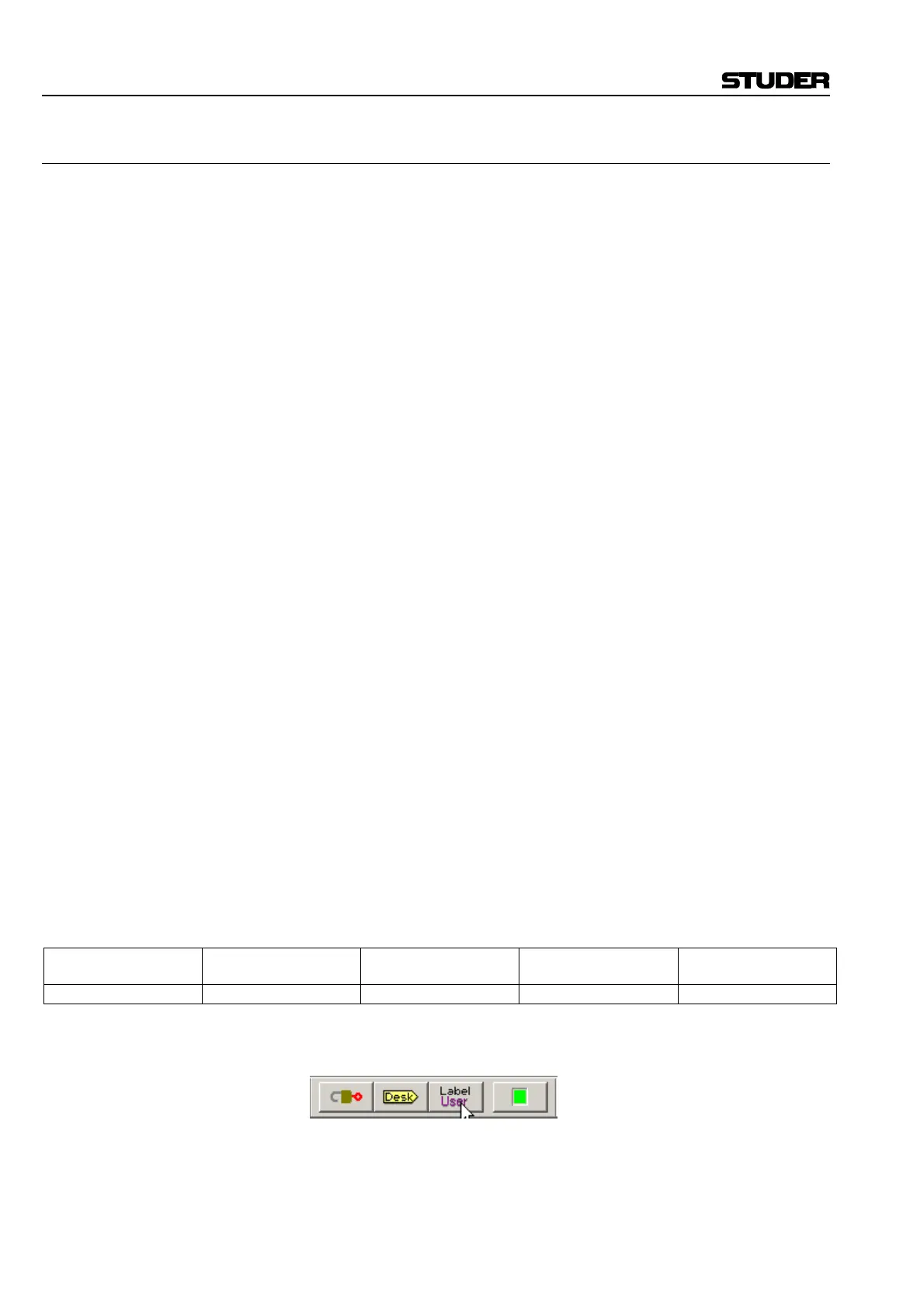D950/Vista Digital Mixing System
4-32 GC Operation SW V3.3 Date printed: 05.08.03
4.4.2.6.1 Method 1: Analog-Style
A lot of D950 users work in this way. Although it is well possible to apply
this working style on a Vista, some typographic issues may come up when
looking at the label display on a Vista desk. This is the reason why we rec-
ommend not to work with this method on a Vista console.
The typical method of working in an analog-style environment is as fol-
lows:
1 The user decides which sources are to be connected to which physical
channels on the console. This will be the channel strip layout. The
user then labels the channel strips with labels that are sensible for the
sources connected to the respective channels. These could be thought
of as the “session” labels, i.e. they only remain valid for that particular
session, for example: Violin 1, WW, Bass, DAT, etc.
2 The user patches the audio sources to the respective channels, i.e.
Mic 16 to Channel 1 labeled Vln 1, DAT output to Stereo Channel 1
labeled DAT.
In other words: You name your channels for each of your sessions, and
normally do not edit any labels within the patch. However, if you change a
patch point to another channel, you will most probably have to rename the
channels as well, since e.g. “Vocal Left” was moved to another channel.
With this method, the channel displays are an electronic replacement of
the tape you had stuck across your analog console in order to name the
channels.
In this way of working, you will type your “track sheet” (e.g. “Vocal
Left”) within the Channel Patch window.
How to Proceed: • Switch off the “Overwrite Channel User Labels with Device Labels”
option in the SysAdmin/Device Labels menu.
• The “Use Device Labels” option in the SysAdmin/Device Labels
menu doesn't help you either, since you will most likely not look at
these labels while working.
• In order to have your studio environment visible (e.g. “Mic 16”), you
will most likely want to edit the User Label of your patch sources.
Since one of the copying mechanisms is always active (see above),
you will have that information also available in the “INHERITED
LABEL” field of the connected channels. In this example, the labels
in the various locations will look like as follows:
General Patch
Fixed Label
General Patch
User Label
Channel Patch
Fixed Label
Channel Patch
User Label
Channel Patch
Inherited Label
M25 M B0 In1 Ch25 M16 Mic 16 Im01 Imp m 01 In 1 Vln M16 Mic 16
When working with labels in this way, you should work in “Show User
Labels” mode at all times.