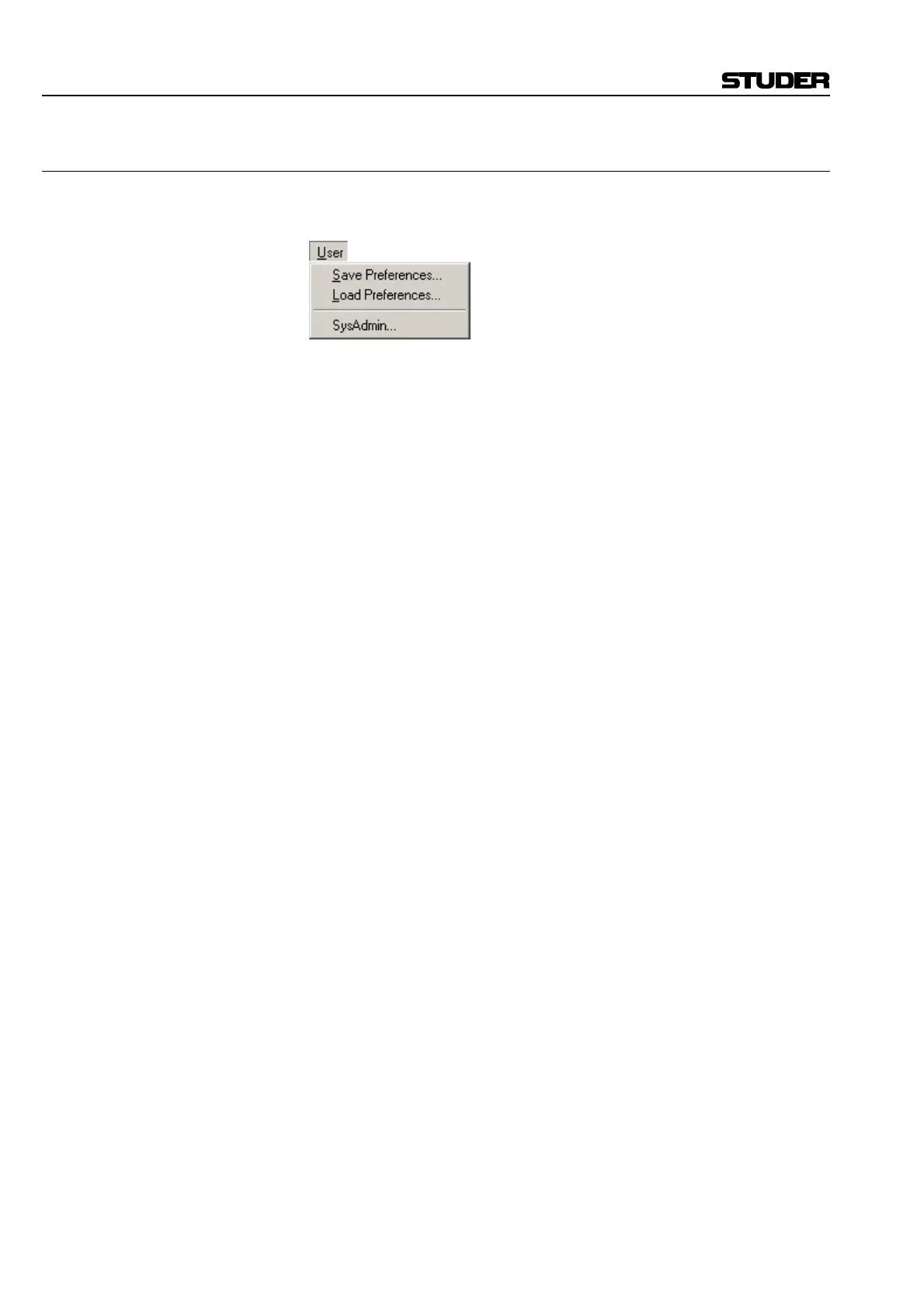D950/Vista Digital Mixing System
4-106 GC Operation SW V3.3 Date printed: 05.08.03
4.6.6 The User Menu
The User menu allows the users to individually store various preferences
including page layout, size, and position of various windows.
User – Save Preferences...: This action opens a dialog box that allows selection of a name for a new
Preference file, and to create a new Preference file. You can freely create
any number of Preferences. The dialog box will usually display the
C:\D950SYSTEMDB directory with all the available Session Configurations.
The User Preference files are best stored together with the current Session
Configuration in the Session Configuration directory, because they will
probably change only when the users change, and not with every Produc-
tion/Title.
Enter a name for the new Preference file, or select an existing Preference
file to be overwritten, and then click Save to finish.
The User Preference files have the extension *.pfc, which is added auto-
matically; you do not have to type it.
F Tip If you forget to save your preference, don’t worry. The system will store
the last-used screen layout at shutdown. When you restart the system, the
screen will come up exactly as you left it.
User – Load Preferences...: This action opens a dialog box that allows selection of a User Preference
file for loading. The dialog box will usually display the C:\D950SYSTEMDB
directory with all the available Session Configurations.
Enter the desired Session Configuration directory, and select the Prefer-
ence file to open. Click Open or double-click on the file to load.
User – Protect (or SysAdmin): This action allows the system mode to be toggled from standard to System
Administration mode. The System Administration mode allows access to
some system functions which are not needed in normal operation.
From Standard Mode: Click on SysAdmin to enter the System Administration mode. You will be
asked to enter the System Administration Password. After completing that,
an additional SysAdmin menu item will be placed in the menu bar.
From System Admin mode: Click on Protect to exit the System Administration mode.
Refer to chapters 4.2.1 (toolbar) and 4.7 (System Administration menu) for
more details.
