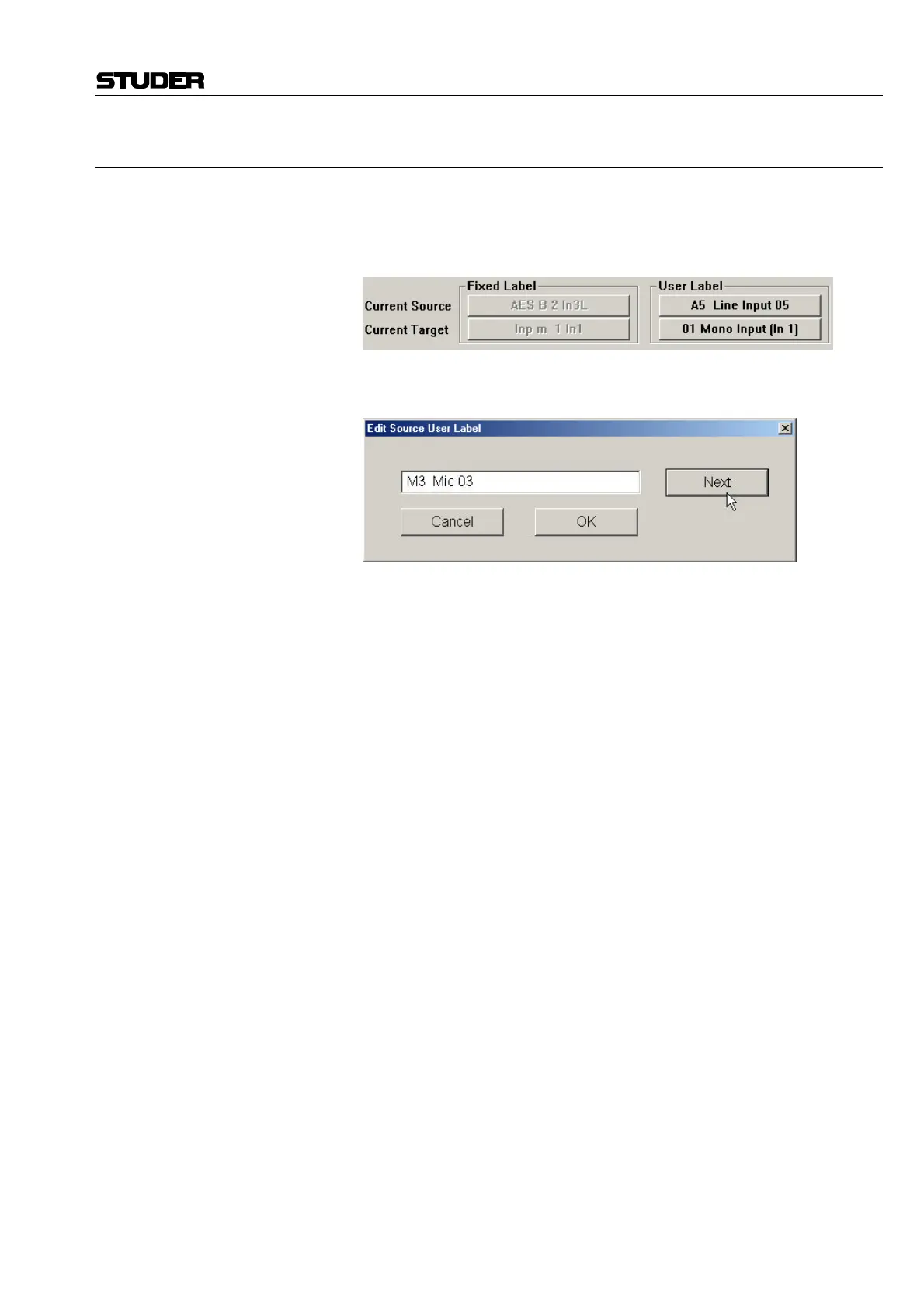D950/Vista Digital Mixing System
Date printed: 05.08.03 SW V3.3 GC Operation 4-29
4.4.2.5 Editing the User Labels in the General Patch
To edit the User Labels in the General Patch, first click on the desired
Source/Target in the Sources/Targets list. The User Label and Fixed Label
for the chosen Source/Target will be shown in the Label Fields at the bot-
tom of the screen:
Click on the User Label Field of the Source/Target. This will open a dialog
box which allows a User Label to be entered:
To automatically move to the next Source/Target in the list, either click on
“Next” or hit ENTER on the keyboard. To close the dialog box click on
“OK”. It is possible to choose a Source/Target from the General Patch list
without closing the Edit User Label dialog box. Simply click on the de-
sired Source/Target from the General Patch list with the window still open.
This will automatically enter it into the window for editing.
For D950 Users: The first four characters of the User Label will be displayed in the channel
strip display when “Inherited Labels” are selected to be shown. It is im-
portant to choose sensible labels that will show useful information in the
first four characters. The screenshot above shows an example of integrat-
ing two labels into one, e.g. M3__Mic_03.
For Vista Users: User Labels with up to 13 characters (depending on the width of the indi-
vidual characters) can be used for Digital Input sources.