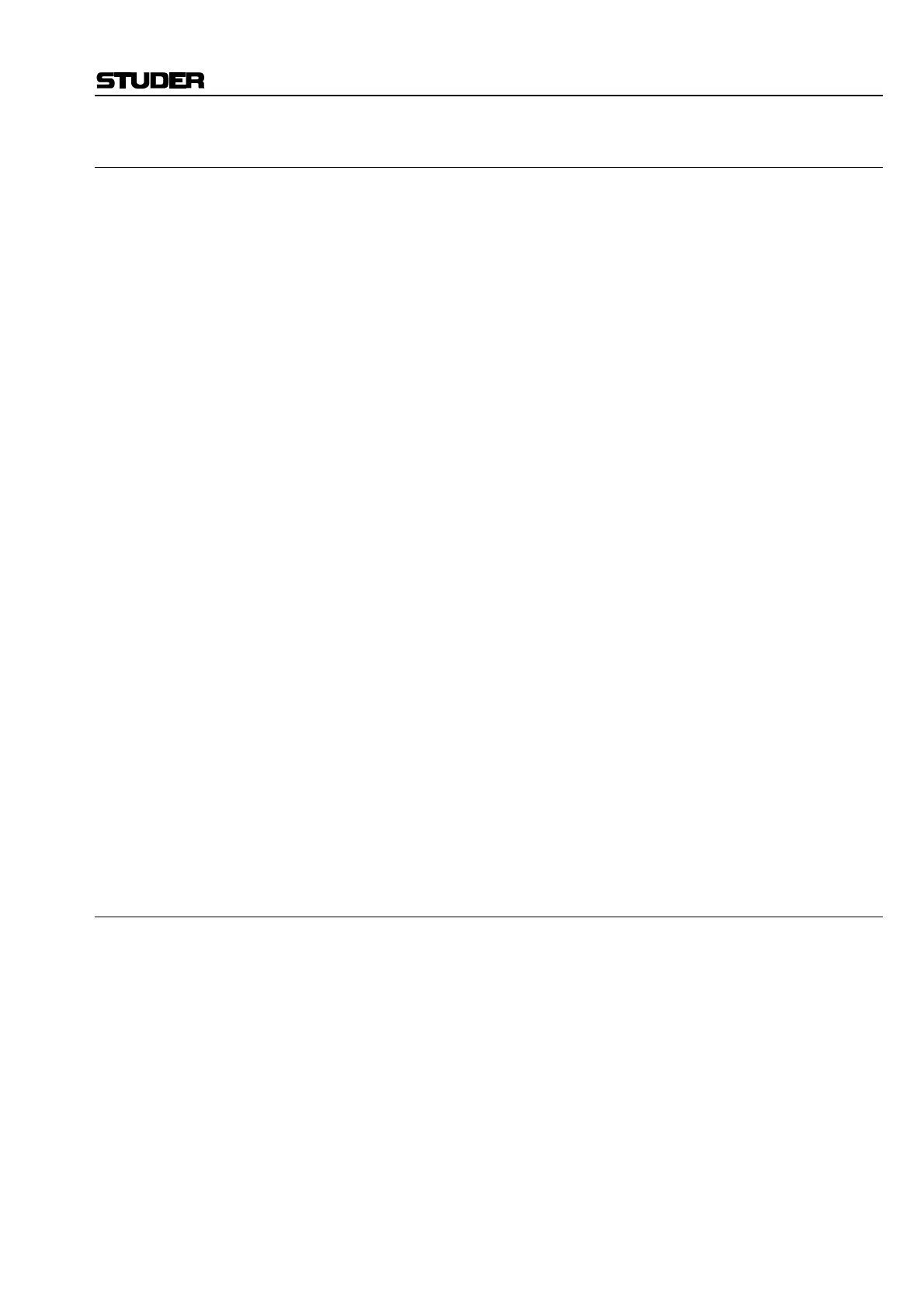D950/Vista Digital Mixing System
Date printed: 05.08.03 SW V3.3 GC Operation 4-41
4.4.3.5 Set the Metering and Direct Out Source Point
Set Metering Source Point: To set the Metering Source point in the selected channel’s audio path,
click on one of the three Meter boxes. The channel meter will now be
sourced from the selected point in the signal path.
Available points in the signal path are:
• After Input Block;
• After Fader & Mute;
• After Direct Out level control.
The Meter Source point is stored within Snapshots and Presets.
Note: There will only be two Meter Source points if Direct Outputs have not
been configured for the selected channel.
To set the Metering Source points for more channels at a time, use the
Option – Meter/Generator menu (refer to chapter 4.6.5.1).
Set Direct Output source Point: If a Direct Output is included in a channel’s configuration, it can be fed
from one of three points in the audio path. To set the Direct Output source
point, click on one of the three “wires” connected to the Dir Box (the cur-
rent connection will be shown solid, while the two possible connections
are displayed as dotted lines).
The Direct Out will now be fed from the selected point in the signal path.
Available points in the signal path are:
• After Input Block;
• Pre Fader & Mute;
• After Fader & Mute.
The selected Direct Output source points are stored within Snapshots and
Presets.
F Tip If you have changed the order of the processing blocks, note that the Meter
and Direct Out source points will move together with the processing
blocks to which they are attached (except the Input Block, which cannot be
moved).
4.4.3.6 Switch off the Label Inheritance
The Desk Label displays will show Source Labels (from the General
Patch) if the console is set to Inherited Label mode and if a source is
patched in to the channel. If you wish to remain in Inherited Mode, but do
not wish to see Source Labels for certain channels, check the Defeat
Source Label Inheritance box. The Desk Label display will now show the
name of the channel rather than the Source Label, assuming the User Label
on the Channel Patch has not been changed from the default. If the User
Label has been changed on the Channel Patch screen, the Desk Labels will
display this User Label when the Defeat Source Label Inheritance box has
been checked. User Labels entered on the Channel Patch screen are stored
with Snapshots and Presets.
