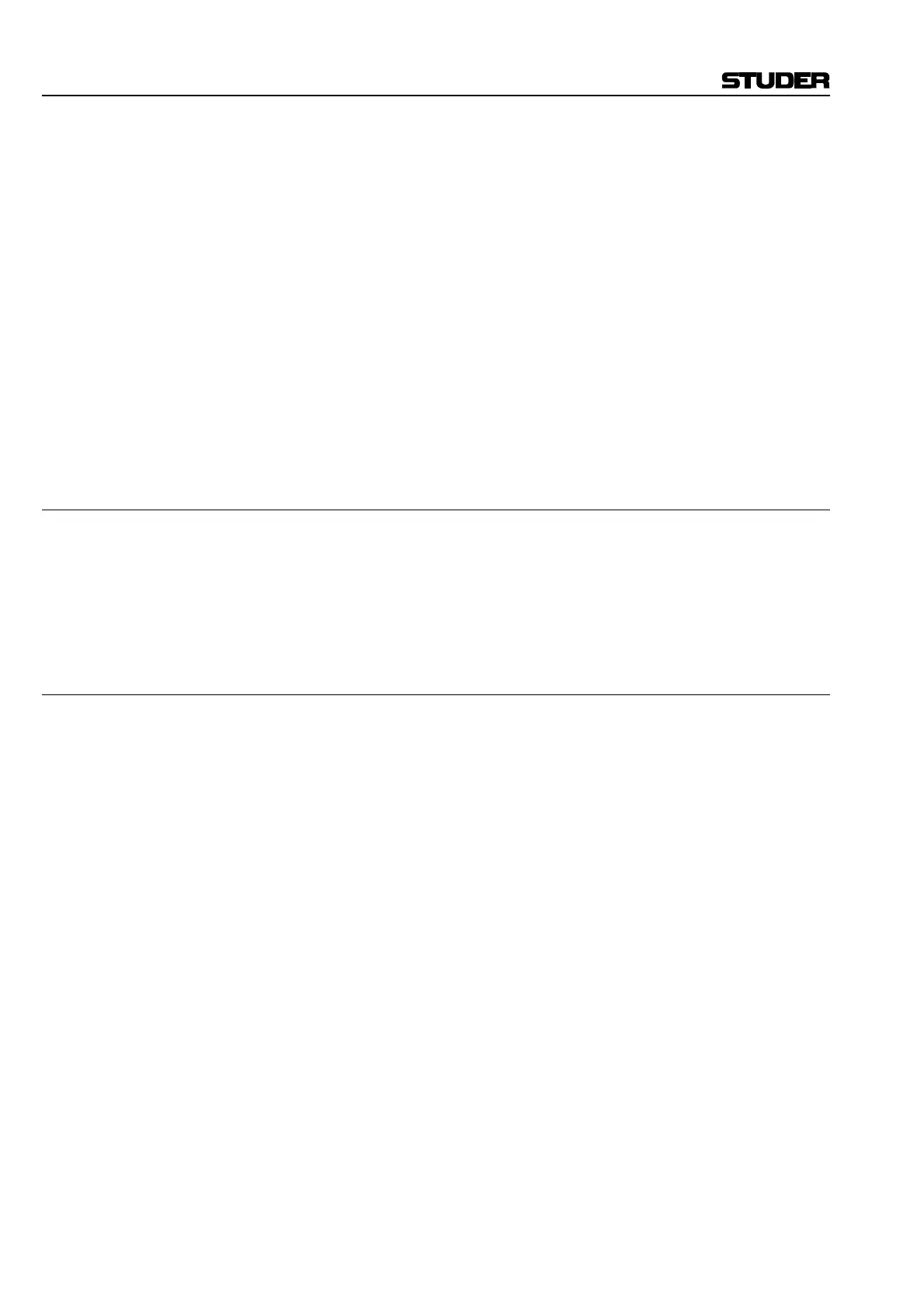D950/Vista Digital Mixing System
4-88 GC Operation SW V3.3 Date printed: 05.08.03
Save Title As...: Opens a Windows dialog box allowing to select a new name and to store
the current Title’s data under a new name. The process is similar to “New
Title” because it creates a new Title under a new name. The difference is
that it also copies all the snapshots, mixes, etc., from the current Title into
the new Title. So, it will do the following:
• Create a new Title subdirectory with the new name;
• Copy all data from the Current Title into this subdirectory;
• Make the new Title the current Title;
• Indicates the Current Title in the Title Bar.
To save a current Title under a new name:
• Select Save Title As... from the File menu;
• Highlight the desired Project Folder;
• Type an appropriate Title name in the entry box;
• Click on the Save button or press the keyboard Enter key.
4.6.1.2 Save
Selection of the Save menu item will save all Title oriented information to
the currently opened Title.
Since this happens automatically when changing to an other title or when
leaving the application, this button possibly may never be used.
4.6.1.3 Make/Restore Backup
The D950/Vista provides a powerful and easy-to-use data backup utility.
This feature enables the creation of a Backup subdirectory that contains a
copy of all files from the Title folder and all pertinent Session Configura-
tion and system files needed to recreate the session on this or another
D950/Vista. These Backup files can be used for data protection and easy
transportation of Titles between D950/Vista equipped facilities.
Backup directories can be made on any storage media of sufficient size.
While a floppy disk is too small, a 100 MB Zip disk or a CD-R can contain
several D950/Vista Backup directories.
Backup directories can be used to restore all of the files and information
needed to recreate the Title at a later date or on a different D950/Vista.
Make Backup: This action opens the Create Backup window, where a destination for the
Backup directory is selected. Backup directories are automatically named
by the utility. After the BCK_D950_BACKUP… portion of the title, names in-
clude the Title name and dates of modification and origination.
To create a Backup directory for the current Title:
• Select Make Backup from the File menu;
• Select the destination for the Backup directory;
• Click the OK button or press Enter on the keyboard
These actions will perform the following:
• Creation of a new Backup directory at the desired location;
• Name and date the directory.