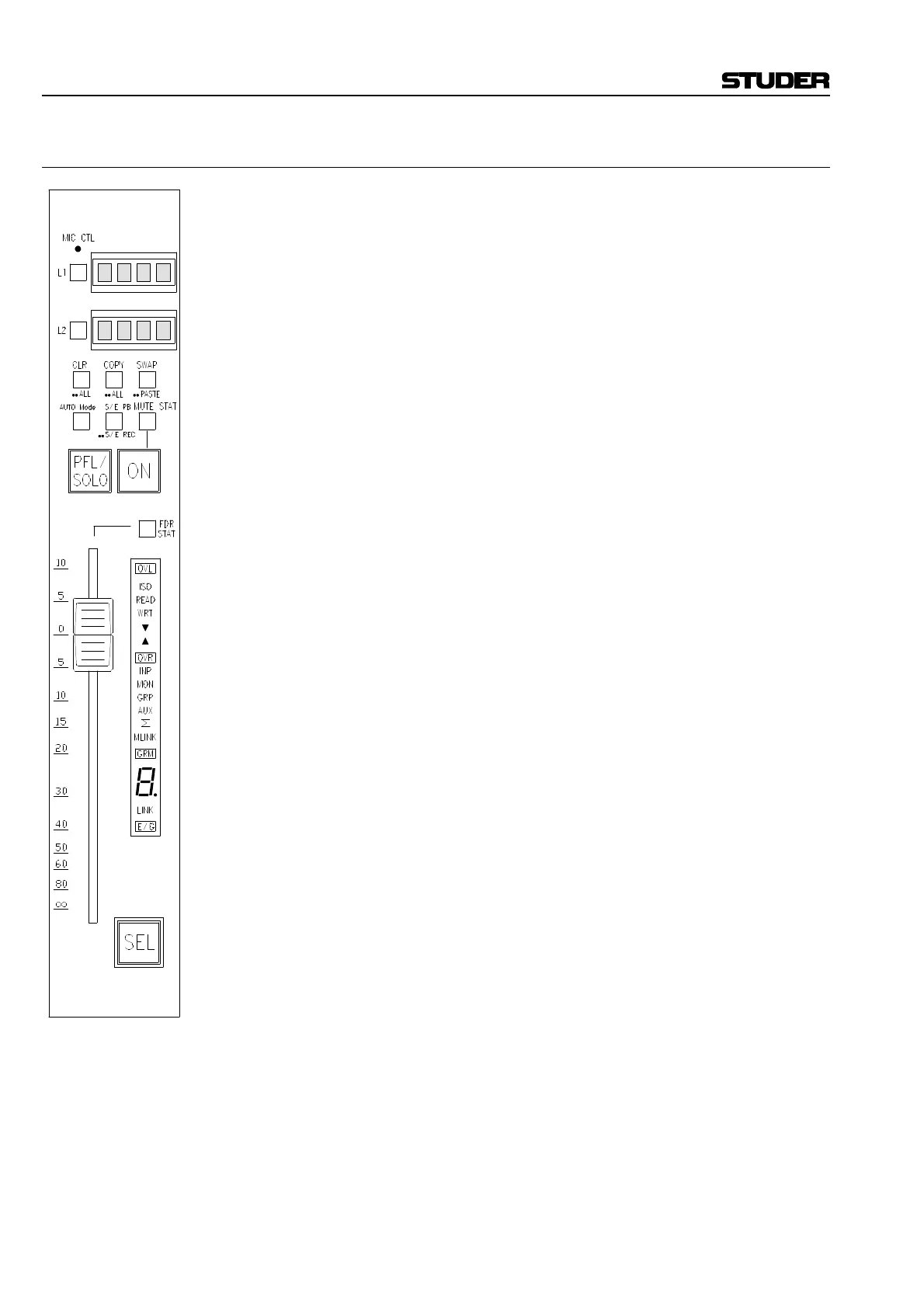D950 Digital Mixing System
3-10 Desk Operation SW V3.3 Date printed: 03.09.03
3.3.1.1 Clipboard Functions
The D950 supports a comprehensive set of clipboard copy and paste func-
tions that can be used to compare and move parameter settings between
channels. A parameter clear function is also provided. These functions can
be applied to one channel section, multiple sections, or an entire channel.
A. Comparing Parameters:
• Press the COPY / ••ALL key once and it will flash.
• Press the channel section key whose settings you want to compare
(such as EQ).
• Press the COPY / ••ALL key again. The COPY / ••ALL key will illu-
minate indicating that settings have been stored in the clipboard.
• Now change the EQ settings to the comparison values.
• Pressing the SWAP / ••PASTE key will toggle between the current
settings and the clipboard settings. When the clipboard settings are ac-
tive the SWAP / ••PASTE key will illuminate.
• Using the SWAP / ••PASTE key on other channel strips, the clipboard
settings may be compared with those channel’s settings as well (as-
suming the same channel sections are configured on those channels).
Notes: The parameter settings for multiple channel sections can be copied to the
clipboard by pressing the desired section keys while the COPY / ••ALL
key is illuminated.
The parameter settings for all channel sections can be copied to the clip-
board by double clicking the COPY / ••ALL key. In this mode, all channel
section keys will illuminate, and de-selection of undesired sections is pos-
sible. A subsequent press of the COPY / ••ALL key will send the selected
channel sections settings to the clipboard (all sections will be sent if none
are deselected).
B. Pasting Parameters:
Once settings have been copied to the clipboard, they may be permanently
pasted to the channel sections.
• Double click the SWAP / ••PASTE key.
Note: In order for the PASTE function to work, the channel must be using its
original settings before double clicking (SWAP / ••PASTE must not be il-
luminated).
C. Clearing Parameters:
Clearing parameter settings works much the same way as copying to the
clipboard.
• Press the CLEAR / ••ALL key once.
• Press the channel section key that whose settings want to clear
• Press the CLEAR / ••ALL key again. The settings will return to their
default or nominal positions and the COPY / ••ALL key will illuminate
indicating the original settings have been stored in the clipboard.
Notes: The parameter settings for multiple channel sections can be cleared by
pressing the desired section keys while the COPY / ••ALL key is lit.
The parameter settings for all channel sections can be cleared by double
clicking the CLEAR / ••ALL key. In this mode, all channel section keys
will illuminate, and de-selection of undesired sections is possible. A sub-
sequent press of the CLEAR / ••ALL key will clear the selected channel
sections (all sections will be cleared if none are deselected).
