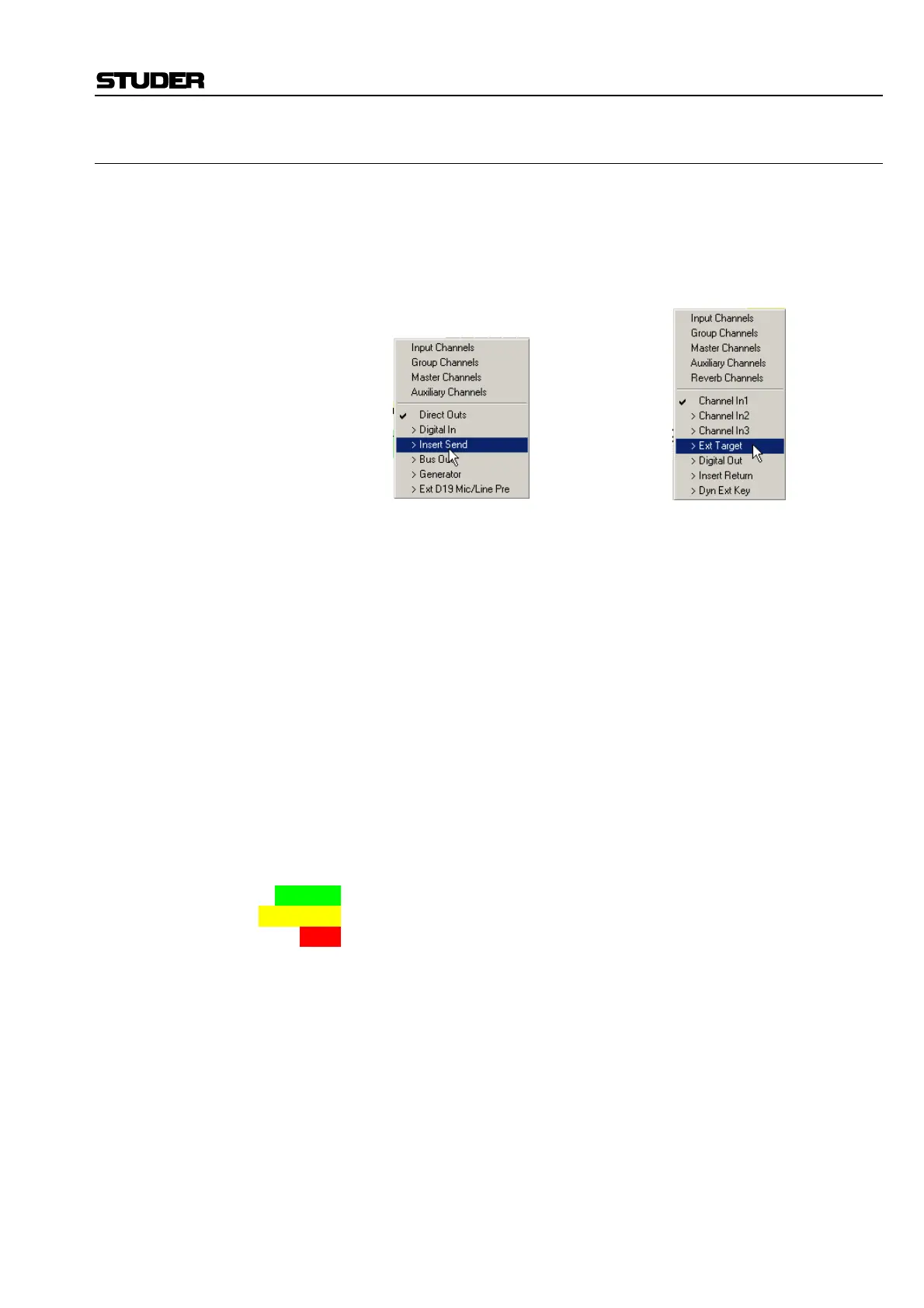D950/Vista Digital Mixing System
Date printed: 05.08.03 SW V3.3 GC Operation 4-21
4.4.2.1.2 Other Navigation Methods
Choosing Source/Target Subcategory:
There are two methods to select the required Source/Target subcategory:
1 Use the Source/Target subcategory drop-down menu.
2 Right-click directly in the Sources/Targets List. All the available sub-
categories (identical to those in the drop-down menus) can be ac-
cessed directly from the lower portion of the menu.
Source Subcategory Selection Target Subcategory Selection
Using “Auto Select” Feature: For faster selection of the Source/Target subcategories, a useful feature
can be activated called “Auto Select”. To activate this function, click on
the “Auto Select” checkbox.
This function will automatically select the most logical subcategory of
Targets as soon as a Source Subcategory is selected. That is, if the “Digital
In” Source Subcategory is selected, the Targets List will automatically
switch to show the “Channel In 1” subcategory. However, even if this op-
tion is selected, it is possible to navigate to other Target subcategories
manually after Source navigation.
Use of Color for Navigation: Color is used in the Sources and Targets lists to give a clear indication and
overview of the sources and targets which have connections patched. If a
Source is connected to a Target or multiple targets, the Source label in the
Sources List will be highlighted by a color. Similarly, if a target is con-
nected to a Source or a number of different Sources, then the Target label
in the Targets List will be highlighted by a color. The meaning of each
color is as follows:
GREEN: A single connection is made to the indicated Source or Target.
YELLOW: Two or more connections are made to the indicated Source or Target.
RED: The Target has a protected connection.
If a Source or Target is highlighted (indicating a connection is made to it),
double-clicking on the label in the Sources/Targets Lists will navigate di-
rectly to the cross-point so that the Source Selection Bar and Target Selec-
tion Bar intersect at that cross-point. This is an extremely fast method to
find what is connected to a Source or Target without the need for scrolling
or manual searching of the sub patches. If a Source or Target is highlighted
in Yellow (indicating two or more connections are made to it), double-
clicking on the label in the Sources/Targets Lists will navigate directly to
the first cross-point. Subsequent double-clicks will navigate to each of the
following connections that are made to the Source/Target in question. If all
connections have been shown, a further double-click will return the user to
the first connection and loop around the connections once again with fur-
ther double-clicks.