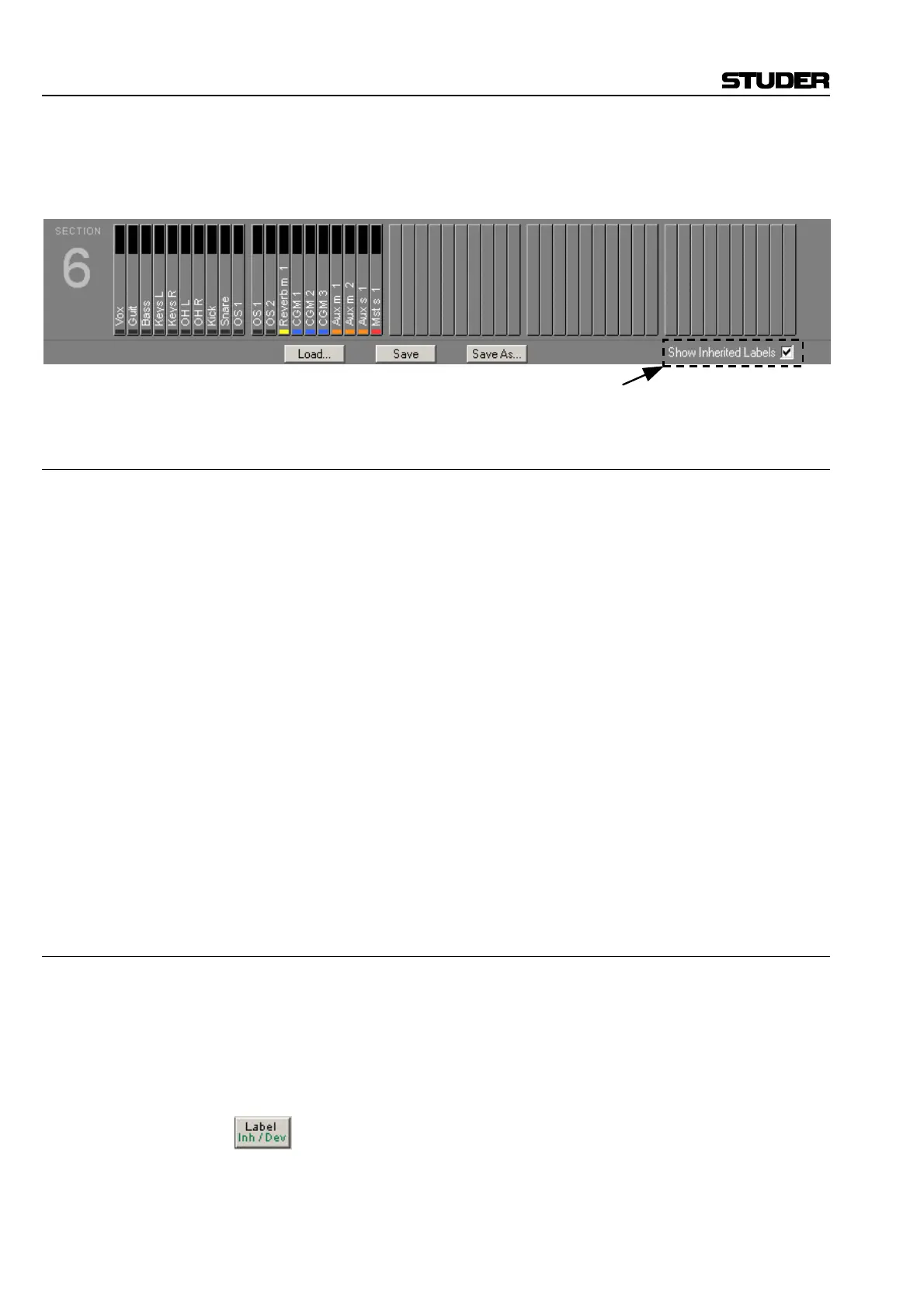D950/Vista Digital Mixing System
4-36 GC Operation SW V3.3 Date printed: 05.08.03
Note: In the Strip Setup window it is possible to display either the session labels
(standard) or the device labels, depending on the option indicated in the
lower right corner of the window.
4.4.2.7 What are Device Labels?
All labels shown in the general patch and within the channel strips are
always stored together with all audio settings within snapshots and presets.
Some of the labels you will name in the patch will most likely represent
your studio environment and where your equipment is connected to the
console. E.g. you might possibly want to label the AES/EBU input 30 as
“Tascam 11”, in order to recognize that you have connected your recorder
that way. Since these labels are contained within each snapshot or preset, it
is theoretically also possible to change the labels just by recalling a snap-
shot. In some cases this may be very useful (e.g. if you have entered a
track sheet, but would like to use a different one for your next song), but in
some cases this can be a handicap: E.g. you change your studio wiring
slightly, e.g. add new equipment, but still want to use some of your older
project settings. This would lead to the fact that you would have to update
all the old snapshots and presets. The same handicap applies if you start
with a new title. You will most likely want to see your equipment names
appear in the patch automatically. This is where the device label function-
ality comes up. We have one file holding your device labels (such as
“Tascam 11” for the AES/EBU input 30), and the system is able to auto-
matically read these labels from that file and apply it to your current Gen-
eral Patch screen.
4.4.2.8 How to Activate the Device Label Functionality
In order to activate the automatic import of your device labels from the
device label file, two conditions must be met:
• There must be a preset file named “__DeviceLabels.pre” matching
your current session configuration and holding your device label
names.
• You must have activated the “User Device Labels” option in the
SysAdmin/Device Labels menu.
This will automatically show you the device labels in the General Patch
window when switching to the corresponding label mode.
Show Inherited Labels
