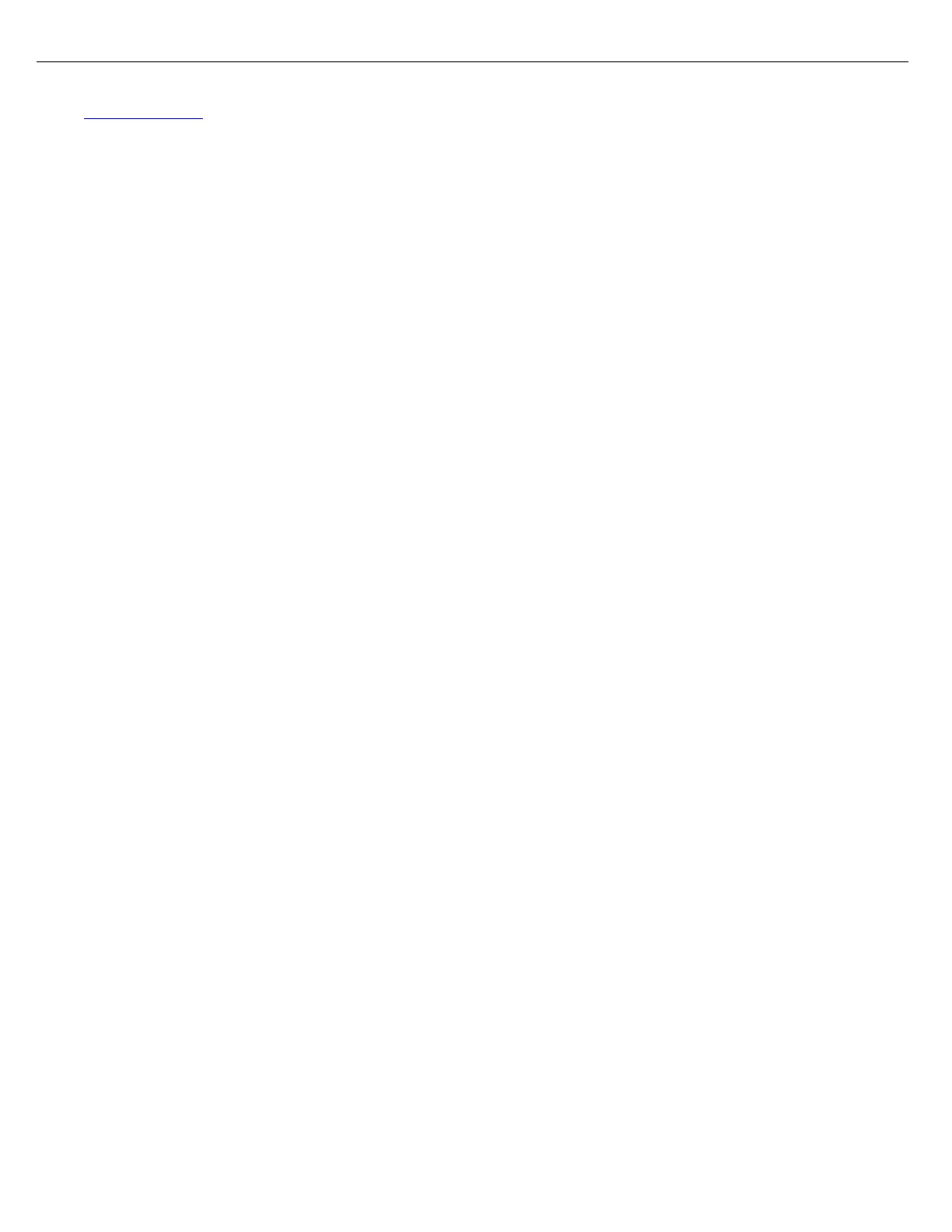Firmware Version 3/4.31.37
Enter the driver card data manually via the MultiLoad II Configuration Tool and upload to the MultiLoad II. (See
Upload Registers for procedure.)
Note: Currently there is no support for importing/exporting this data to/from data files. There is also no method
of having TMS supply current driver database data to the MultiLoad II. No Customer, Consignee or other
Account type information is stored in the MultiLoad II. Drivers can be prompted to enter this information
for a transaction, but no customer names or addresses are stored in the MultiLoad II as a configuration.
No validation is done on this driver supplied data.
12.5.2 PRODUCT DATABASE
The Product database consists of five categories:
Each category can be entered manually at the MultiLoad II or with the MultiLoad II Configuration Tool, but this
information is automatically overwritten by TMS each time the Bay is started with the Product assignments
configured in TMS. Note that all products listed will be available to all Drivers when in local mode.
12.5.3 METER TICKET PRINTING
If Meter Ticket printing is needed, a Serial Line Printer will need to be connected directly to the Com 2 MultiLoad
II. After a printer is connected, the correct COM parameters and PRINT option must be selected in the
Configuration -> Communication Setup section and Ticket Printing must be Enabled in the RCU Setup section.
A default Meter Ticket format is stored in the MultiLoad II. This can be reconfigured without software changes,
but not manually through the MultiLoad II or MultiLoad II Configuration tool. Please contact Toptech for Meter
Ticket format reconfiguration. Hazard warnings are also configurable per product.
On the MultiLoad II Mobile, the default ticket has been configured for a small 4.5” wide ticket with all header
parameters left aligned. The Authorization Latitude, Longitude and Site Name will also appear on this default
ticket.
Several MultiLoad devices can be attached to the same serial printer. Using the RS232 Multidrop hardware in the
MultiLoad it is possible to connect the RS232 COM 2 port on all MultiLoad II devices to a single printer. Serial
connections must be as follows: